 Back
Back
 Back Back |
Home > Tamarac Reporting > Integrations > Miscellaneous Integrations > Chicago Clearing Corporation Integration
|
Chicago Clearing Corporation Integration
As a conscientious advisor, one of the services you provide is to monitor securities class action suits and file forms on behalf of clients. This process can be very time-consuming and labor-intensive as you work to keep track of hundreds of class actions suits and correlate them to your clients' holdings.
We have substantially reduced this burden by partnering with Chicago Clearing Corporation to use their Class Action Monitoring Service in conjunction with bulk reports produced in With the Tamarac Reporting. With this integration, you can send templated bulk reports to Chicago Clearing Corporation on a quarterly basis and they will take over the entire process.
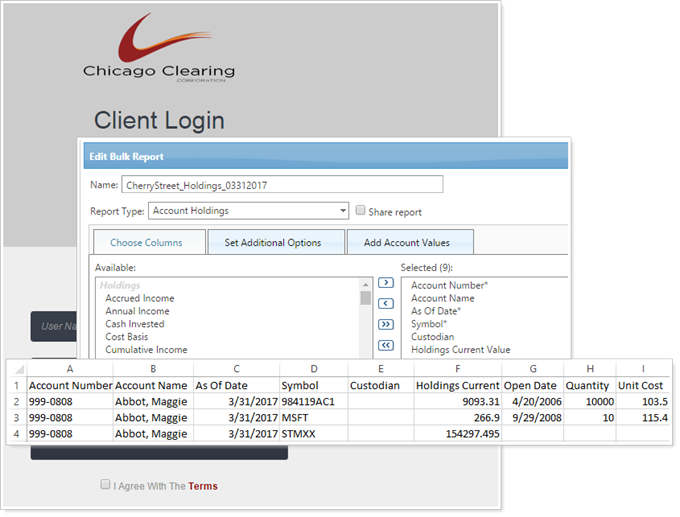
The general process you will follow with this integration is:
Initially set up Account Holdings and Account Transactions bulk report templates.
Each quarter, edit the date for the bulk report templates.
Each quarter, run the bulk reports.
Each quarter, upload the bulk reports .CSV files to Chicago Clearing Corporation.
Once this integration is enabled, Chicago Clearing Corporation will filter, monitor, and report securities class action suit activity to you, as it applies specifically to your clients.
If you do not yet work with Chicago Clearing Corporation, contact Chicago Clearing Corporation at 312.204.6970 or visit www.chicagoclearing.com to get started.
The filename must adhere to the format:
{FirmName}_Holdings_{MMDDYYY}.csv
Example: CherryStreet_Holdings_03312017.csv
The date in the filename must be the report As of Date.
The filename must adhere to the format:
{FirmName}_Transactions_{MMDDYYY}.csv
Example: CherryStreet_Transacstions_03312017.csv
The date in the filename must be the end date of the Account Transactions report.
Before your first upload to Chicago Clearing Corporation, you need to set up bulk report templates.
When the templates are set up, save them for future use. You will use these every quarter when you run the bulk reports for upload and monitoring at Chicago Clearing Corporation.
For more information on creating a bulk report, see Understanding Bulk Data Exports.
Every quarter, before you run the bulk report, you will need to update the As of Date or Date Period for each bulk report
Create a new Account Holdings bulk report with the following characteristics.
To create a bulk report:
On Reports, under Global Reports, click Bulk Reports.
Click Create Report.
In the Edit Bulk Report window, complete the following settings:
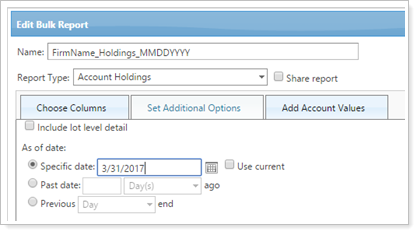
| Setting | Required Details | ||
|---|---|---|---|
| File Name | Type a name that reminds you that this is the Holdings report for submission to Chicago Clearing Corporation. | ||
| Report Type | Account Holdings | ||
| Choose Columns |
The following columns must be included in the Holdings report in this order:
|
||
| As Of Date |
Set the As of Date for the report to run as of the last day of the quarter. The As of Date should match the end date of your Account Transactions report. |
Click Save.
To run the bulk report on all your accounts, on the Bulk Reports page, click Run Report.
Open the Bulk Report Status page to download the .CSV file generated.
For more information on creating a bulk report, see Understanding Bulk Data Exports.
Create a new Account Transactions bulk report with the following characteristics.
To create a bulk report:
On Reports, under Global Reports, click Bulk Reports.
Click Create Report.
In the Edit Bulk Report window, complete the following settings:
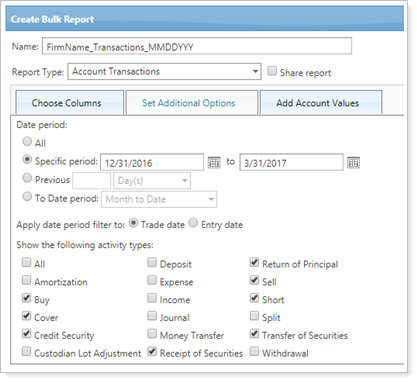
| Setting | Required Details |
|---|---|
| File Name |
Type a name that reminds you that this is the Transactions report for submission to Chicago Clearing Corporation. |
| Date Period |
Set the date range to run through the first and last day of the quarter. The end date should match the end date of your Account Holdings report. |
| Activity Types |
Include only these activity types:
|
| Choose Columns |
The following columns must be included in the Holdings report in this order:
|
Click Save.
To run the bulk report on all your accounts, on the Bulk Reports page, click Run Report.
Open the Bulk Report Status page to download the .CSV file generated.
For more information on creating a bulk report, see Understanding Bulk Data Exports.
Each quarter, generate new Account Holdings and Account Transactions bulk report files and upload them to Chicago Clearing Corporation.
To generate an Account Holdings bulk report for submission to Chicago Clearing Corporation:
On Reports, under Global Reports, click Bulk Reports.
On the Holdings report you created, click Edit.
On the Set Additional Options tab, set the As of Date to the last day of the quarter. If this is the initial data delivery, use the current date for the As of date.
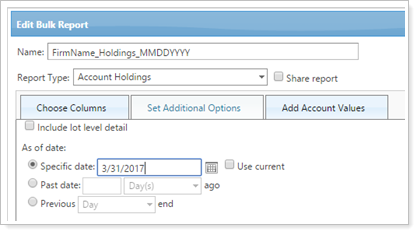
Click Save.
On the Accounts page, and filter to display only single accounts.
Select all accounts.
Under Actions, click Generate Bulk Report.
In the Generate Bulk Report window, select the name of the Holdings report template you created and click Generate Report.
Open the Bulk Report Status page to download the .CSV file generated.
Rename the .CSV file according to Chicago Clearing Corporation nomenclature.
Log in to Chicago Clearing Corporation and upload the bulk report file for processing.
To generate an Account Transactions bulk report for submission to Chicago Clearing Corporation:
On Reports, under Global Reports, click Bulk Reports.
On the Transactions report you created, click Edit.
On the Set Additional Options tab, set the Date Period to run through the first and last day of the quarter. If this is the initial data delivery, set the start date to a date that will cover all transactions in Tamarac Reporting.
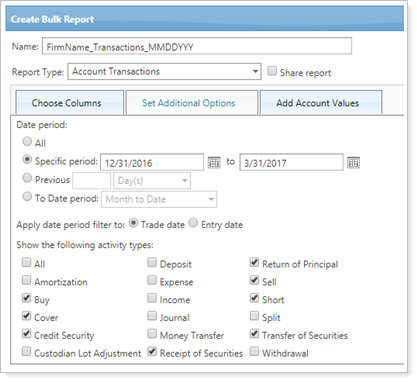
Click Save.
On the Accounts page, and filter to display only single accounts.
Select all accounts.
Under Actions, click Generate Bulk Report.
In the Generate Bulk Report window, select the name of the Holdings report template you created and click Generate Report.
Open the Bulk Report Status page to download the .CSV file generated.
Rename the .CSV file according to Chicago Clearing Corporation nomenclature.
Log in to Chicago Clearing Corporation and upload the bulk report file for processing.