 Back
Back
 Back Back |
|
Understanding Bulk Data Exports
|
Upload Data Sets and Bulk Reports |
Bulk reports offer a way of exporting large amounts of data at one time from Tamarac to a comma-delimited (CSV) file that you download to your computer. Exporting bulk data from Tamarac is useful when you want to:
Do complex data analysis in your spreadsheet program.
Edit many records in Tamarac at once. For information on editing data in bulk, see Understanding Bulk Data Uploads.
You can customize which columns of data appear within bulk reports, as well as share your customized bulk reports with colleagues.
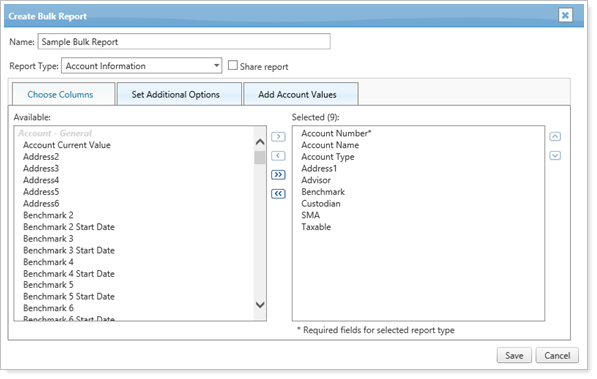
When you run your customized bulk report, you will see data from Tamarac Reporting that uses your bulk report parameters. Bulk reports usually open in a spreadsheet program like Excel. It's best to view bulk reports in Microsoft Excel or in a similar spreadsheet program. However, if you do not have Microsoft Excel or another spreadsheet program installed on your computer, you can view reports in Notepad.
Once you've started generating a bulk report, you can follow the progress of generation and download the exported data in a CSV file on the Bulk Report Status page.
One of the easiest ways to update large amounts to data is to use bulk reports. You can run a bulk report of existing data, then use this data to upload data changes. This is the workflow to change existing data:
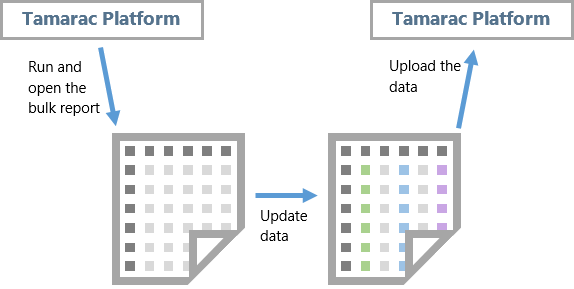
Export bulk DataGenerate and run a bulk report using the columns you choose in the upload format. Download the report and open it in your spreadsheet program.
Update dataIn your spreadsheet program, update the fields that require update.
Upload Edited DataUpload the updated data from your spreadsheet back into Tamarac Reporting on the Upload page. For more information on uploading data, see Understanding Bulk Data Uploads and Available Upload Data Sets.
Tamarac offers a wide variety of bulk reports. Which report you choose to use depends on the type of data you want to extract. For example, the Account Information bulk report will give you access to a wide array of account fields for export, but it isn't good for analyzing holdings or transactions. For those, you might choose the Account Holdings or Account Transactions bulk reports.
For more information on the available report types, see Bulk Report Descriptions.
For detailed steps on creating, editing, or deleting bulk reports, see Create, Edit, or Delete a Bulk Report.
Once you've built and customized your bulk reports, you can run your bulk reports at any time on the Bulk Reports page or on the Accounts page. For steps on how to export data using a bulk report, see Run a Bulk Report to Export Data in Bulk.
You may want to share bulk reports with others in your organization. For commonly used bulk reports, this can save time for colleagues who won't need to build the same bulk report for themselves. Be aware that when you share a bulk report you created, you will be the only person who can edit that report.
For steps on how to share a bulk report, see Share a Bulk Report.