 Back
Back
 Back Back |
|
Run a Bulk Report to Export Data in Bulk
|
Run a Bulk Report on All Accounts, Groups, Clients, and Households Run a Bulk Report on Selected Accounts, Groups, Clients, or Households |
Once you've built and customized your bulk data reports, you can export bulk data from the following locations:
The Bulk Reports page, found on the Reports menu. This will run the report on all applicable accounts.

Several other pages, such as the Accounts page. This method allows you to run bulk reports on selected accounts rather than all accounts. This can greatly reduce the amount of time needed to generate the report.
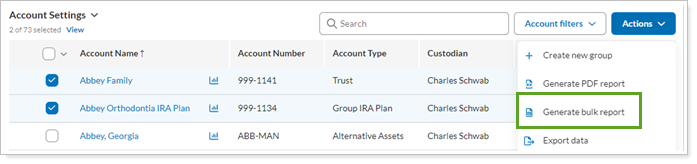
Bulk reports usually open in a spreadsheet program like Excel. It's best to view bulk reports in Microsoft Excel or in a similar spreadsheet program. However, if you do not have Microsoft Excel or another spreadsheet program installed on your computer, you can view reports in Notepad.
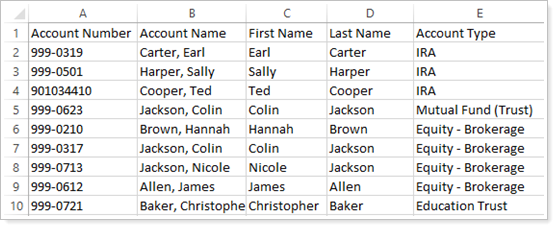
If you are generating a bulk report with a large amount of data, you can leave the Report Status page and the report will continue to run in the background. Track report progress by clicking the  widget.
widget.
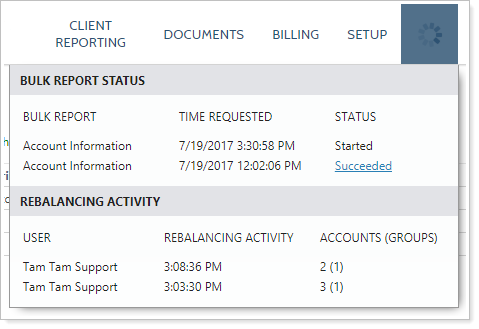
When you run a bulk report from the Bulk Reports page, you'll retrieve data for all applicable accounts, groups, clients, and/or Households.
To run and download a bulk report, follow these steps:
On the Reports menu, under Global Reports, click Bulk Reports.
Click the Run Report link next to the report you want to run. Tamarac Reporting will begin running the bulk report in the background. If the report you want doesn't appear, see Create, Edit, or Delete a Bulk Report.

Click the Bulk Report Status link to go to the Bulk Report Status page. This is where you'll view the status of the bulk report and then download it.

On the Bulk Report Status page, Succeeded will appear in the Status column when Tamarac Reporting is finished generating the reports. If Tamarac Reporting is not finished generating the report, Started will appear in the Status column.
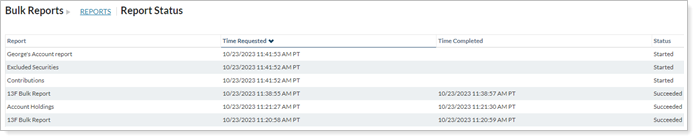
To update the status of the report, click the Refresh status link at the top of the page.
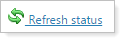
Once the bulk report is done running, click the Download Report link to download and view the report.

You can run bulk reports on several pages throughout Tamarac Reporting. This method allows you to run bulk reports on selected accounts, groups, clients, and/or Households rather than all of the above. This can greatly reduce the amount of time needed to generate the report.
To run a bulk report from various pages throughout Tamarac Reporting, follow these steps:
Visit one of the following pages:
- Accounts
- Clients/Client Portals
- Households
- Rebalance
- Trade Review
- Trades on Hold
- Rebalance Review
- Trade List
Select the account or accounts in which you want to run a bulk report.
Click Generate Bulk Report in the Actions list.
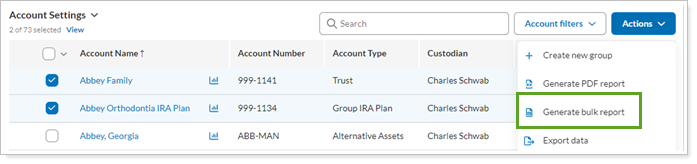
Select the report you want to run in the Generate Bulk Report dialog box, and then click Generate Report.
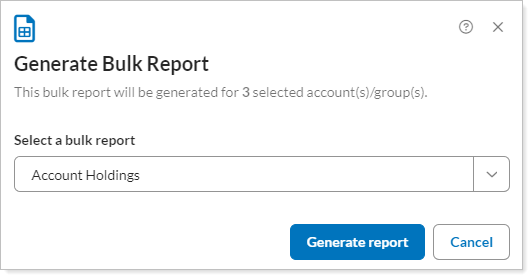
Click the Bulk Report Status link in the dialog box that appears to go to the Bulk Report Status page. This is where you'll view the status of the bulk report and then download it.
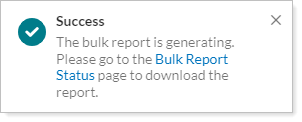
On the Bulk Report Status page, Succeeded will appear in the Status column when Tamarac Reporting is finished generating the reports. If Tamarac Reporting is not finished generating the report, Started will appear in the Status column.
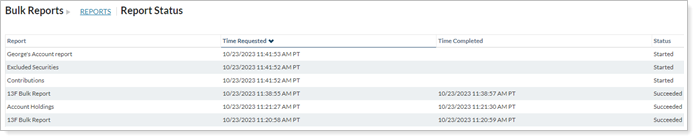
To update the status of the report, click the Refresh status link at the top of the page.
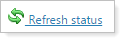
Once the bulk report is done running, click the Download Report link to download and view the report.
