 Back
Back
 Back Back |
|
Share a Bulk Report
You may want to share bulk reports with others in your organization. For commonly used bulk reports, this can save time for colleagues who won't need to build the same bulk report for themselves. Be aware that when you share a bulk report you created, you will be the only person who can edit that report.
This page provides steps for how to share a bulk report. For information about bulk reports in general, see Understanding Bulk Data Exports. For details on creating, editing, or running a bulk report, see Create, Edit, or Delete a Bulk Report and Run a Bulk Report to Export Data in Bulk.
To share a bulk report with all users in your organization, follow these steps:
On the Reports menu, under Global Reports, click Bulk Reports.
Click Edit next to the report you want to share.

Select the Share report check box.
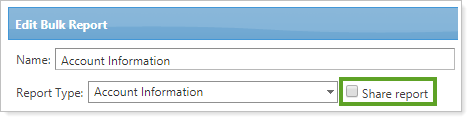
Click Save. The report will now appear on the Bulk Reports page for all users of your firm.