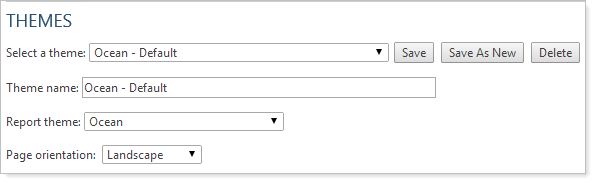Back
Back
 Back Back |
Home > Tamarac Reporting > PDF Reports > Themes Templates Headers & Footers > PDF Themes > Create, Edit, and Delete a PDF Theme
|
Create, Edit, and Delete a PDF Theme
PDF reports are fully configurable static reports designed to be printed or shared as a PDF file. They allow you to create professional, branded financial statements to distribute to your clients by mail or through the client portal.
With PDF Themes, you control the look and feel of many global items in your reports, such as colors, number precision, display of negative numbers, and more.
This page provides steps for how to create, edit, or delete a PDF theme.
For more information about what PDF themes are and why to use them, see Understanding PDF Themes.
To create your report themes, follow these steps:
On the Client Reporting menu, click PDF Themes. The Themes page appears.
In the Select a theme list, click Create new theme.
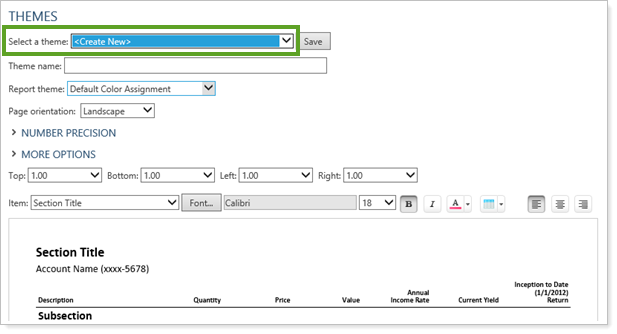
Type a name for the theme in the Theme name box. The name you specify cannot exceed 64 characters including spaces.
Customize PDF themes settings. As you make your changes, Tamarac Reporting updates the sample report at the bottom of the page to show you how your settings will appear on the report.
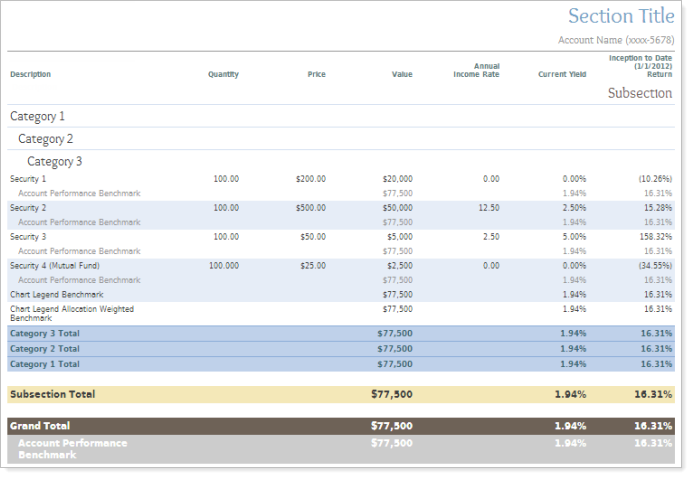
When finished customizing the theme, click Save.
If you want to make changes to a theme you've already created, follow these steps:
On the Client Reporting menu, click PDF Themes.
In the Select a theme list, choose a theme that you want to modify.
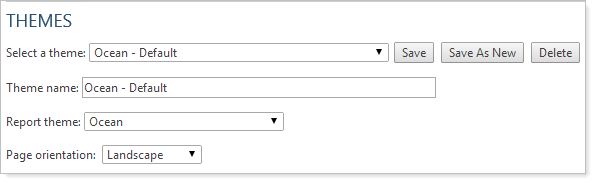
Make the necessary changes to the theme. For information about each setting, see PDF Themes Settings.
Click Save.
You cannot delete any theme that is currently in use.
To delete a theme, follow these steps:
On the Client Reporting menu, click PDF Themes.
In the Select a theme list, choose the theme you want to delete.
Click Delete.