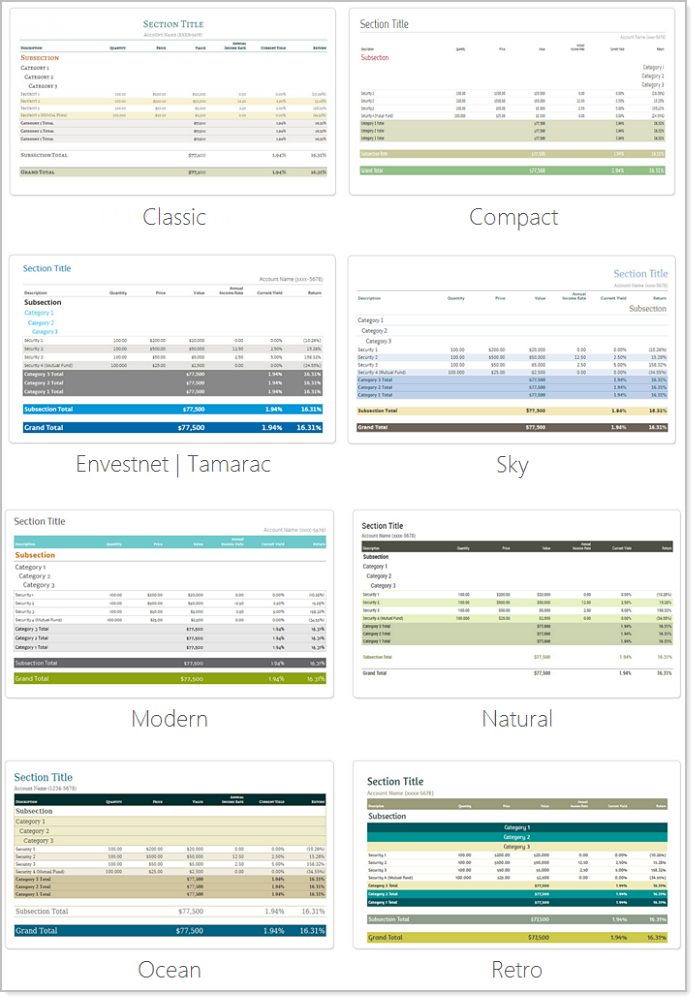Back
Back
 Back Back |
Home > Tamarac Reporting > PDF Reports > Themes Templates Headers & Footers > PDF Themes > Understanding PDF Themes
|
Understanding PDF Themes
|
Control PDF Report Formatting and Fonts Set Default Format for Negative Numbers Set Page Orientation for Each Report Section Independently Create, Edit, or Delete a Theme |
With PDF Themes, you control the look and feel of many global items in your PDF reports, such as colors, number precision, display of negative numbers, and more.
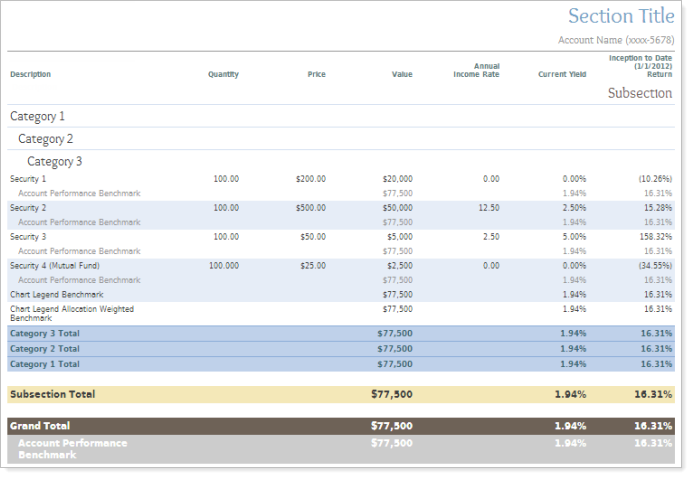
Themes give you these important features:
With report themes, you can create a consistent look for all of your reports. When setting up your report, you control the font, font color, font size, and font alignment for each report section.
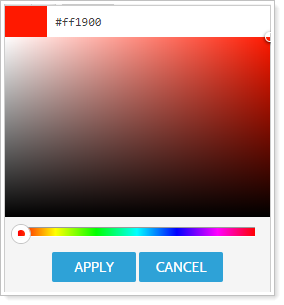
For more information, see Text and Page Formatting.
Show dollar signs in front of dollar amounts or hide them on your reports - it's up to you and your firm branding guidelines.
For more information, see Show Dollar Signs.
You can choose how you want to display negative numbers on your reports. Use parentheses for negative numbers or use a dash.
For more information, see Use Parentheses for Negative Values.
You have complete control over the number of decimal places to display for each field type on your reports - for example, you can specify three decimal places for mutual fund shares and two decimal places for dollar amounts.
For more information, see Dollar Amounts.
With themes, you can specify the page orientation independently for each report section.
For more information about all the settings you can control with PDF themes, see PDF Themes Settings.
For steps to create a new PDF theme or edit or delete themes, see Create, Edit, and Delete a PDF Theme.
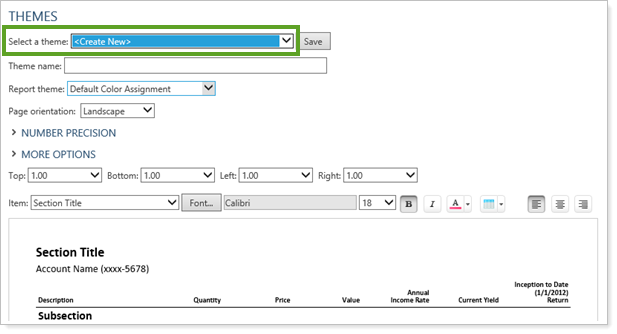
To make a copy of a theme, see Copy a PDF Theme.
Once you've created a theme, you can assign it to a PDF template or a PDF section. For more information, see Assign a PDF Theme to a PDF Template or PDF Section.
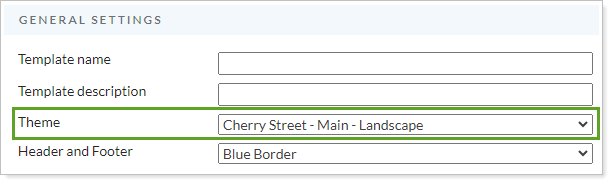
To help you get the most out of the new report improvements, our graphic designers have created report themes and report themes that will help you take your PDF reports to the next level.
For more information, see Default Site Themes.