 Back
Back
 Back Back |
Home > Tamarac Reporting > PDF Reports > Themes Templates Headers & Footers > PDF Themes > Copy a PDF Theme
|
Copy a PDF Theme
With PDF Themes, you control the look and feel of many global items in your reports, such as colors, number precision, display of negative numbers, and more.
This page provides steps for how to copy a PDF theme.
For more information about what PDF themes are and why to use them, see Understanding PDF Themes.
For information about how to create a PDF theme, see Create, Edit, and Delete a PDF Theme.
To make a copy of a theme, follow these steps:
On the Client Reporting menu, click PDF Themes.
In the Select a theme list, choose the theme you want to copy.
In the Theme name box, type a name for the new theme.
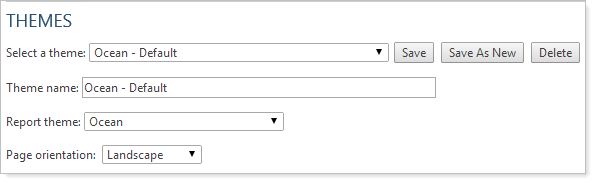
Click Save As New.