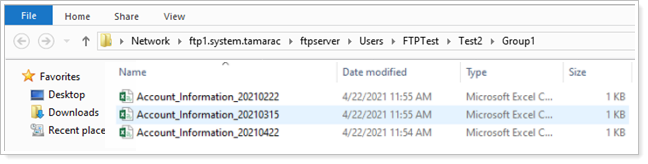Contents
|
Custom Scheduled Upload Options |
Introduction
Bulk data uploads allow you to efficiently import large amounts of data from other sources into Tamarac. In many cases, a one-time upload serves to add or edit data.
However, for some applications, you may want to regularly upload data sets to Tamarac. For example, your firm may source security details from a third party or use uploads to update Household and account data from a CRM. In cases like these, you can use custom scheduled uploads to establish a recurring automatic upload that pulls a designated data set from an FTP folder and uploads it to Tamarac.
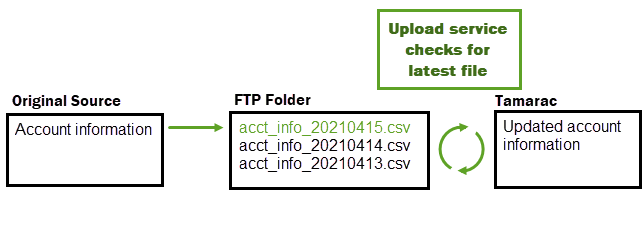
Custom Scheduled Upload Options
When you create a new custom scheduled upload, you can work with your Tamarac Support team to configure the following:
-
Run days, times, and frequency: Choose which days of the week, what time of day, and how many times a day the custom scheduled upload will run.
-
Upload files individually or as a set: For related files, require the upload to check for all the files in the set. It will only run when it sees all the expected files.
-
Custom column mappings: If your upload data set uses column headers that don’t match Tamarac column headers, you can map your column headers to Tamarac headers. When an upload runs, the upload service uses that mapping to match your data to Tamarac fields automatically so you don’t have to spend time editing files for upload.
-
File name: Establish a file name template to allow the upload service to recognize files to be uploaded. You can include the date in the file name to automatically upload the most recent version of a file.
Before You Start
You must have an FTP folder set up. For more information about setting up an FTP folder, see Using and Connecting to the Tamarac FTP site.
Create a Custom Scheduled Upload
To set up a new custom scheduled upload, contact your Tamarac Support team.
Upload Files With Custom Scheduled Uploads
To upload a file using a custom scheduled upload:
-
Name the file or files for upload according to the custom scheduled upload file name template you set up.

-
Sign in to your Tamarac FTP folder.
-
Save the file or files into the appropriate folder. The upload service checks the folder as scheduled and automatically uploads any files to Tamarac.