 Back
Back
 Back Back |
Home > Tamarac Reporting > Work With Tamarac Pages > Add, Remove, and Rearrange Columns on Trading Pages
|
Add, Remove, and Rearrange Columns on Trading Pages
On Trading pages, you customize columns directly without creating views. This section provides steps for how to add, rearrange, and remove columns from the following Tamarac pages:
For more information about pages in general, see Understanding Pages in Tamarac and Learn More About Grid Pages.
There are many available columns available to help your at-a-glance view of the Directed Trades page. To add additional columns, follow these steps:
Click  .
.
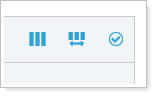
In the Available list, choose the columns you want to add.
Click  to add a column to the Selected list. To add all of the columns, click
to add a column to the Selected list. To add all of the columns, click  . Remove columns from Selected and return them to Available using
. Remove columns from Selected and return them to Available using  .
.
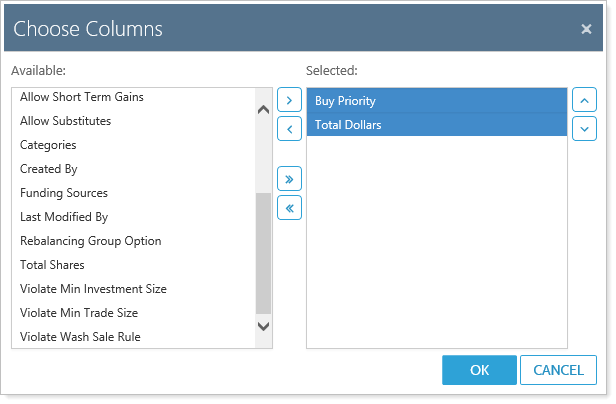
Use  and
and  to arrange the columns in your preferred order.
to arrange the columns in your preferred order.
Click OK.
To remove some or all of any added columns, follow these steps:
Click  .
.
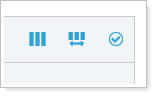
In the Selected list, choose the columns you want to remove.
Click  to remove a column from the Selected list. To remove all of the columns, click
to remove a column from the Selected list. To remove all of the columns, click  .
.
Click OK.
To rearrange the order in which columns appear, follow these steps:
Click  .
.
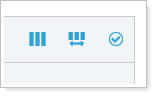
Use  and
and  to arrange the columns in your preferred order.
to arrange the columns in your preferred order.
Click OK.