Contents
Introduction
The Saved Searches widget is a customizable list of saved searches and their results that you can change to fit your needs. It allows you to see the results of any commonly used saved searches, as well as set direct links for each of those searches.
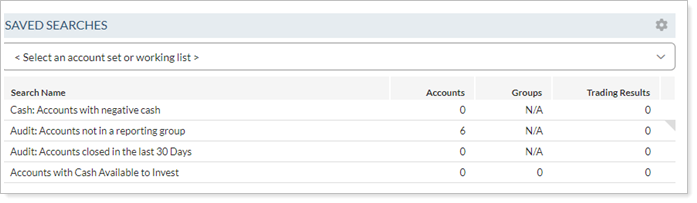
Note
This page examines the Saved Searches dashboard widget for Tamarac Trading dashboards. For more information on adding saved searches to your Tamarac Reporting dashboard, see Saved Searches Dashboard Module.
Filtering
You can filter the numbers you see in the Saved Searches widget using the available account set filter. The Select an account set or working list list filters your results to only show accounts within that account set or working list.

To let you see your entire list of Saved Searches, the Saved Search filter will not apply to the Saved Searches widget on the Trading dashboard.
Underlying Accounts
You can view the underlying accounts immediately without having to navigate away from the Dashboard. To view these accounts, select Accounts quick view  . This opens a dialog box showing the accounts associated with that saved search.
. This opens a dialog box showing the accounts associated with that saved search.
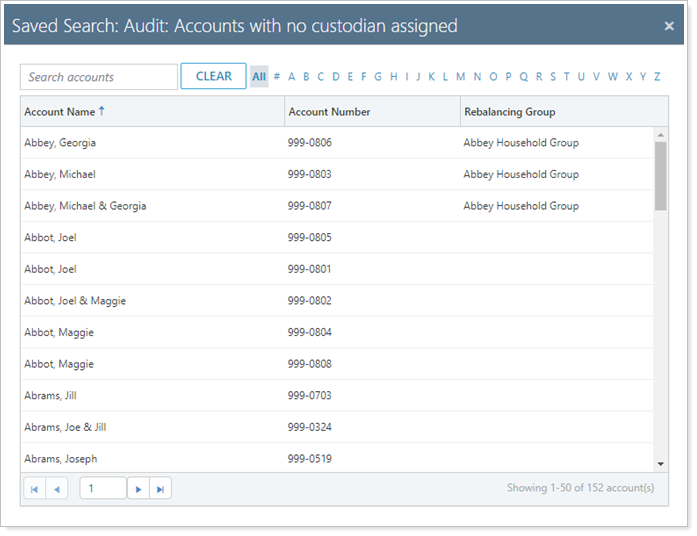
Customize
You can customize the information you see on the Saved Searches widget in the following ways.
Add or Remove a Saved Search
To add a saved search and its result to the Saved Search widget, follow these steps:
-
From your Home menu, select Trading.
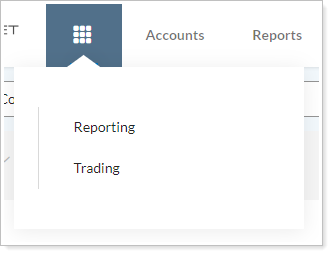
-
Select Edit
 to open settings for the Saved Searches widget.
to open settings for the Saved Searches widget. 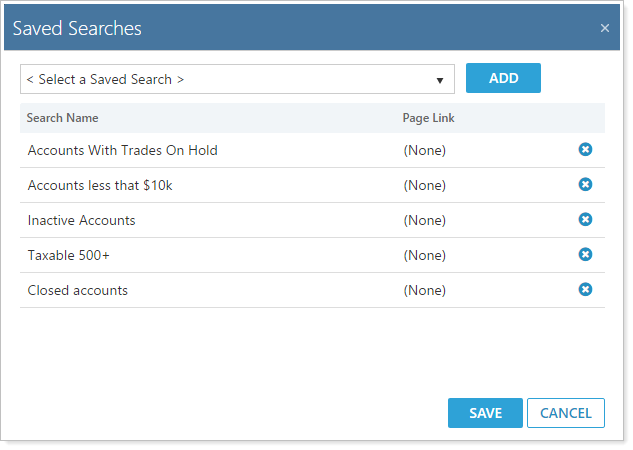
-
Add or remove a saved search:
- To add a saved search, select the saved search you'd like to add in the Select a Saved Search list and select Add.
- To remove a saved search, select
 next to the search you'd like to remove.
next to the search you'd like to remove.
-
Select Save.
Change the Display Order
To change the order of your saved searches, follow these steps:
-
From your Home menu, select Trading.
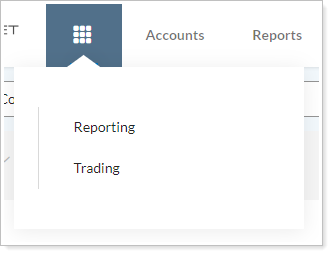
-
Select Edit
 to open settings for the Saved Searches widget.
to open settings for the Saved Searches widget. 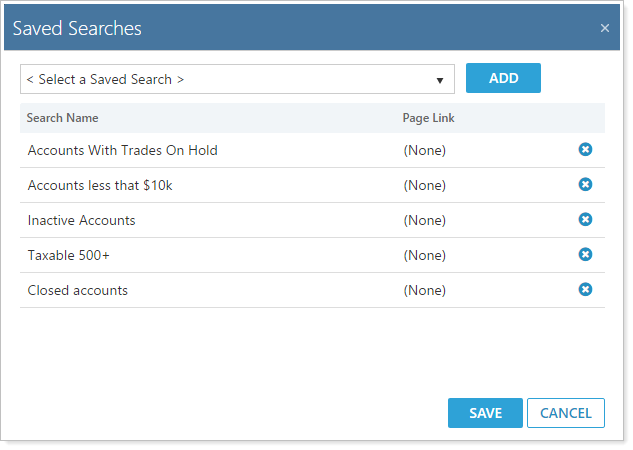
-
Click and drag on the search name to rearrange the saved searches in your preferred order.
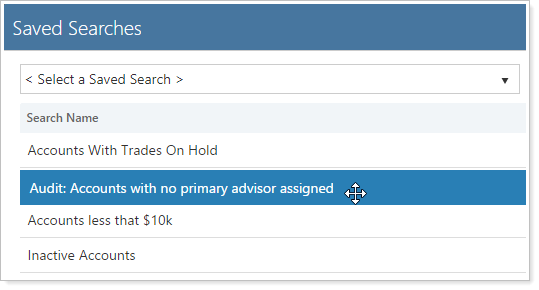
-
Select Save.
Set a Page Link
You can set links within your saved searches, and these links can be set to go to the page in Tamarac Trading that you specify. To set custom page links, follow these steps:
-
From your Home menu, select Trading.
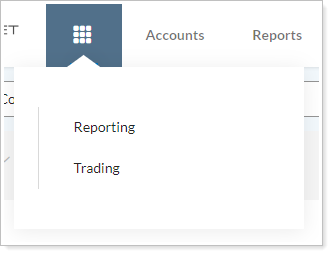
-
Select Edit
 to open settings for the Saved Searches widget.
to open settings for the Saved Searches widget. 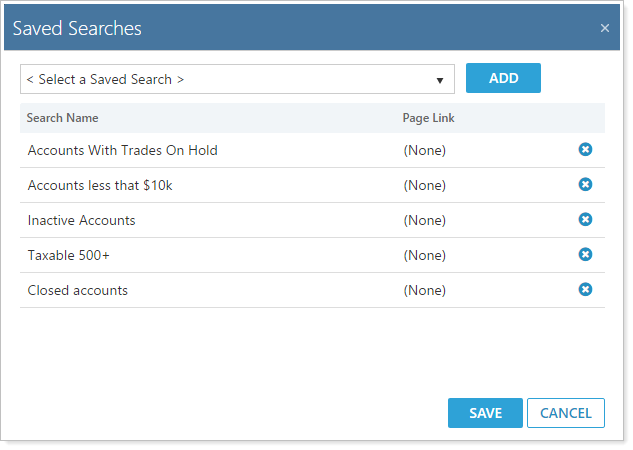
-
Select the name of any existing page link, or (None) if no link has been set, under the Page Link column.
-
Choose the appropriate page within the list.
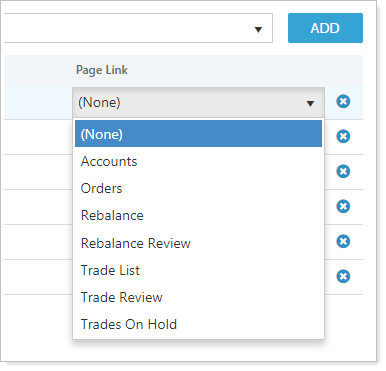
-
Select Save.
