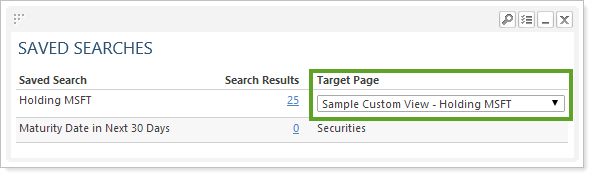Contents
|
Looking for Trading Saved Searches? |
Introduction
You can add your saved searches to the dashboard. This feature makes it easy to find at-a-glance information that is relevant to your firm. When you add the Saved Searches module to your dashboard, a number appears to the right of each item in the list. If the number appears in a blue font, you can click it to go directly to the location where you can take action on the account.
By default, Tamarac Reporting takes you to the saved search entity type—for example, a saved search that looks for recently added accounts will take you to the Accounts page, and a saved search that looks for securities with a maturity date in the next 30 days will take you to the Securities page.
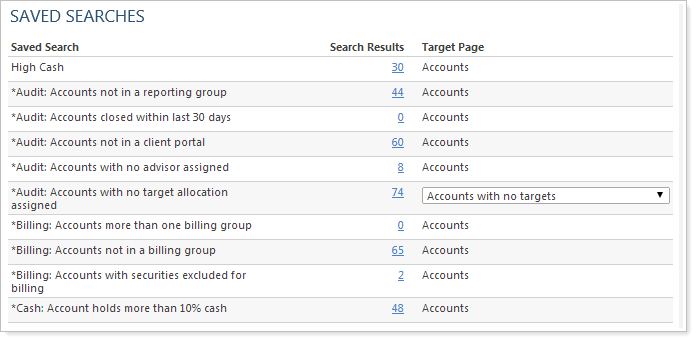
In addition, Tamarac Reporting can also take you to any custom view that references that saved search.
Looking for Trading Saved Searches?
This page examines the Saved Searches module for Tamarac Reporting dashboards. For more information on adding saved searches to your Tamarac Trading dashboard, see Saved Searches Dashboard Widget.
Add Saved Searches to the Reporting Dashboard
Once you've created your saved searches, you can view them in the Saved Searches dashboard module on the Reporting dashboard.
To add an Account saved search to your Reporting dashboard from the Saved Searches page, follow these steps:
-
On the Reports menu, under Global Reports, click Saved Searches.
-
Select
 next to the saved search you want to add to the dashboard and select Include in reporting dashboard.
next to the saved search you want to add to the dashboard and select Include in reporting dashboard.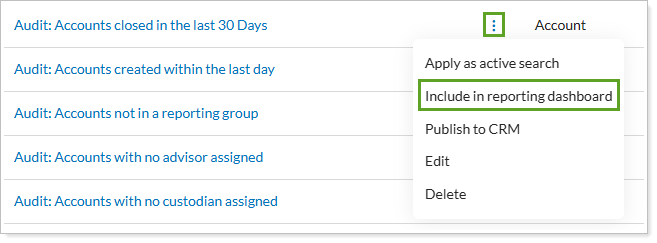
To add an Account saved search to your Reporting dashboard from the Reporting dashboard, follow these steps:
-
Select
 and Reporting to open the Reporting dashboard.
and Reporting to open the Reporting dashboard. -
Click Add Report.
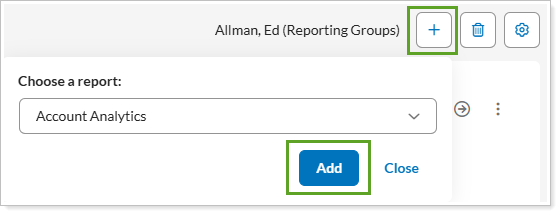
-
In the Choose a report list, select the saved search you want to add and select Add. Tamarac Reporting adds the dashboard module to your dashboard.
-
On the Saved Searches dashboard module, select
 on the report module and select Edit.
on the report module and select Edit.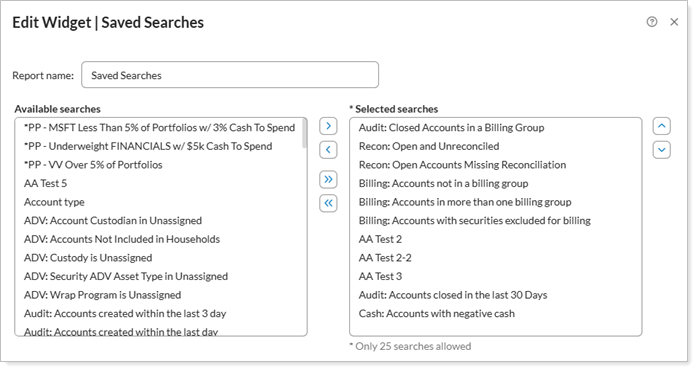
-
Add columns with Available/Selected columns.
-
When finished, select Apply.
Link the Target Page to a Custom View
You can link saved searches on the dashboard modules to any custom views that reference that saved search.
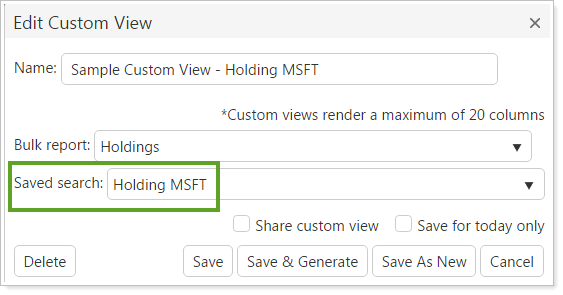
Once you've created the custom view and added the Saved Searches module to your dashboard, use the Target Page list to determine where Tamarac Reporting should take you when you click a link on the Saved Searches module.