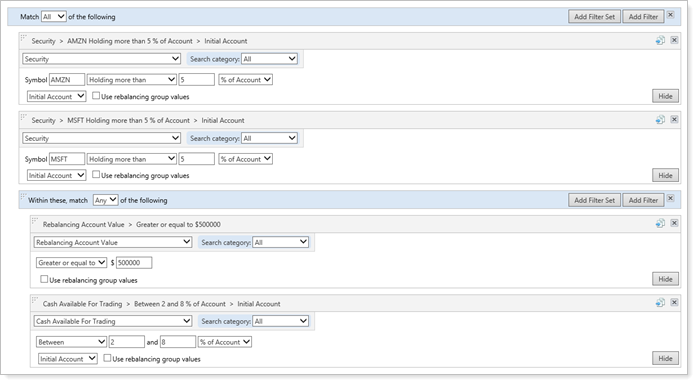Contents
|
Create, Edit, or Delete Saved Searches Find Tax-Deferred Closed Accounts Find Accounts With Certain Value and Objective Find Accounts With Certain Value, Amount of Cash, and Holdings |
Introduction
Saved searches are a useful tool to help with your daily workflow. You create saved searches using one or more filters which look for certain account criteria, such as accounts that hold a certain security or the tax status of the account. Once you build a saved search, you can revisit it regularly to find accounts that require action, or review accounts. You can also use that saved search to filter results on several pages.
Saved searches are automatically stored in Tamarac Reporting. When you create a saved search, you don't have to fine-tune the search settings the next time you want to use it. For example, if you want to see the latest accounts that match your saved search, you can simply choose the saved search on the Accounts page to see the most recent data matching your criteria.
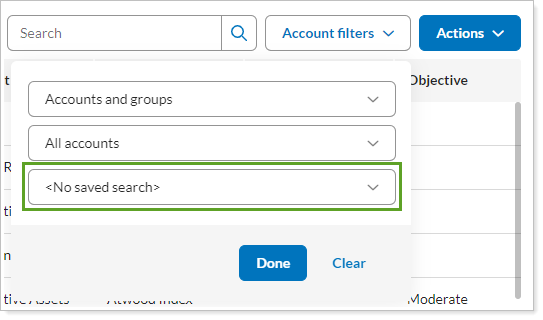
You can view the results of your saved searches on pages throughout Tamarac Reporting. Simply choose the correct saved search from the list and the results on the page will only show results that match your saved search criteria.
By default, all saved searches you create are only visible to you. If you create a saved search that would be useful to your colleagues, you can also share that saved search with other users in your firm. Your saved searches are grouped under headings based on type, as well as visibility/ownership.
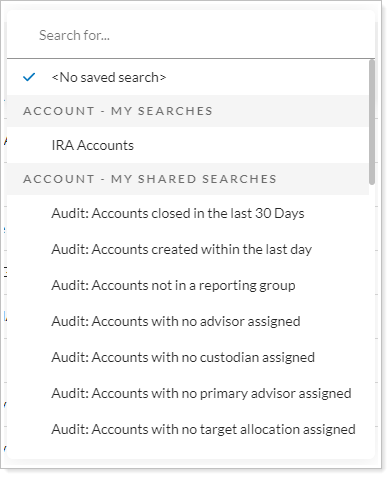
Once you've created a saved search, you can add it to the Reporting dashboard to easily monitor relevant saved searches on a daily basis. For more information, see Add Saved Searches to the Reporting Dashboard and Saved Searches Dashboard Module.
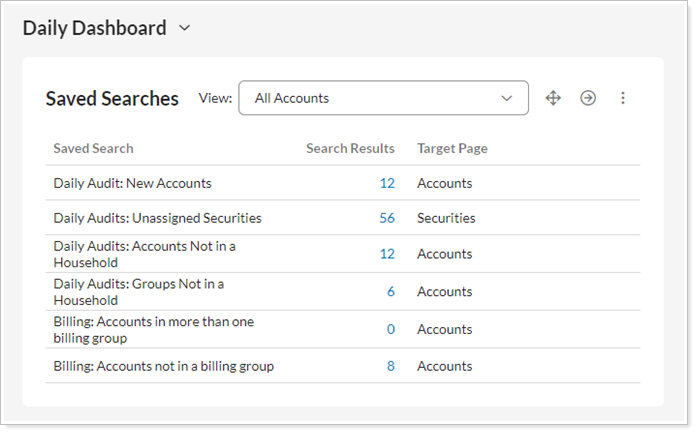
Use Filters and Filter Sets
You can build simple, flat searches only using one or two search filters to find your results. You can also create saved searches with complex, nested searching logic. To do this, you can build your searches with filters, filter sets, and logic that searches for Any or All of the filters.
Filters
Search filters define a single type of search criteria. By adding a single search filter, you're narrowing your search results to just those accounts that conform to that search filter. For example, you can use the Account Type filter to find all IRA accounts.
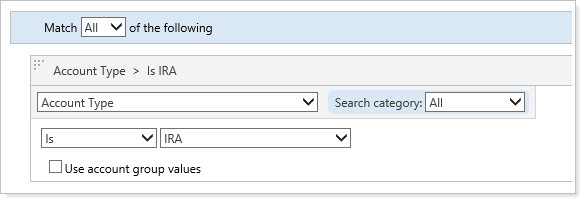
You can also combine filters to narrow results further. For example, you can further narrow down your search to find IRA accounts that also use have the Aggressiveh objective.
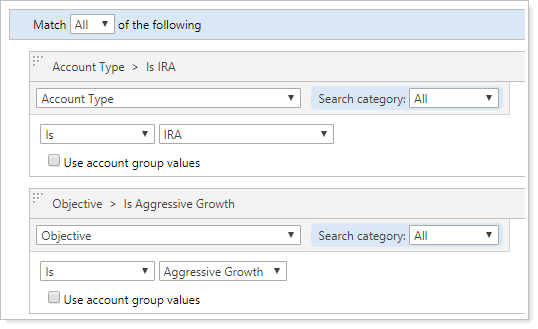
For a list of all available filters, see Search Filters.
Match Criteria
You can use Match list in the following ways:
-
Choose All to search for IRA accounts and also have the Aggressive Growth objective.
-
Choose Any to search for accounts that are either the IRA account type, have the Aggressive Growth objective, or both.
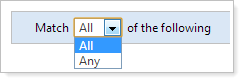
For more information, see Match All/Any of the Following.
Filter Sets
Filter sets allow you to embed more complicated search logic and add tiers of logic to your search. You can add search filters to a filter set using the Add Filter Set button. Then, you can add additional tiers of filter sets.
By using the Any option in the Match list, you can set up different criteria and use the search to meet either types of criteria.
Create, Edit, or Delete Saved Searches
The Saved Search page allows you to create saved searches, as well as apply temporary and shared options to your searches. For more information, see Create, Edit, or Delete Saved Searches.
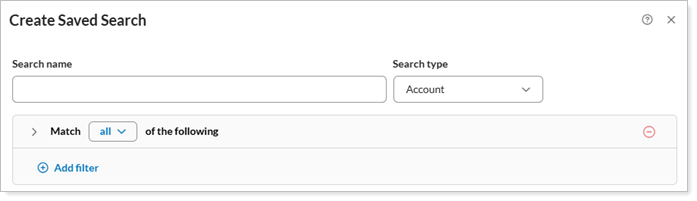
Share Saved Searches
After creating a saved search, you have the option to share them with colleagues or add them to a Reporting dashboard. For more information, see Copy or Share a Saved Search.

See Saved Searches in Action
The following provide some examples of how you can use saved searches to various types of accounts.
Find Tax-Deferred Closed Accounts
While reviewing accounts, a compliance officer would like to have a complete list of all tax deferred accounts closed in 2016. To do this, the officer can create a saved search to find any accounts that meet this criteria.
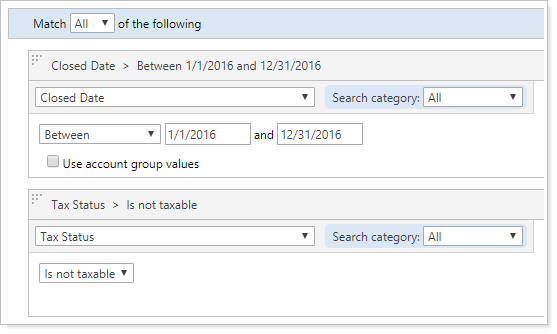
She adds a filter to find accounts where the Closed Date is within the first and last day of 2016, as well as the Tax Status filter to find tax deferred accounts. Then, by using All in the Match Any list, the saved search will only return results that match both filters.
Any time she uses this saved search in the future, it will apply the search to current data, allowing her to see the most updated list of accounts that meet her search criteria.
Find Accounts With Certain Value and Objective
Let's say you want to search for all groups with a Current Value of $1,000,000 or more and an Objective of Aggressive Growth. You can set the Search type to different criteria to obtain different results.
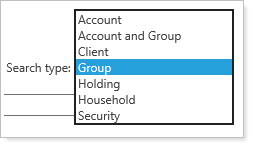
You can choose the Group search type to get:
-
All groups with a Current Value of $1,000,000 or more and an Objective of Aggressive.
Or you can choose the Account and Group search type to get:
-
All groups with a Current Value of $1,000,000 or more and an Objective of Aggressive.
-
All accounts with a Current Value of $1,000,000 or more and an Objective of Aggressive.
Then create a saved search with the following filters:
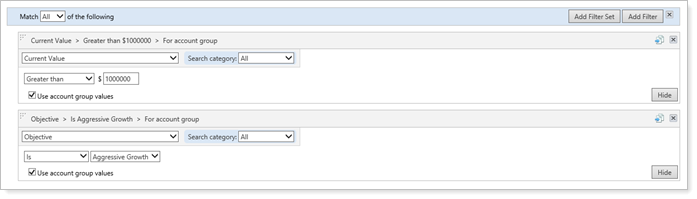
Find Accounts With Certain Value, Amount of Cash, and Holdings
This search will return accounts with:
-
At least $500,000 of account value and
-
Cash available for trading between 2% and 8% of account value and
-
Holding more than 5% of account value in either AMZN, MSFT, or both.
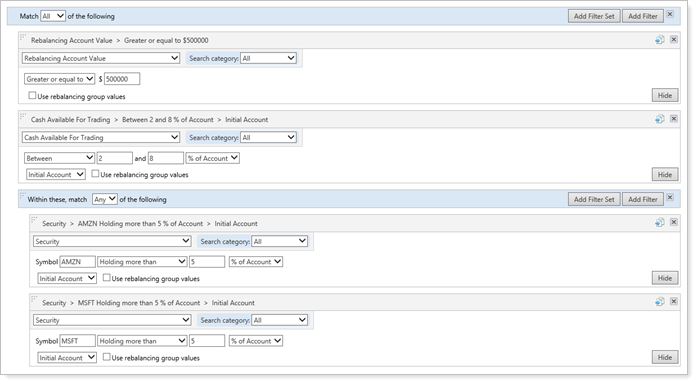
In the search below, notice that the Security filters have been added before the Rebalancing Account Value and Cash Available for Trading filters. The search settings below might seem the same, but these settings will return results for accounts that:
-
Holding more than 5% of account value in both AMZN and MSFT and
-
With at least $500,000 of account value and/or with cash available for trading between 2% and 8% of account value.