 Back
Back
 Back Back |
Home > Tamarac Reporting > Saved Searches Benchmarks & Dates > Saved Searches > Add Saved Searches to the Reporting Dashboard
|
Add Saved Searches to the Reporting Dashboard
Adding saved searches to your Reporting dashboard allows you to monitor results from frequently run searches. For example, if you use a saved search to identify new accounts with no Household assigned, adding it to the dashboard gives quick access to accounts that meet those criteria.
This page provides steps for how to add saved searches to a Reporting dashboard.
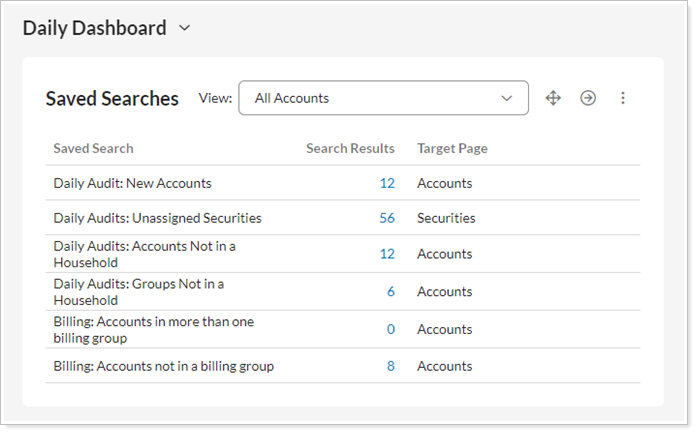
For an introduction to saved searches, see Saved Searches.
For details on how to create or manage saved searches, see Create, Edit, or Delete Saved Searches.
For more information about dashboards, see Introduction to Dashboards and Saved Searches Dashboard Module.
To add an Account saved search to your Reporting dashboard from the Saved Searches page, follow these steps:
On the Reports menu, under Global Reports, click Saved Searches.
Select the saved search you want to add to the dashboard in the Select a Saved Search list.
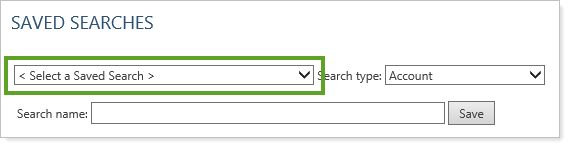
Click Include in reporting dashboard.

To add an Account saved search to your Reporting dashboard from the Reporting dashboard, follow these steps:
Click  to open the Reporting dashboard.
to open the Reporting dashboard.
Click Add Report.
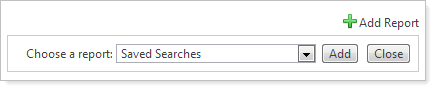
In the Choose a report list, click Saved Searches and then click Add. Tamarac Reporting adds the dashboard module to your dashboard.
On the Saved Searches dashboard module, click change settings button  on the report module toolbar.
on the report module toolbar.
Add columns with Available/Selected columns.
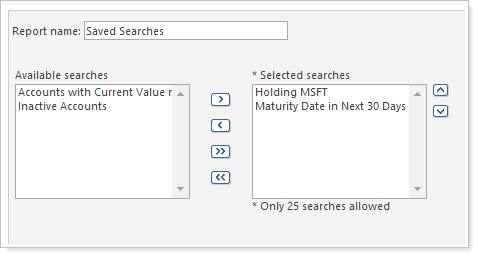
When finished, click Apply.