Contents
Introduction
Custom Views combine the filtering of saved searches and reporting of bulk reports to give you powerful data mining capabilities. They allow you to run bulk reports based on saved searches and then filter the bulk reports directly on your screen. Flexible grouping and aggregation options allow you to narrow the data further. Finally, you can export the data to a spreadsheet, if needed.
You can use saved searches to drill down to actionable details—for example, you could look at all accounts holding a security that is maturing in the next 30 days. You can then sort and group the results further, if needed.
With all these customization options, Custom Views allow you to easily find and access the data in the way that is most useful to you.
See Custom Views in Action
To view Household values grouped by Primary Advisor, you could set up a simple custom view using an Account Information bulk report. For this view, you could group both Primary Advisor and Household so that one row is returned per primary advisor and household combination.
In addition, the Current Value and Current Cash columns can be aggregated to show the sum for each group, and you can select the Show grand totals check box to see a total row for all numeric columns.
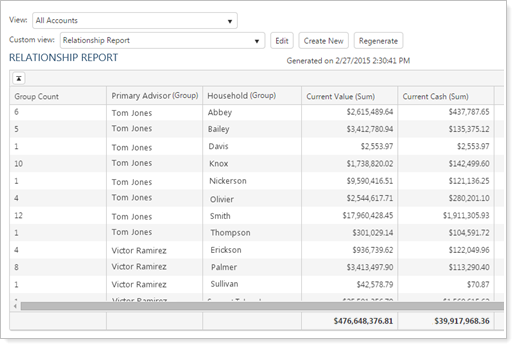
Add Custom Views to Your Dashboard
You can access Custom Views from your dashboard to quickly access your custom views and add them to your normal workflows. To do this, use the Saved Searches dashboard module and set the page target to you selected custom view. You can then quickly access frequently used custom views. If the saved search has a number that displays in blue, you can click that link to go directly to the Custom View.
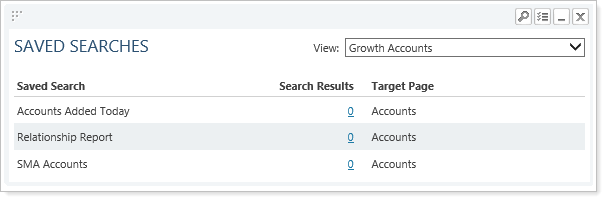
For more information on setting up the Saved Searches dashboard module, see Saved Searches Dashboard Module.
Build a Custom View
Building a custom view requires the following steps:

For details on each step, see Workflow: Build a Custom View.
Customize a Custom View
Once you've created your custom view, you can customize the view and the Custom View page in the following ways.
Customize the Custom Views Page
As you work in a custom view, you can change to customize the way you see the data on the page. For more information, see Customize the Custom Views Page.
