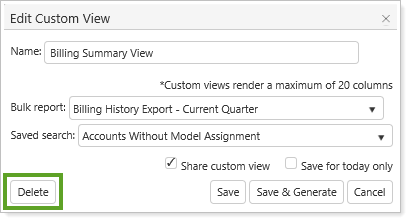Back
Back
 Back Back |
|
Create, Copy, or Delete Custom Views
Custom views allow you to combine saved searches with bulk reports to find very specific accounts or groups. This topic provides steps for how to create, copy, or delete a custom view.
Before you can create a custom view, follow the Workflow: Build a Custom View.
For more information about custom views, see Custom Views.
This is Step Three in the Workflow: Build a Custom View.
Create a custom view using these steps:
On the Reports menu, under Global Reports, click Custom Views.
Click Create New.
Type a name for the custom view in the Name box.
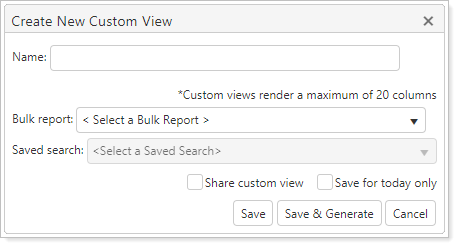
Select the bulk report you want to use in the Bulk report list.
Optionally, select the saved search you want to use in the Saved search list.
Optionally, select Save for today only and/or Share custom view.
Click Save or Save & Generate. Save & Generate generates the data for you. This may take some time depending on the amount of data you've selected.
If an existing custom view is close to what you want to set up, you can clone it and create a variation of the original custom view.
To copy a custom view, follow these steps:
Click Custom Views on the Reports menu.
In the View list, select the accounts this view will use.
In the Custom view list, select the custom view you want to clone.

Click Edit.
In the Name box, type the name of your new custom view.
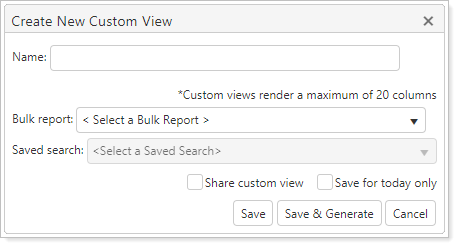
In the Bulk report list, select the bulk report you want to use.
Optionally, in the Saved search list, select the saved search you want to use.
Optionally, if you want to share your custom view, click the Share custom view check box.
Optional, if you want to save this custom view temporarily, without having to remember to go back and delete it later, click the Save for today only check box.
Click Save as New.
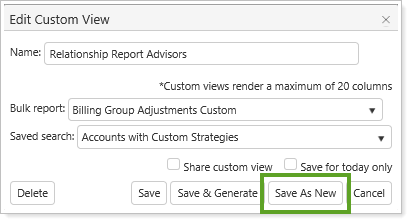
To delete a custom view, follow these steps:
On the Reports menu, click Custom Views.
In the Custom view list, click the custom view that you want to delete, and then click Edit.

On the Edit Custom View dialog, click Delete.