 Back
Back
 Back Back |
|
Customize the Custom Views Page
As you work in a custom view, you can change to customize the way you see the data on the page. This topic provides details on how to use features of the Custom Views page.
For more information on custom views, see Custom Views.
For more information on how to build a new custom view, see Workflow: Build a Custom View.
If you have a large number of groups to view, you can expand your work area by clicking the  button under the name of the view.
button under the name of the view.
When you're ready to work in the normal view again, click the  button.
button.
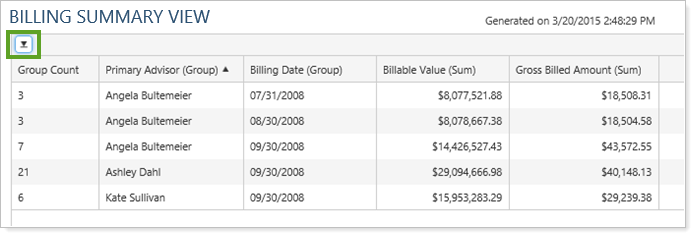
To sort a column, click the column headings you want to sort. You will see an up or down arrow next to the heading showing that the field is sorted in ascending or descending order.
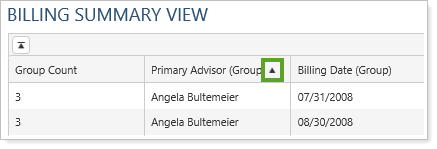
If you want to undo a column that you've filtered, follow these steps:
Click the filter button ( ) that appears on the column heading.
) that appears on the column heading.
Click Clear.
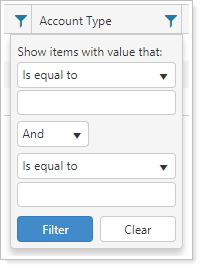
You can save all of your display settings by clicking the  button on the Custom Views page so you won't have to set up the view each time. All settings, including custom column widths, filter options, and sorting will be saved. If it's a shared custom view, all other users will also have these settings applied the next time they use the report.
button on the Custom Views page so you won't have to set up the view each time. All settings, including custom column widths, filter options, and sorting will be saved. If it's a shared custom view, all other users will also have these settings applied the next time they use the report.
