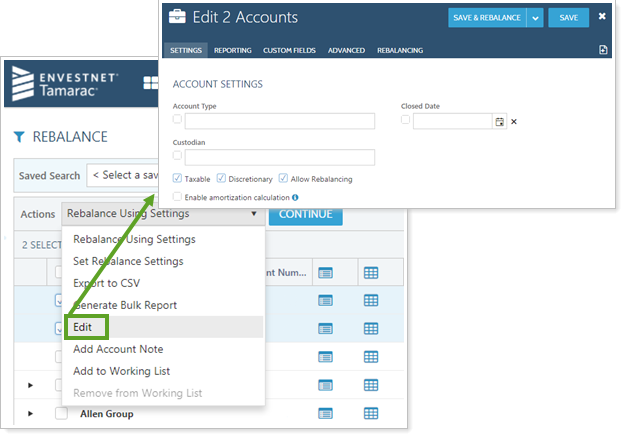Contents
Rebalancing and Trading
Review Trades Across Accounts Using the New Trade Review Page
We know that tools to review your trades quickly and efficiently help you with rebalancing and trading activities. Coming soon, we're providing an additional review tool: the Trade Review page.
The Trade Review page is a high-level way to see and review trades across multiple accounts. With this page, you can focus on the impact of your trades, edit trades, group your view to better analyze recommended trades, and more.
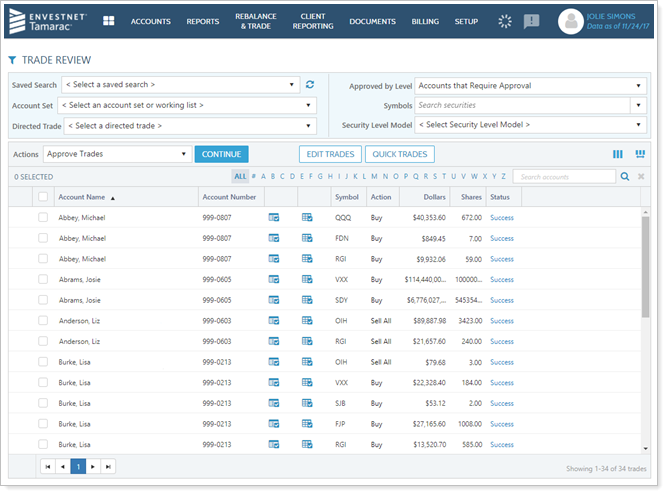
The Trade Review page delivers these powerful features:
-
Review Trades Across Multiple Accounts.With the Trade Review page, you can review all of your recommended trades in one place. Simply open the Trade Review page and review your trades in an easy-to-use interface that you're already familiar with.
-
Focus on trades for a specific security or Security Level Model.You can filter the Trade Review page by ticker or Security Level model. This lets you see and edit trades for one security or Security Level model across multiple accounts.
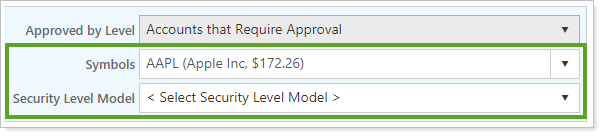
-
Group your trades and Customize How You See Trades.Group the trades on the Trade Review page by any column heading—for example, you can group the page by trade action so you can separate your buy and sell actions. When you group your trades, the dollars and shares values will be summed for your top three groupings. You can also customize whether you see model-level detail, and color code buys and sells.
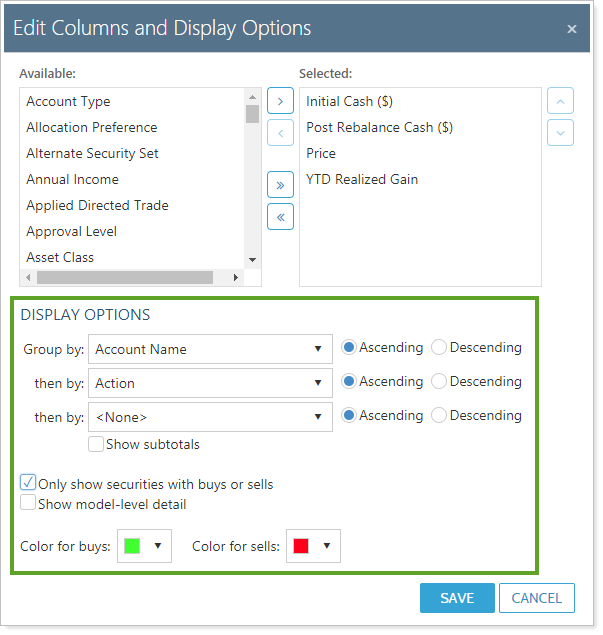
-
Edit Trades and Create Quick Trades.If you see trades that you want to adjust, use Edit Trades to change those details. For example, you can reduce the number of shares recommended to sell, or change a quantity from shares to dollars. You can also create one-off trades using Quick Trades.
-
Complete More Trading Workflow Tasks.The Trade Review page lets you approve trades, place trades on hold, generate bulk reports, and more.
 Working Lists, a Valuable Tool For Your Workflows
Working Lists, a Valuable Tool For Your Workflows
We understand your workflows and tasks can vary day to day, and we want you to have more tools to quickly and successfully do your work with flexibility. That's why we're introducing a new tool you can use to organize and filter accounts: working lists.
A working list is a user-made list of accounts and/or groups that can be used to filter the accounts you see on various pages in Tamarac. Once created, working lists then appear on the account sets list.
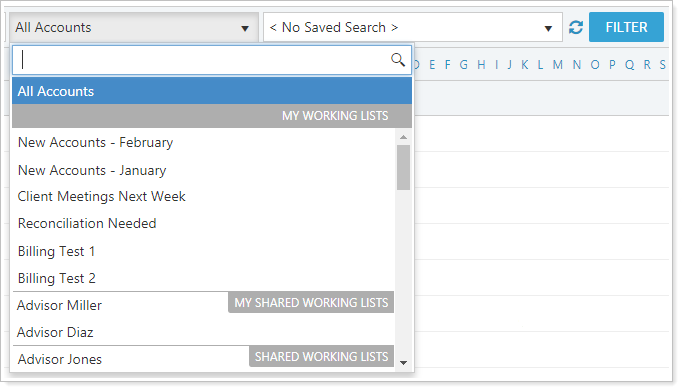
With working lists, there is no need for the accounts or groups to have common characteristics, as is needed with saved searches. And users who don't have permission to create account sets may want another way to save or share a specific list of accounts. For these reasons, we're adding working lists to your available tools in Tamarac.
There are lots of reasons you might want to use working lists, including these:
-
Widely Available.Nearly anyone can create a working list. If you have access to a page that shows accounts, you can create a working list. The ability to create account sets requires specific permissions that not every user will have.
-
Flexible.Working lists can be created for any reason. There does not have to be any common characteristic among the accounts and groups in a working list, unlike saved searches.
-
Customizable.You can save your custom lists to use at a later time, then edit the members of your working list at any time, for any reason. You can also create temporary lists that will go away tomorrow.
-
Connected.You can use working lists to further filter a page. Working lists can be used in conjunction with other filtering, such as letter filtering or saved searches, to narrow down the results you see on the page.
You can create a new working list by selecting accounts and/or groups and choosing Add to Working List on the Actions list.
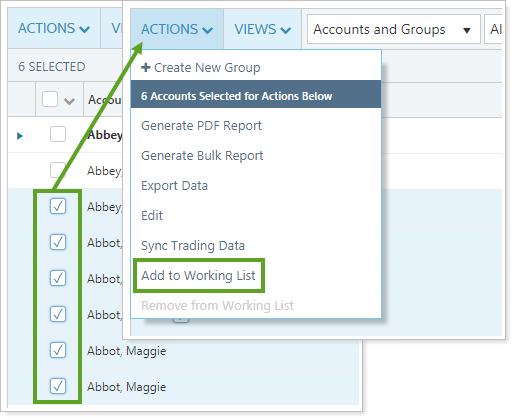
Consider this example:
Kelly is a CSA who has been tasked with preparing information for clients who are coming in today for in-person meetings with the advisor. Kelly then creates a working list called Appointments for Today and selects the Save for today only and Share working list options. Kelly then uses the calendar to find all the accounts belonging to those clients with appointments today and adds those accounts to Appointments for Today.
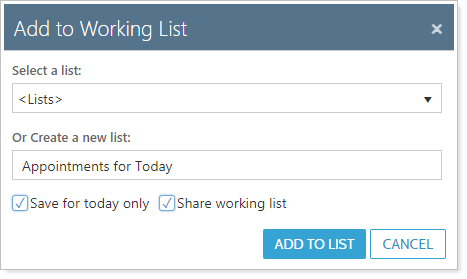
Now, Kelly can select Appointments for Today and filter any page that displays accounts. And because Kelly selected Share working list, the advisor can use that same working list as well.
Tomorrow, this list will no longer be relevant. The Save for today only option erases the working list overnight so it won't clutter Kelly's view or the view of any other user.
Trading Enhancements to Account Notes
We've enhanced account notes with new tools you can use in your trading workflow. After the February release, you'll see the following enhancements:
-
Trading Notes.You can add an additional type of note to your clients' accounts, the trading note. Trading notes allow you to provide documentation related to specific trades in your account.
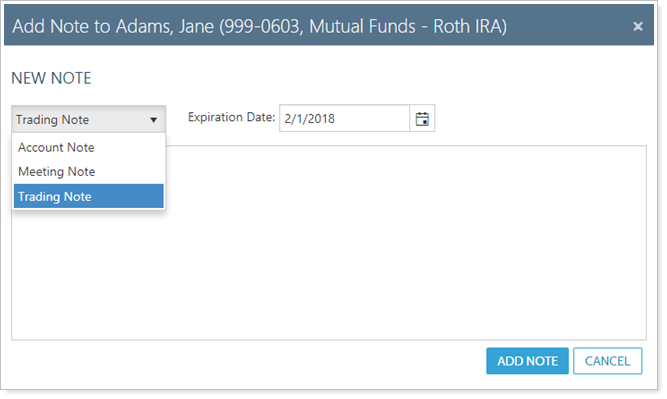
-
Notifications.Trading notes require an expiration date. Until that expiration date, various pages in Tamarac trading will let you know that a trading note is present so that these notes aren't missed. This allows you to document important, time-sensitive trading information.
-
Downloadable Report.The trading notes alert gives you the chance to download a trading note report with a single click. This report will contain all active trading notes, as well as any non-discretionary notes.
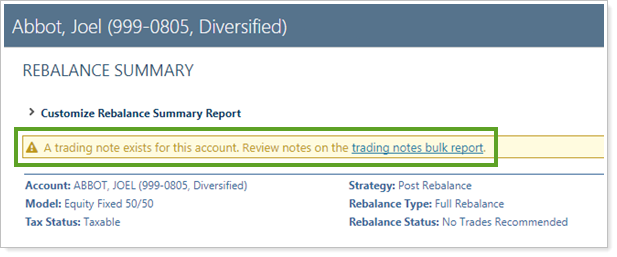
-
Improved Notes Viewing.The notes dialog box will now only show four lines of text for each note. That way, longer notes won't crowd the window and you can get a better view of the notes in the account. You can still view the full note by clicking on the ellipsis.
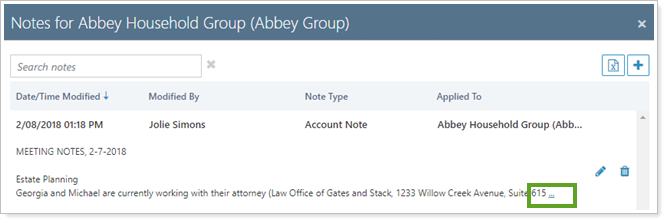
-
Non-discretionary Notes.We updated the non-discretionary notes feature to allow you to view, edit, export, and delete other notes in the account. Now, when approving a non-discretionary trade, you'll be able to interact with other notes in that account.
Integrations
Add Schwab Custodian Values to the Account Page
The power of integrations is in bringing disparate data together into one place. For those of you using the Schwab integration, we've just brought account value and cash value from Schwab together with all the Tamarac data available on the Accounts page. Now two new columns—Custodian Value and Custodian Net Cash—let you see Schwab data on the Accounts page, where you work all day long.

To see the latest values, you'll want to refresh Schwab data from the Actions menu. The Custodian Values Last Updated column lets you see last update time and date at a glance.
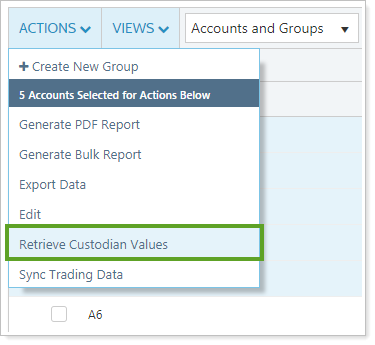
Submit Trades Directly to Schwab, Fidelity®, and TD Ameritrade Institutional
We're working on offering even deeper integration with Schwab, Fidelity Wealthscape, and TD Ameritrade Institutional—soon,you can submit trades directly to these custodians. With these integrations, there's no need to download and then manually upload your trade files; Tamarac Trading can automatically upload them to Schwab Advisor Center®, Fidelity® WealthscapeSM, or Veo® for you.
When you first enable one of these integrations, Tamarac will ask you to enter your credentials. Then, on the Trade Actions window, you'll be able to select the option to directly send trades to Schwab, Fidelity®, or TD Ameritrade, based on which integration you've enabled. You'll still be able to download your trade files as well, for your own records, or for compliance, or for reconciliation.
Notes
- Your default trading actions, including the option to send trades directly to the custodian by default, can be set in the Default Trade Actions section of the Rebalancing System Settings page.
- VSP trading is not available with the Fidelity® integration. If you are blocking your trades, download the allocation file and import it into Veo®.
Retrieve Custodian Values from Schwab, Fidelity®, and TD Ameritrade Institutional on Rebalance and Trading Pages
We will soon extended our available Tamarac integrations to include a new custodial values integrations. You'll be able to see account value and cash data directly from Schwab, Fidelity®, and TD Ameritrade Institutional, with no need to wait. Instead, you can choose Retrieve Custodian Values on the Actions list on the Rebalance, Rebalance Review, and Trade List pages. Then, you'll be able to see the most current account values from your custodian.
Product Security
Enhanced Security for SMS Code Verification
As part of our commitment to continually enhancing Tamarac's product security, we have modified the dual factor authentication workflow when you use the mobile phone (SMS) code authentication.
Previously, if you had a code sent to your mobile phone as one step of dual factor authentication, you could bypass entering the code by answering challenge questions instead. With this release, the Use Challenge Question option has been removed, ensuring that the mobile phone code is used as the second form of authentication.
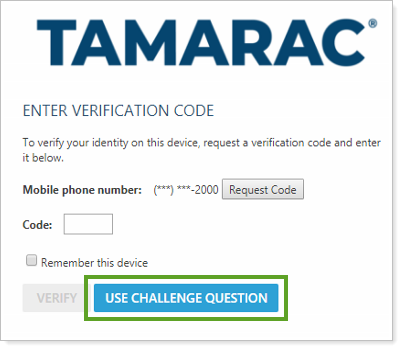
Usability
Multi-Edit Feature Now Available on More Pages
We understand that tools can help you complete your workflows faster and with more ease. With this release, we've added an additional trading tool to help apply actions to multiple accounts all at once. As you may know, the Accounts page allows you to edit individual accounts or groups; however, you can select multiple accounts and/or groups and make the same changes to each one.
We've introduced this same multi-edit functionality to more pages within Tamarac Trading:
-
Rebalance
-
Rebalance Review
-
Trades On Hold
-
Trade List
Now, when you select multiple accounts and/or groups on each of these trading pages, you can make account changes without navigating away from the page. This can help you save time as you rebalance and make trades in your clients' accounts.