Contents
Permissions
More Robust Model Permissions 
Over the years, we've heard from many of you that you want even greater control over the areas and functionality each user can access. You want to restrict access to specific models and functionality. You want to prevent users from creating ad-hoc models and sharing them with others in your firm. You want only approved models to be assigned to your accounts. We've listened to your feedback and are pleased to introduce model permissions.
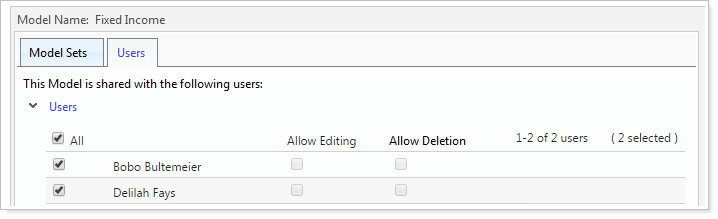
You can choose models that you want to set to administrator access only, and you can choose who can create models and assign permissions to protect the models from being inadvertently altered or deleted. You can identify who last modified a model which provides an audit trail. You can also choose who can access a model and whether users have read-only or edit access. Setting user permissions helps reduce the number of unapproved or miscellaneous models created across your firm. Users will see only the models they have access to.
To make this possible, we've added a couple of new sections to the User Roles page and renamed the page to User Management. These sections are:
-
Model Sets.You can group models into a model set. Your model set can contain as many Security Level or Allocation models as you want, or you can select all models if you want to create a set that includes everything. The set makes it easier for you to manage your model permissions at the group level instead of having to set the permissions separately for each model.
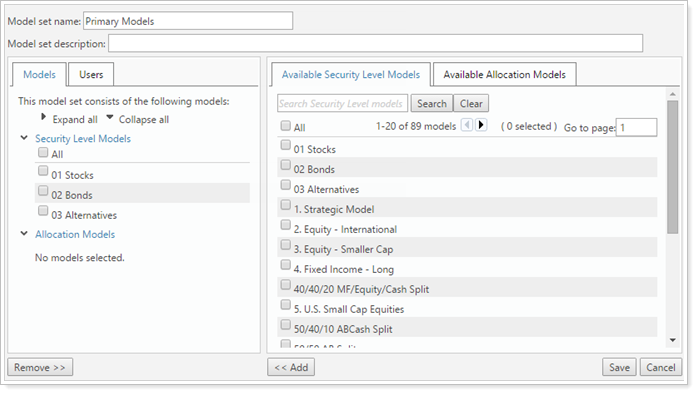
-
Models.On this page, you can assign permissions to protect your models from being inadvertently altered or deleted. You can also choose who can access a model, and whether users have read-only or edit access. Administrators have access to all models.
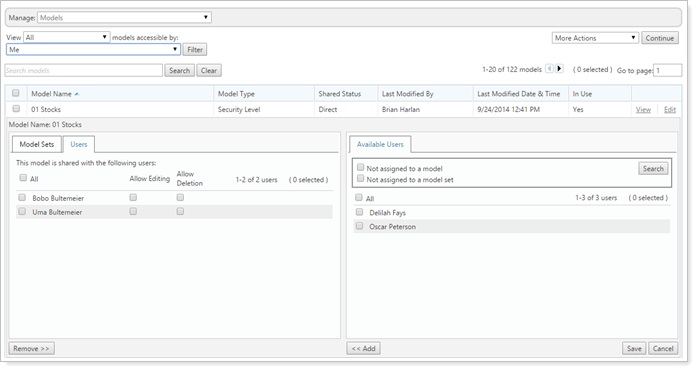
In some cases, you may want to limit which models are available to be assigned to your accounts and rebalancing groups. For example, you may want to hide model tiers that shouldn't be directly assigned to account. To hide models from being assigned to accounts and groups, we've introduced a new Available to assign directly to an account or rebalancing group on the model setup check box. This check box allows you to determine if you want the model to be visible in the Model Assignment list.
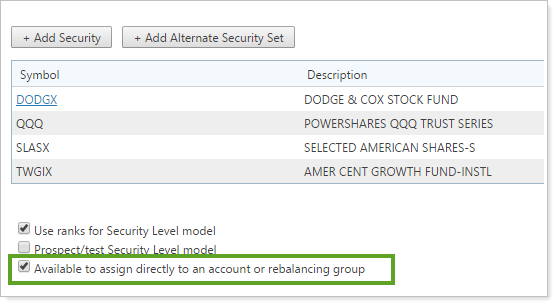
We're incredibly excited about this new change and know that you're going to appreciate the level of control you now have over your model permissions.
Restrict Who Can Delete Accounts
Today, any user can delete an account during the account multi-edit process. For those of you who want more control over this permission, we're pleased to announce the new Delete Accounts permission. With this permission, you can choose the users that can and cannot delete accounts.
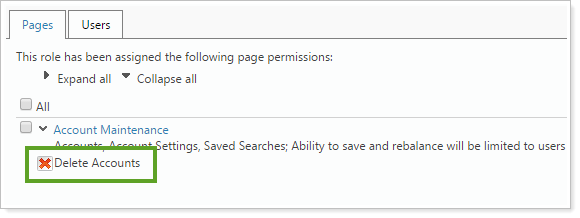
Security
Validate Sign In Access With Challenge Questions 
Many of you have requested enhanced security measures, so we've added dual factor authentication as additional protection against unauthorized logins. You can require advisors to answer challenge questions if they sign in from an unrecognized device.
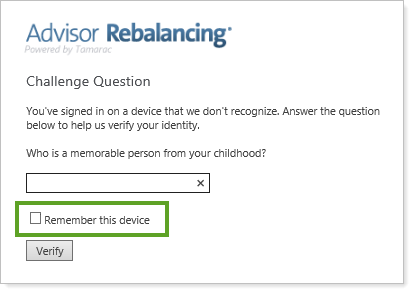
Important
If you have both Advisor Rebalancing and Advisor View, the authorization setting and the challenge questions will sync and apply to both products.
Enable/Disable Challenge Questions
The challenge question requirement can be enabled or disabled on the System Settings page.
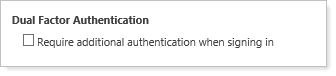
Once enabled, advisors will be required to select three challenge questions and provide the answers the first time they log in.
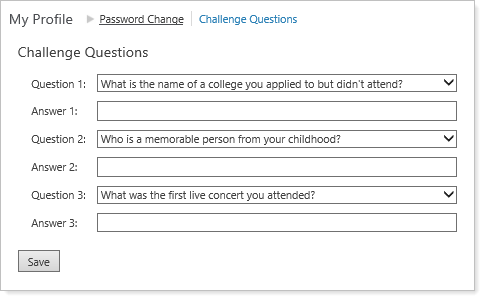
Advisors will also be able to set their computer as a trusted device so that they don't have to answer the questions each time they log in on that device. If you have both Advisor View and Advisor Rebalancing, the authorization setting and the challenge questions will sync and apply to both products.
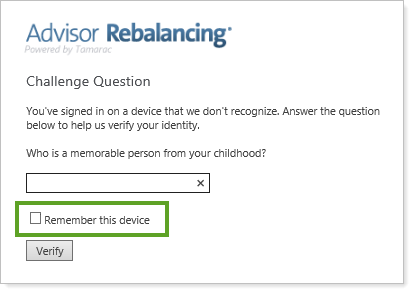
Manage Challenge Questions And Password on My Profile Page
The Change Password page is now called My Profile since we expanded it to serve as a centralized location for managing both your password and your challenge questions.
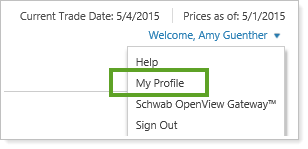
At the top of the My Profile page, there's a Challenge Questions tab that allows you to access your challenge questions and answers and change them if you have trouble remembering the answers you chose, or if you want to increase your security level by updating your questions on a regular basis.
For security purposes, previous answers aren't shown on this screen, but you can change your answers (you will need to enter answers for all three questions each time you make changes).
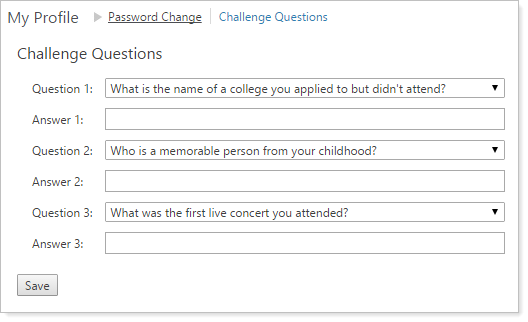
Rebalancing and Trading
See Out of Tolerance Securities on the Trade Summary, Trade Review, and Rebalance Summary
Many of you want quick access to securities or models that are out of tolerance. Currently, it is very difficult to determine which position or model tier is out of tolerance. With this release, we're introducing some new fields so that you can easily see this information.
| Field Name | Definition | Page |
|---|---|---|
| Out of Tolerance | This Yes/No field lets you know if the security is outside its assigned min/max range. | Trade Summary |
| Initial Out of Tolerance | This Yes/No field lets you know if any security in the initial account is outside of its min/max range. | Trade Review |
| Post Rebalance Out of Tolerance | This Yes/No field lets you know if any security is outside of its min/max range after rebalancing or generating a custom strategy. | Trade Review |
| Highlight Rows That Are Out Of Tolerance |
When selected, Advisor Rebalancing will highlight the initial account cell and post rebalance cell if they are outside the min/max range.
This option appears for allocation models, security level models, and individual securities. For Rebalancing Groups, Advisor Rebalancing will only highlight the cell of security row for the group and will not highlight the underlying accounts.
This check box is not selected by default. |
Rebalance Summary |
Changes to Sell On to Raise Cash & Invest or Raise Cash Only Rebalance Logic
When performing a Sell Only to Raise Cash or an Invest or Raise Cash Only rebalance, Advisor Rebalancing does not always sell Unassigned securities first. This can often result in model securities being sold instead of the securities without targets. Now, Advisor Rebalancing will use the following logic:
If the default sell order is Most to Least Overweight, all securities in the Unassigned model should be prioritized before securities held in a model. The order of the securities sold within the Unassigned model are sorted by Most to Least Overweight.
Example
Both AAPL and BBY are held in the Unassigned model at a loss with a target of 0%. AAPL has a value of $10,000, BBY has a value of $5,000. If the account needs to raise $12,500, sell $10,000 of AAPL, then sell $2,500 of BBY. Securities with a gain or model target will not be prioritized until unassigned securities have been sold.
If the default sell order is set to Least to Greatest Realized Gains, there will be no changes to existing behavior.
Uploading Data
Enable Sell Based on Tax Optimization via Upload
In the March 2013 release, we delivered the sell based on tax optimization feature that sells securities in the most tax efficient way possible. When you select this option, Advisor Rebalancing will temporarily ignore model ranks and rebalance to your investment targets at the lowest possible tax cost to the client.
While many of you are leveraging the feature today, you still have to enable this setting one-by-one or via Account Multi-Edit. For those of you with upload-based workflows, you can now enable the sell based on tax optimization feature via an upload data set.
The following column has been added to the Account Information data set:
| Name | Field Type | Description | Field Condition | Data Type | Size | Digits |
|---|---|---|---|---|---|---|
| SellBasedOnTaxOptimizationFlag | Yes/No |
Yes = The rebalance will sell based on tax optimization No = Tax consequences will not be considered during a rebalance |
Not Required | String | 3 | 0 |
Auto-Sync After Upload
We've added a new option to the System Settings page that will automatically sync your accounts after uploading a data set on the Upload page. This change will save you the extra step of clicking the Synchronize button on the Upload Status page for uploads that require a sync. This setting is not enabled by default.
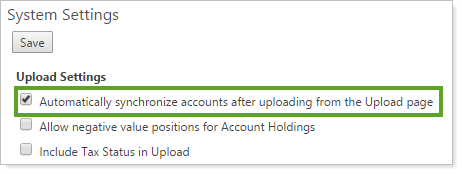
Usability Enhancements
A New Look for Menus
We're excited to introduce a new look for your Advisor Rebalancing menus. Thanks to feedback from many of you, we've given our menus a facelift to make it easier to find the information you need most. While we didn't move any menu items, the new menus more intuitively group common tasks and should help you be more productive.
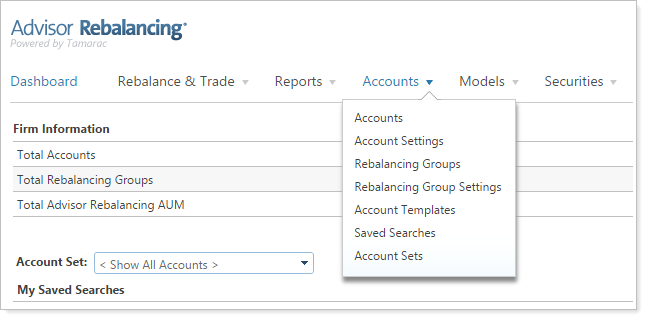
At Tamarac, we strive to raise the bar and deliver the most efficient user experience possible. We continually aim to make Advisor Rebalancing more intuitive and we hope these changes make it easier to navigate the software.
Retired Classic Bulk Reports
In the November 2014 release, we completely overhauled our bulk reports to provide faster performance and more powerful features. We've heard great feedback and most of you are using them today. Because we made such large changes to your bulk reports, we kept the “classic” bulk reports around to make it easier to transition to the new reports and allow you to easily correct any issues your firm might have experienced when leveraging the new design. With the May 2015 release of Advisor Rebalancing, we've taken the final step in this update and removed the classic bulk reports from Advisor Rebalancing.
New Account Set Saved Search Filter
When creating your account sets, you now have the option to filter the page by saved search. This new option makes it easier to filter your accounts and quickly find the accounts you want to add to the account set.
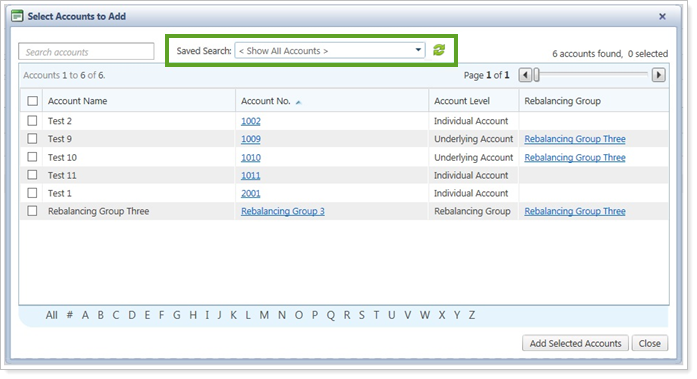
Morningstar XML Format
If you use Morningstar for your portfolio accounting system, you'll be pleased to know that you can now upload Morningstar XML files into Advisor Rebalancing. To do this, simply select the PortfolioCenter XML data set on the Upload page.
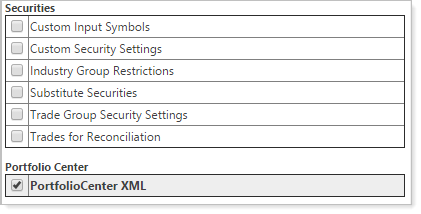
End of Life for the Model Wizard
With the increasing complexity of the models that you can build in Advisor Rebalancing, we've found that the model wizard no longer supports the advanced features we've added. As a result, we've removed the model wizard from Advisor Rebalancing.
Display Options Updates
As a result of some of the changes we've made, we've removed the Display Options page from the Setup menu. You can still use the settings that were previously on this page:
-
Default Data Sets.Instead of selecting default data sets on the Display Options page, Advisor Rebalancing will now remember the last selected data sets and save them for each user.
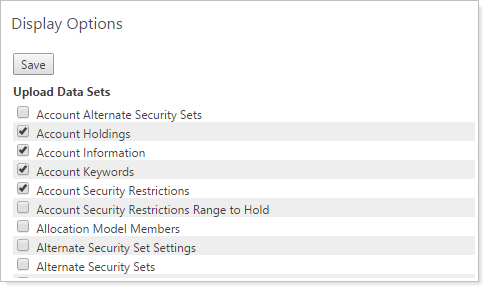
-
Number of Columns to Freeze.Advisor Rebalancing will now freeze the first four columns for all users.
-
Default Sort Order.Advisor Rebalancing will now remember the sort order you last used.
Learn More - Watch the Release Video
