Contents
|
Add a Flat Fee for Custodian Transactions Add a Percentage Fee for Custodian Transactions Add a Flat and Percentage Fee for Custodian Transactions |
Introduction
On the Custodian Transaction Fee section of the Fee Schedules page, you can add or change mutual fund fees charged by your custodians on a per-transaction basis. This lets Tamarac Trading calculate the correct transaction fees for clients' accounts.
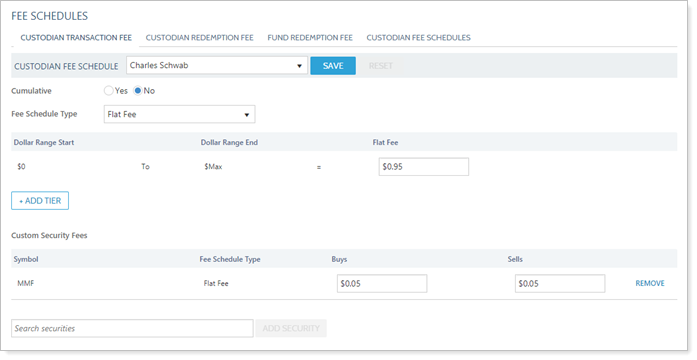
You can set up a flat fee, a percentage fee, or a flat and percentage fee. You can also add tiers for fees that are charged at certain dollar thresholds. For example, if a custodian charges a lower fee for transactions over $1,000. You can add an additional tier to account for the lowered rate.
For a closer look at fee schedules in Tamarac Trading, see Introduction to Fee Schedules.
Add a Flat Fee for Custodian Transactions
To add a flat fee to a custodian transaction—for example, the custodian charges a specific dollar amount per transaction—follow these steps:
-
On the Setup menu, under Trade Settings, click Fee Schedules.
-
Click Custodian Transaction Fee.

-
Select the appropriate custodian in the Custodian Fee Schedule list.
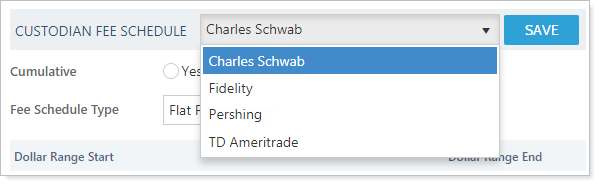
If you don't see the appropriate custodian in this list and need to set up a new custodian, see Custodian Fee Schedules.
-
Choose a Cumulative option:
Note
If your fee schedule is a single tier, changing Cumulative to Yes or No will have no effect on the fee charged.
Yes Fees are charged at a tiered rate. Transaction amounts up to the first-level are charged at that first-level fee rate. Transaction amounts over that tier amount are charged at the second-level fee rate, and so on.
For more information, see Introduction to Fee Schedules.
No If you've set up a tiered fee schedule, fees are charged at the highest tier applicable to the transaction.
For more information, see Introduction to Fee Schedules.
-
Select Flat Fee in the Fee Schedule Type list.
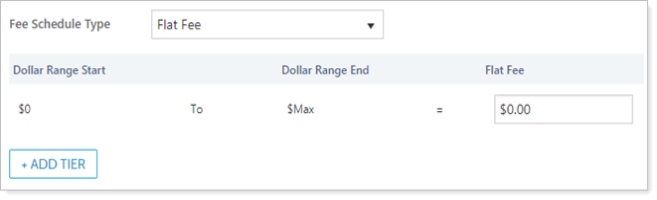
-
Type the amount of the transaction fee in the Flat Fee box. You can specify up to four decimal places for the fee.
-
If you do not have a tiered pricing structure, skip this step.
If you do have a tiered pricing structure, follow these steps:
-
Click + Add Tier.
-
Type the ending range for the tier in the Dollar Range End box. Once you click away from the box, Dollar Range Start will update with the new dollar range.
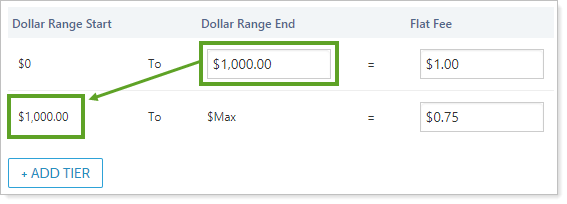
-
Type the amount of the transaction fee for the new tier in the Flat Fee box. You can specify up to four decimal places for the fee.
-
Add additional tiers, if needed, using steps A through C. Remove any unneeded tiers using the Remove link.
-
-
Click Save.
Add a Percentage Fee for Custodian Transactions
To add a percentage fee schedule for a custodian transaction, follow these steps:
-
On the Setup menu, under Trade Settings, click Fee Schedules.
-
Click Custodian Transaction Fee.

-
Select the appropriate custodian in the Custodian Fee Schedule list.
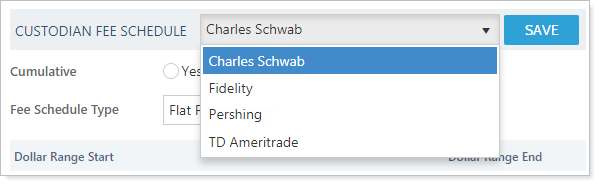
If you don't see the appropriate custodian in this list and need to set up a new custodian, see Custodian Fee Schedules.
-
Choose a Cumulative option:
Note
If your fee schedule is a single tier, changing Cumulative to Yes or No will have no effect on the fee charged.
Yes Fees are charged at a tiered rate. Transaction amounts up to the first-level are charged at that first-level fee rate. Transaction amounts over that tier amount are charged at the second-level fee rate, and so on.
For more information, see Introduction to Fee Schedules.
No If you've set up a tiered fee schedule, fees are charged at the highest tier applicable to the transaction.
For more information, see Introduction to Fee Schedules.
-
Select Percentage Fee in the Fee Schedule Type list.
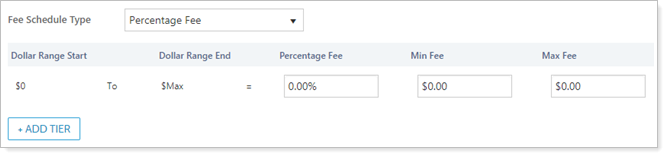
-
Type the amount of the transaction fee for this tier using the following fields:
Percentage Fee The percentage of the transaction charged as a fee. You can specify up to four decimal places for the percentage fee. Min Fee Enter the minimum fee charged, if applicable. You can specify up to four decimal places for the fee. Max Fee Enter the maximum fee charged, if applicable. You can specify up to four decimal places for the fee. -
If you do not have a tiered pricing structure, skip this step.
If you do have a tiered pricing structure, follow these steps:
-
Click + Add Tier.
-
Type the ending range for the tier in the Dollar Range End box. Once you click away from the box, Dollar Range Start will update with the new dollar range.
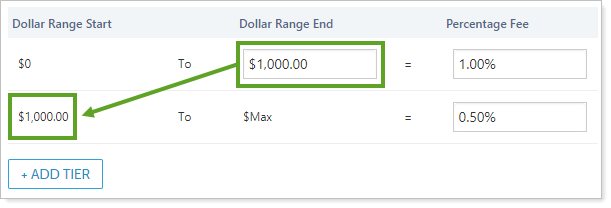
-
Type the amount of the transaction fee for the new tier using the following fields:
Percentage Fee The percentage of the transaction charged as a fee. You can specify up to four decimal places for the percentage fee. Min Fee Enter the minimum fee charged, if applicable. You can specify up to four decimal places for the fee. Max Fee Enter the maximum fee charged, if applicable. You can specify up to four decimal places for the fee. -
Add additional tiers, if needed, using steps A through C. Remove any unneeded tiers using the Remove link.
-
-
Click Save.
Add a Flat and Percentage Fee for Custodian Transactions
To add a percentage fee and flat fee schedule for a custodian transaction, follow these steps:
-
On the Setup menu, under Trade Settings, click Fee Schedules.
-
Click Custodian Transaction Fee.

-
Select the appropriate custodian in the Custodian Fee Schedule list.
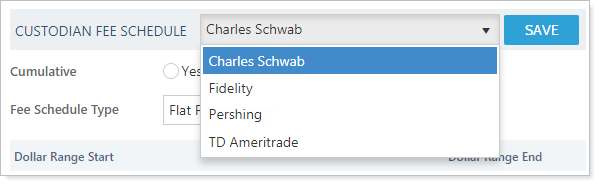
If you don't see the appropriate custodian in this list and need to set up a new custodian, see Custodian Fee Schedules.
-
Choose a Cumulative option:
Note
If your fee schedule is a single tier, changing Cumulative to Yes or No will have no effect on the fee charged.
Yes Fees are charged at a tiered rate. Transaction amounts up to the first-level are charged at that first-level fee rate. Transaction amounts over that tier amount are charged at the second-level fee rate, and so on.
For more information, see Introduction to Fee Schedules.
No If you've set up a tiered fee schedule, fees are charged at the highest tier applicable to the transaction.
For more information, see Introduction to Fee Schedules.
-
Select Flat Fee and Percentage Fee in the Fee Schedule Type list.

-
Type the amount of the transaction fee for this tier using the following fields:
Flat Fee The flat transaction fee. You can specify up to four decimal places for the percentage fee. Percentage Fee The percentage of the transaction charged as a fee. You can specify up to four decimal places for the percentage fee. Min Fee Enter the minimum fee charged, if applicable. You can specify up to four decimal places for the fee. Max Fee Enter the maximum fee charged, if applicable. You can specify up to four decimal places for the fee. -
If you do not have a tiered pricing structure, skip this step.
If you do have a tiered pricing structure, follow these steps:
-
Click + Add Tier.
-
Type the ending range for the tier in the Dollar Range End box. Once you click away from the box, Dollar Range Start will update with the new dollar range.
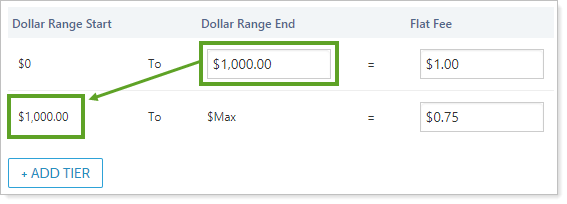
-
Type the amount of the transaction fee for the new tier using the following fields:
Flat Fee The flat transaction fee. You can specify up to four decimal places for the percentage fee. Percentage Fee The percentage of the transaction charged as a fee. You can specify up to four decimal places for the percentage fee. Min Fee Enter the minimum fee charged, if applicable. You can specify up to four decimal places for the fee. Max Fee Enter the maximum fee charged, if applicable. You can specify up to four decimal places for the fee. -
Add additional tiers, if needed, using steps A through C. Remove any unneeded tiers using the Remove link.
-
-
Click Save.
Add a Custom Security Fee for Specific Securities
If your custodian has different fees for buys and sells of specific securities using a flat fee schedule, you can set up those fees under Custom Security Fees.
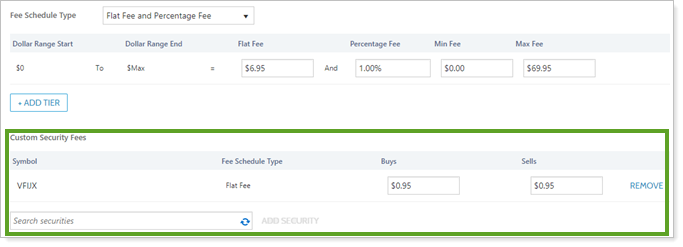
To add a custom security fee, follow these steps:
-
On the Setup menu, under Trade Settings, click Fee Schedules.
-
Click Custodian Transaction Fee.

-
Select the appropriate custodian in the Custodian Fee Schedule list.
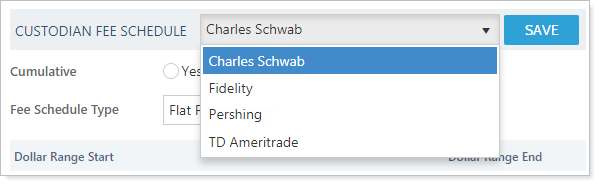
If you don't see the appropriate custodian in this list and need to set up a new custodian, see Custodian Fee Schedules.
-
Type the name or ticker of the security in the Search securities box.
-
Click Add Security.
-
Type the flat fee amount in Buys and Sells.

-
Click Save.
Delete a Fee Schedule
To delete a custodian transaction fee schedule, follow these steps:
-
On the Setup menu, under Trade Settings, click Fee Schedules.
-
Click Custodian Transaction Fee.

-
Select the appropriate custodian in the Custodian Fee Schedule list.
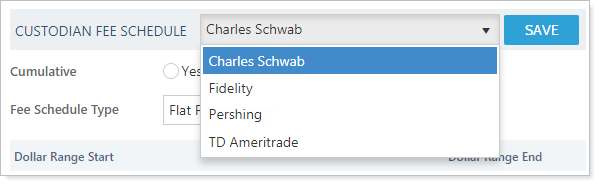
-
Click Reset next to Custodian Fee Schedule.

-
Click Reset in the confirmation dialog box that appears.
