Contents
|
Step 1: Custodian Fee Schedules Step 2: Set Up the Custodian's Transaction Fees Step 3: Set Up the Custodian's Redemption Fees |
Introduction
Fee schedules are added on a custodian-by-custodian basis. These fee schedules allow you to tell Tamarac Trading what your custodian charges in fees for transactions and redemptions for mutual funds. Once you've set up your fees, you can assign the appropriate fee schedules to individual client accounts using the Custodian Fee Schedule setting.
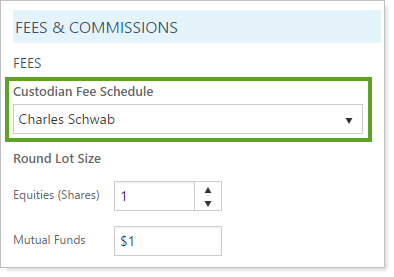
Since you associate each client's account with a custodian fee schedule, Tamarac Trading then knows the amount of fees to charge during rebalances and trades. If you add new custodians or a custodian changes its fees, you can come back to the Fee Schedules page to make those changes, and Tamarac Trading will charge the updated fees.
Note
To ensure clients are charged the correct fees, make sure that your mutual funds are correctly defined as transaction fee funds or redemption fee funs, as necessary. To do this, use the Trade File Group Settings page.
Fee Schedule Overview
Generally, setting up fee schedules is a simple four-step process:

Step 1: Custodian Fee Schedules
To change the name of a current custodian—for example, to change the name of the custodian from Schwab to Charles Schwab—you can visit the Custodian Fee Schedules section of the Fee Schedules page.
Consider this example:
Your firm has just added Pershing as a custodian. Pershing has provided you with the transaction fees and redemption fees they will charge.
The first thing you want to do is add Pershing as an available custodian. To do this, you go to Custodian Fee Schedules on the Fee Schedules page. Here, you can add Pershing to your list of available custodians.
Once you've added Pershing, you can then set up redemption fees and transaction fees charged by Pershing. You can also then associate Pershing in clients' account settings using the Custodian Fee Schedule setting.
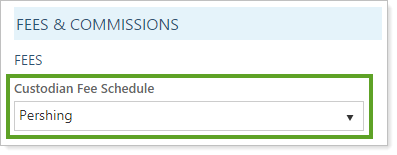
Step 2: Set Up the Custodian's Transaction Fees
Your custodian or custodians will tell you about the transaction fees they charge for certain mutual funds. Once you have this information, you can set up these fees for each custodian on the Custodian Transaction Fee section of the Fee Schedules page.
Consider this example:
Pershing has informed you that they charge a flat $5 fee for transactions. In addition, they charge a reduced flat transaction fee of $1 for the XYZXX fund. Since you've already updated the account settings for those accounts custodied with Pershing, you want to set up this transaction fee schedule so that, each time you trade in an account custodied with Pershing, you are charging the correct transaction fees.
On Custodian Transaction Fee, you set up Pershing with a flat fee, as well as a custom security fee for XYZXX. When you click Save, Tamarac Trading will apply the correct transaction fees to trades.
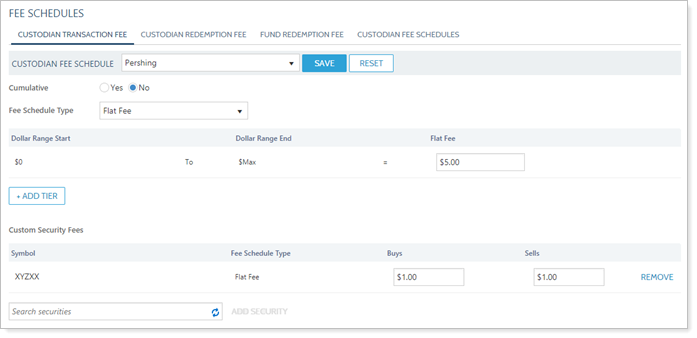
Step 3: Set Up the Custodian's Redemption Fees
Custodians may charge redemption fees when selling out of certain positions in certain circumstances. You can set up these fees and specify those circumstances by setting up redemption fees on the Custodian Redemption Fees section of the Fee Schedules page.
Consider this example:
Pershing has informed you that they charge a redemption fee of 2% for selling out of a position within 90 days, with a maximum fee of $49.95. On Custodian Redemption Fee, you set up the redemption fee for Pershing accordingly.
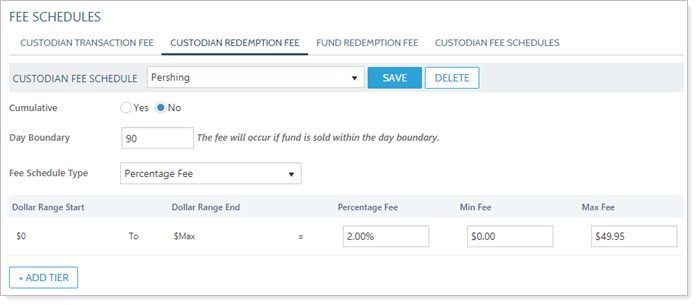
Optional Step 4: Set Up any Fund Redemption Fees
In some cases, individual funds may charge their own redemption fees when selling out of those positions in certain circumstances. These redemption fees can be applied to all custodians or only certain custodians. You can set up these fund-specific redemption fees on the Fund Redemption Fees section of the Fee Schedules page.
Consider this example:
The XYZXX mutual fund charges a 1% redemption fee for selling out of that position within 90 days. There is no maximum amount for this redemption fee.
To set this up, you first create the fee on the Fund Redemption Fee page. Since this is charged by the fund and not by the custodian, you want this fee to apply to All Custodians.
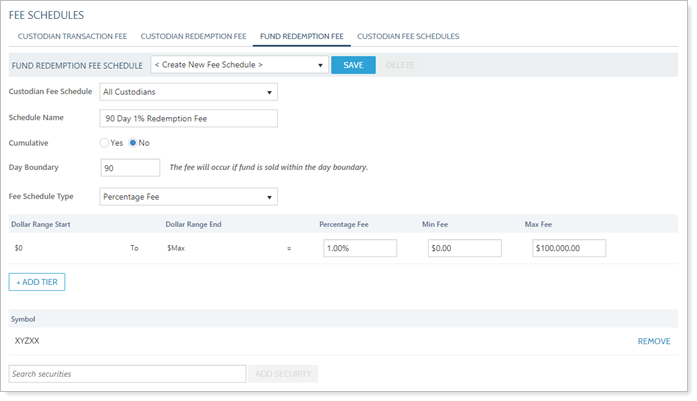
Once you've set up the redemption fee, you add XYZXX to the 90 Day 1% Redemption Fee fee schedule.
You can now make sure XYZXX is not exempt from redemption fees. You can do this on the Trade File Group Settings page.
Fee Types
You can add the following fee types on the Fee Schedules page:
-
Flat fee.Charges a single dollar amount fee on each transaction. For example, a $5 per-transaction fee.
-
Percentage fee.Charges a fee based on a percentage of the total transaction. For example, a fee of 1% of the transaction amount.
-
Flat Fee and Percentage Fee.Charges a flat fee as well as a percentage fee on each transaction. For example, a $5 fee and 1% of the transaction amount charged to each transaction.
Cumulative Fees
You can set cumulative transaction and redemption fees for mutual funds. This changes how the fee is calculated when there is a tiered fee schedule for that custodian or mutual fund.
If your fee schedule is cumulative, the fees charged will be based on the tiers of the fee schedule. If the amount of the transaction is more than the lowest tier, the fees will first be charged up to that dollar amount, then any amount over will be charged at the second tier rate, and so on.
If your fee schedule is a single tier, changing Cumulative to Yes or No will have no effect on the fee charged.
If your fee schedule is not cumulative, the fees charged will be based solely on the tier in which that transaction falls. Consider this example:
Let's say you set up the following rate tiers:

Your transaction amount is $300,000.
If Cumulative is Yes, the fee is calculated in the following way:
First tier: $100,000 X 0.5% rate = $500
Second tier: $100,000 X 0.25% rate = $250
Third tier: $100,000 X 0.15% rate = $150
Fee charged: $900
If Cumulative is No, the fee is calculated in the following way:
$300,000 X 0.15% rate = $450
Fee charged: $450
