Contents
|
Add a Flat Fee for Fund Redemptions Add a Percentage Fee for Fund Redemptions |
Introduction
On the Fund Redemption Fee section of the Fee Schedules page, you can add fund-specific redemption fees charged by the fund for selling out of that mutual fund in certain circumstances. Fund redemption fees may or may not apply to your clients. However, by adjusting these fund-specific fees, you can ensure Tamarac Trading is calculating the correct redemption fees for clients.
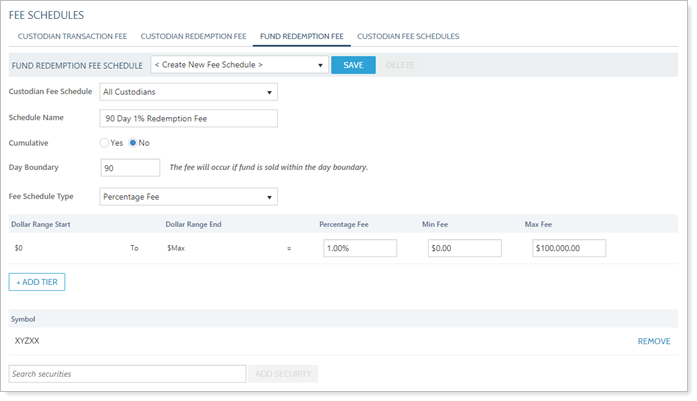
You can set up a flat fee, a percentage fee, or a flat and percentage fee. You can also add tiers for fees that are charged at certain dollar amounts.
Fund redemption fees are independent of custodian-specific fees like custodian transaction fees and custodian redemption fees.
For a closer look at fee schedules in Tamarac Trading, see Introduction to Fee Schedules.
Allow Redemption Fees Setting
The Allow Redemption Fees setting, found on the Rebalance and Trade Settings tab of the Account Settings page, tells Tamarac Trading whether you'd like to allow trades that generate redemption fees in that account. If you select No, Tamarac Trading won't recommend trades that generate redemption fees in the account.
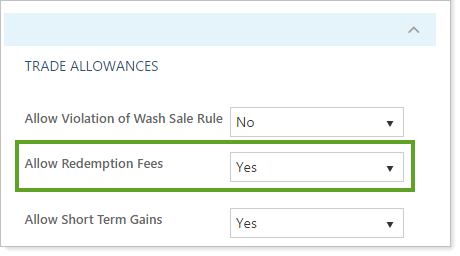
For more information, see Allow Redemption Fees Setting.
Add a Flat Fee for Fund Redemptions
To add a flat fee to a fund redemption—for example, the fund charges a $5 fee when you sell out of that fund position within 90 days—follow these steps:
-
On the Setup menu, under Trade Settings, click Fee Schedules.
-
Click Fund Redemption Fee.

-
Choose Create New Fee Schedule on the Fee Schedule list. To edit an existing fee schedule, select the appropriate fee schedule from the list.
-
Select the appropriate custodian in the Custodian Fee Schedule list. If the fee applies regardless of custodian, choose All Custodians.
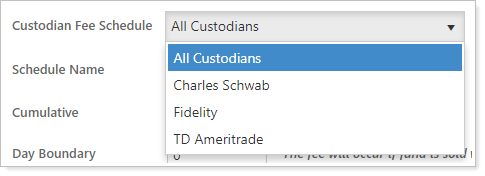
If you don't see the appropriate custodian in this list and need to set up a new custodian, see Custodian Fee Schedules.
-
Type the name of the fee schedule in Schedule Name.
To help you differentiate between different fund redemption fees, choose a name that describes the fee itself. You'll add securities to the fee in later steps.
-
Choose a Cumulative option:
Yes Charges fees at a tiered rate. Transaction amounts up to the first-level are charged at that first-level fee rate. Transaction amounts over that tier amount are charged at the second-level fee rate, and so on. For more information, see Introduction to Fee Schedules.
No If there is a tiered fee schedule, charges the fee rate of the highest tier applicable to the transaction.
If your fee schedule is a single tier, changing Cumulative to Yes or No will have no effect on the fee charged.
-
Type the applicable number of days during which the fee applies in the Day Boundary box.
-
Select Flat Fee in the Fee Schedule Type list.
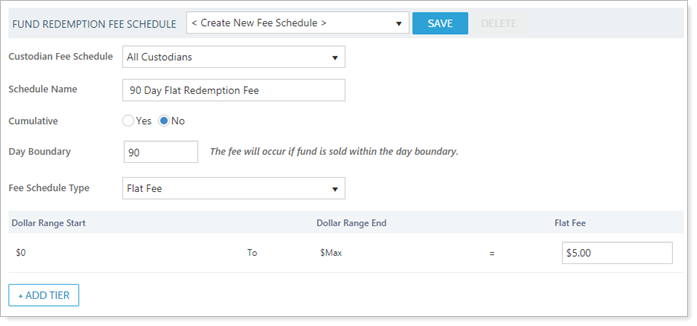
-
Type the amount of the transaction fee in the Flat Fee box. You can specify up to four decimal places for the fee.
-
If you do not have a tiered pricing structure, skip this step.
If you do have a tiered pricing structure, follow these steps:
-
Click + Add Tier.
-
Type the ending range for the tier in the Dollar Range End box. Once you click away from the box, Dollar Range Start will update with the new dollar range.
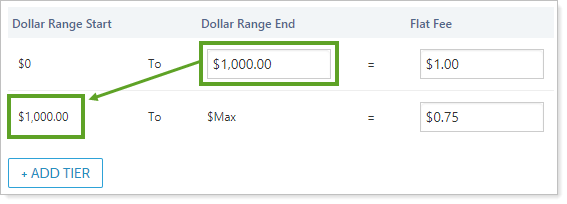
-
Type the amount of the transaction fee for the new tier in the Flat Fee box. You can specify up to four decimal places for the fee.
-
Add additional tiers, if needed, using steps A through C. Remove any unneeded tiers using the Remove link.
-
-
Begin typing the applicable security ticker in Search securities. Select the security when it appears and click Add Security. If necessary, repeat this step for each security.
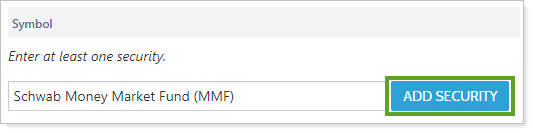
-
Click Save.
Add a Percentage Fee for Fund Redemptions
To add a percentage fee schedule for a fund redemptions, follow these steps:
-
On the Setup menu, under Trade Settings, click Fee Schedules.
-
Click Fund Redemption Fee.

-
Choose Create New Fee Schedule on the Fee Schedule list. To edit an existing fee schedule, select the appropriate fee schedule from the list.
-
Select the appropriate custodian in the Custodian Fee Schedule list. If the fee applies regardless of custodian, choose All Custodians.
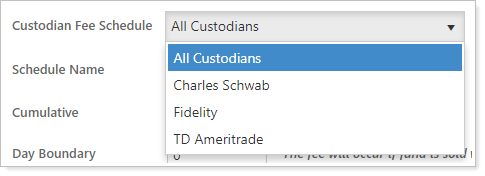
If you don't see the appropriate custodian in this list and need to set up a new custodian, see Custodian Fee Schedules.
-
Type the name of the fee schedule in Schedule Name.
To help you differentiate between different fund redemption fees, choose a name that describes the fee itself. You'll add securities to the fee in later steps.
-
Choose a Cumulative option:
Yes Charges fees at a tiered rate. Transaction amounts up to the first-level are charged at that first-level fee rate. Transaction amounts over that tier amount are charged at the second-level fee rate, and so on. For more information, see Introduction to Fee Schedules.
No If there is a tiered fee schedule, charges the fee rate of the highest tier applicable to the transaction.
If your fee schedule is a single tier, changing Cumulative to Yes or No will have no effect on the fee charged.
-
Type the applicable number of days during which the fee applies in the Day Boundary box.
-
Select Percentage Fee in the Fee Schedule Type list.
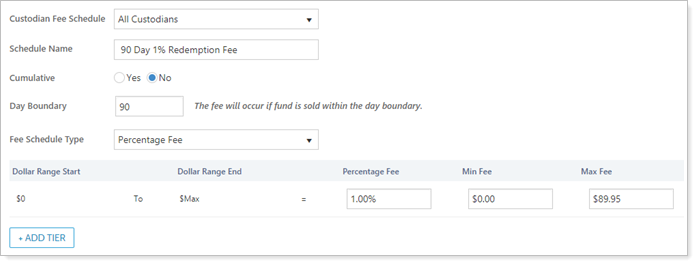
-
Type the amount of the transaction fee for this tier using the following fields:
Percentage Fee The percentage of the transaction charged as a fee. You can specify up to four decimal places for the percentage fee. Min Fee Enter the minimum fee charged, if applicable. You can specify up to four decimal places for the fee. Max Fee Enter the maximum fee charged, if applicable. You can specify up to four decimal places for the fee. -
If you do not have a tiered pricing structure, skip this step.
If you do have a tiered pricing structure, follow these steps:
-
Click + Add Tier.
-
Type the ending range for the tier in the Dollar Range End box. Once you click away from the box, Dollar Range Start will update with the new dollar range.
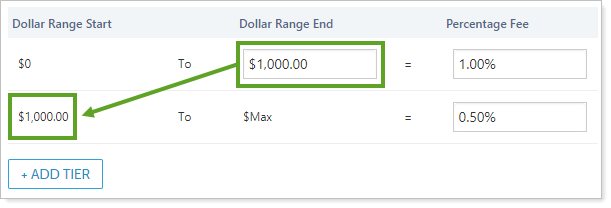
-
Type the amount of the transaction fee for the new tier using the following fields:
Percentage Fee The percentage of the transaction charged as a fee. You can specify up to four decimal places for the percentage fee. Min Fee Enter the minimum fee charged, if applicable. You can specify up to four decimal places for the fee. Max Fee Enter the maximum fee charged, if applicable. You can specify up to four decimal places for the fee. -
Add additional tiers, if needed, using steps A through C. Remove any unneeded tiers using the Remove link.
-
-
Begin typing the applicable security ticker in Search securities. Select the security when it appears and click Add Security. If necessary, repeat this step for each security.
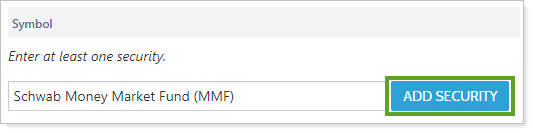
-
Click Save.
Add a Flat and Percentage Fee for Fund Redemptions
To add a percentage fee and flat fee schedule for a fund redemptions, follow these steps:
-
On the Setup menu, under Trade Settings, click Fee Schedules.
-
Click Fund Redemption Fee.

-
Choose Create New Fee Schedule on the Fee Schedule list. To edit an existing fee schedule, select the appropriate fee schedule from the list.
-
Select the appropriate custodian in the Custodian Fee Schedule list. If the fee applies regardless of custodian, choose All Custodians.
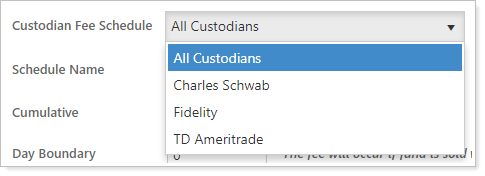
If you don't see the appropriate custodian in this list and need to set up a new custodian, see Custodian Fee Schedules.
-
Type the name of the fee schedule in Schedule Name.
To help you differentiate between different fund redemption fees, choose a name that describes the fee itself. You'll add securities to the fee in later steps.
-
Choose a Cumulative option:
Yes Charges fees at a tiered rate. Transaction amounts up to the first-level are charged at that first-level fee rate. Transaction amounts over that tier amount are charged at the second-level fee rate, and so on. For more information, see Introduction to Fee Schedules.
No If there is a tiered fee schedule, charges the fee rate of the highest tier applicable to the transaction.
If your fee schedule is a single tier, changing Cumulative to Yes or No will have no effect on the fee charged.
-
Type the applicable number of days during which the fee applies in the Day Boundary box.
-
Select Flat Fee and Percentage Fee in the Fee Schedule Type list.

-
Type the amount of the transaction fee for this tier using the following fields:
Flat Fee The flat transaction fee. You can specify up to four decimal places for the percentage fee. Percentage Fee The percentage of the transaction charged as a fee. You can specify up to four decimal places for the percentage fee. Min Fee Enter the minimum fee charged, if applicable. You can specify up to four decimal places for the fee. Max Fee Enter the maximum fee charged, if applicable. You can specify up to four decimal places for the fee. -
If you do not have a tiered pricing structure, skip this step.
If you do have a tiered pricing structure, follow these steps:
-
Click + Add Tier.
-
Type the ending range for the tier in the Dollar Range End box. Once you click away from the box, Dollar Range Start will update with the new dollar range.
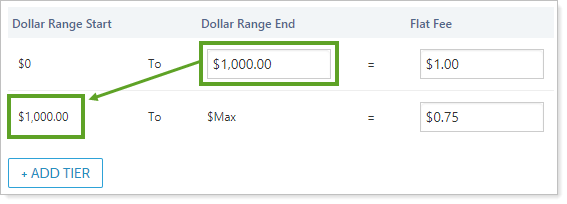
-
Type the amount of the transaction fee for the new tier using the following fields:
Flat Fee The flat transaction fee. You can specify up to four decimal places for the percentage fee. Percentage Fee The percentage of the transaction charged as a fee. You can specify up to four decimal places for the percentage fee. Min Fee Enter the minimum fee charged, if applicable. You can specify up to four decimal places for the fee. Max Fee Enter the maximum fee charged, if applicable. You can specify up to four decimal places for the fee. -
Add additional tiers, if needed, using steps A through C. Remove any unneeded tiers using the Remove link.
-
-
Begin typing the applicable security ticker in Search securities. Select the security when it appears and click Add Security. If necessary, repeat this step for each security.
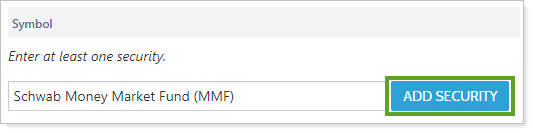
-
Click Save.
Delete a Fund Redemption Fee Schedule
To delete a fund redemption fee schedule, follow these steps:
-
On the Setup menu, under Trade Settings, click Fee Schedules.
-
Click Fund Redemption Fee.

-
Select the appropriate fee schedule in the Fund Redemption Fee Schedule list.
-
Click Delete next to Fund Redemption Fee Schedule.

-
Click Reset in the confirmation dialog box that appears.
