 Back
Back
 Back Back |
Home > Tamarac Trading > Setup and User Management > User Management > Clear a User's Security Answers
|
Clear a User's Security Answers
Administrators can set custom logos for anyone who has access to Tamarac Trading. Managers can also set a site theme to change the coloring and look of the site, as well as clear a user's security answers if your firm is using dual factor authentication and that user has forgotten his or her answers.
To assign a logo for a user, follow these steps:
On the Setup menu, click User Management.
In the Manage list, click Users.
Click Edit for the user you want to assign a logo for.
In the General tab, select an option in the Logo list.
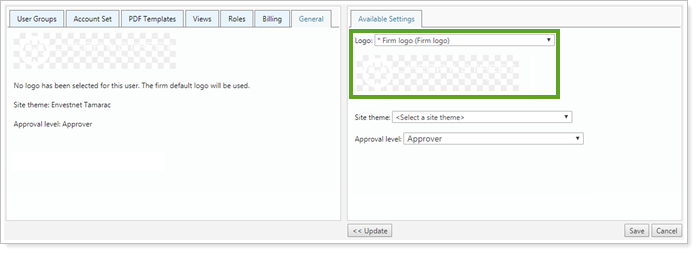
This sets the logo that displays in Tamarac. The logo will be visible after the user logs out and signs back in.
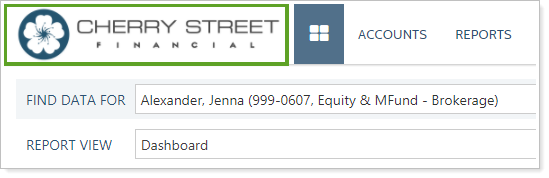
Click Update.
Click Save.
To assign a site theme for a user, follow these steps:
On the Setup menu, click User Management.
In the Manage list, click Users.
Click Edit for the user you want to assign a logo for.
In the Available Settings tab, select an option in the Site theme list.
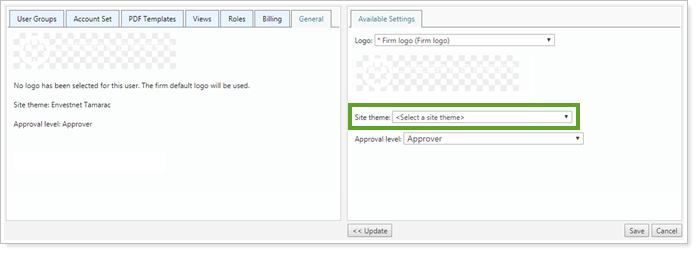
Click Update.
Click Save.
If a user from your firm forgets the answer to one of their security questions or repeatedly enters the wrong code and gets locked out, you can clear the answers. That user can then log in and set up new questions and answers.
To clear a user's security answers, follow these steps:
On the Setup menu, click User Management.
In the Manage list, select Users.
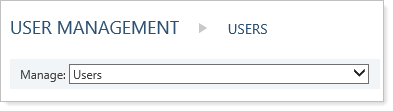
Click Edit for the user whose answers you need to clear.
Select the General tab.
Select Reset dual factor authentication settings.
You must have dual factor authentication enabled to see this option.
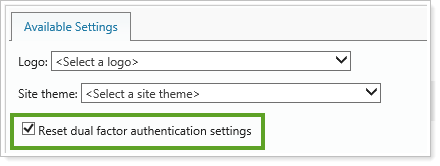
Click Update.
Click Save.