Use this upload setting if you have your data in a spreadsheet. Copy from the spreadsheet or file and paste it directly into the Copy & Paste box.
The data must include columns with headers that correspond to the available data specifications for that upload data set. For example, a Copy & Paste data set might look like:
Account Number,Primary Advisor,Custodian
999-1234,Melvin Dove,Schwab
999-0246,Melvin Dove,Schwab
999-1357,Melvin Dove,Schwab
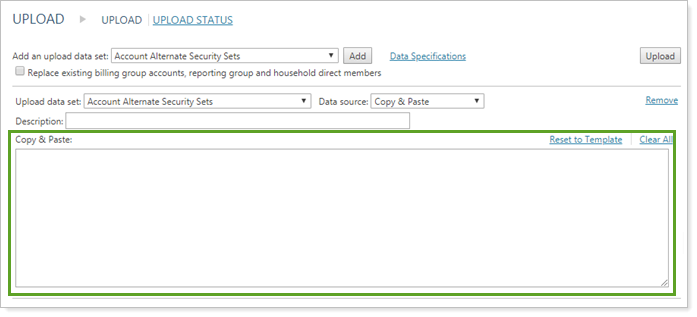
You'll see the Copy & Paste box when you set the Data source to Copy & Paste.
For more information, see Understanding Bulk Data Uploads.
