This button allows you to create an adjustment to either the billing group or account. This is most commonly used to issue refunds. For example, if a firm bills in advance and subsequently a client relationship is terminated, the firm can use the adjustment to issue a refund.
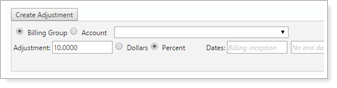
Create an Adjustment
To create an adjustment:
-
Click Create Adjustment.
-
When you click this button, the following options appear:
Setting Details Billing Group/Account
Select Billing Group if you want to apply the adjustment to all accounts in the billing group.
Select Account if you want to apply the adjustment to a specific account. If you select this option, choose the account in the list to apply the adjustment to.

Adjustment Specify the amount of the adjustment for the entire billing group as a dollar amount or as a percent.
To give a discount, type a minus sign before the dollar amount or percentage—for example, type -10.00 to give a discount of $10.00.
Dollars/Percent Specify if the adjustment amount entered is a percentage or dollar amount.
Dates You can choose a start date or an expiration date for the adjustment—for example, if you want to provide an introductory rate to certain clients, you can specify an expiration date for billing adjustments.

Description Type a description for the adjustment. The description you type will print next to the adjustment on the billing statement.
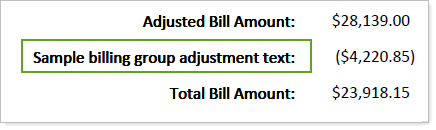
-
When you're done, click Create.
Learn More
For complete steps to manage billing group adjustments, see Create, Edit, or Delete a Billing Group Adjustment.
For more information on billing groups, see Understanding Billing Groups.
For more information on billing definitions, see Understanding Billing Definitions.
