Contents
|
Create a Billing Group Adjustment |
Introduction
These are the steps to create, edit, or delete a billing group adjustment. You can use adjustments to give clients discounts for holding specific securities, to provide refunds, or to levy additional fees that don't fall into the normal billing definition.
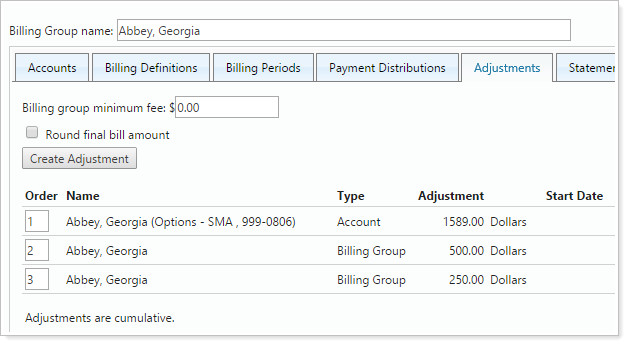
When you create a billing statement, you can choose whether to show or hide each type of billing adjustment. For more information, see Show Adjustments.
Create a Billing Group Adjustment
Billing group adjustments allow you to apply a credit to a billing group or billing account.
To create an adjustment:
-
On the Billing tab, click Billing Groups.
-
Use the Report View to find the billing group you want to edit.
-
Click the name of the billing group you want to edit.
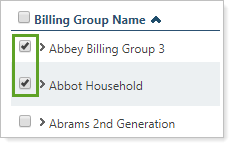
-
In the Edit Billing Group dialog, click Adjustments.
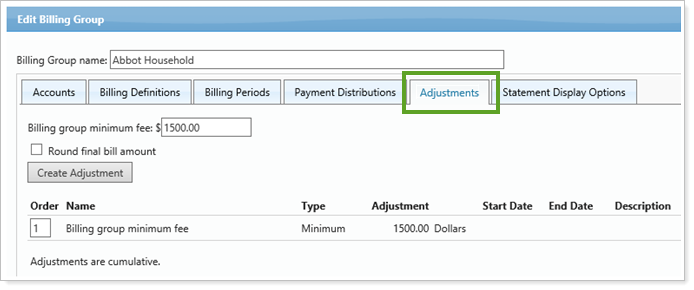
-
Click Create Adjustment.
-
Complete the desired settings. To apply a credit, enter a negative number in the Adjustment column. For information on the settings, see Create Adjustment.
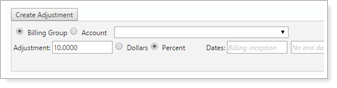
-
Click Create.
Edit a Billing Group Adjustment
To edit a billing group adjustment:
-
On the Billing tab, click Billing Groups.
-
Use the Report View to find the billing group you want to edit.
-
Click the name of the billing group you want to edit.
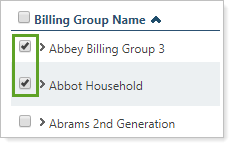
-
In the Edit Billing Group dialog, click Adjustments.
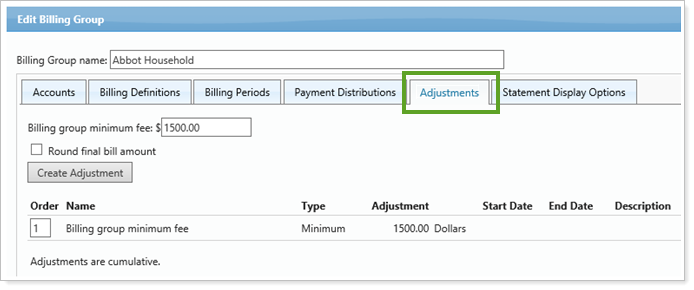
-
Click Edit next to the adjustment you want to update.

-
Edit the desired settings. To apply a credit, enter a negative number in the Adjustment column. For information on the settings, see Create Adjustment.
-
Click Save.
Delete a Billing Group Adjustment
To delete a billing group adjustment:
-
On the Billing tab, click Billing Groups.
-
Use the Report View to find the billing group you want to edit.
-
Click the name of the billing group you want to edit.
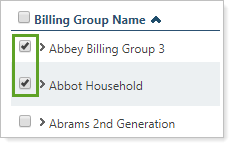
-
In the Edit Billing Group dialog, click Adjustments.
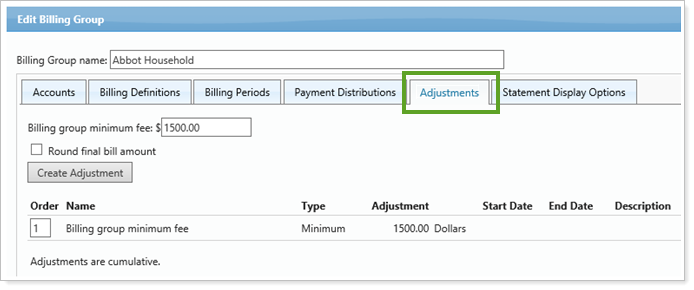
-
Click Delete next to the adjustment you want to update.

