Use the client view Service Team settings available under the Details Pop-Up tab to customize the details displayed when a client clicks the View Details button on a service team member's profile.
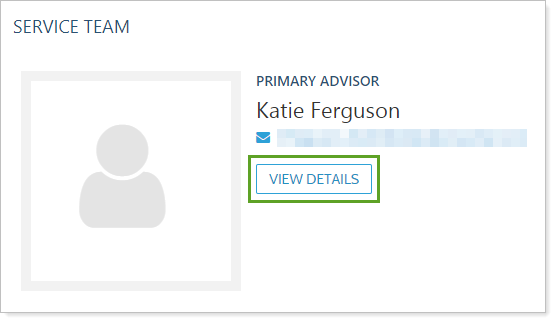
The information displayed on the client portal for a particular service team role depends on the details included in the firm user's on their My Profile page.
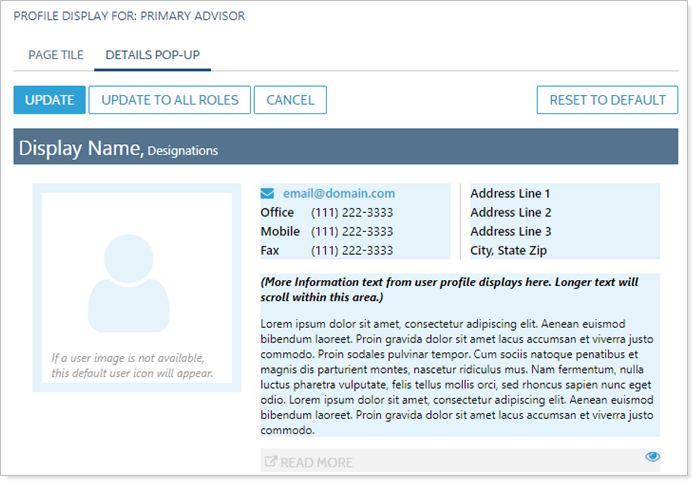
When you hover over an item:
-
 indicates the item is currently hidden and is not visible to clients. These items have a gray background.
indicates the item is currently hidden and is not visible to clients. These items have a gray background. -
 indicates the item is currently visible and is available to be hidden. These items have a blue background.
indicates the item is currently visible and is available to be hidden. These items have a blue background.
By default, all items are set to be displayed when you create a service team page.
To customize what is shown or hidden in a service team role's details pop-up:
-
In the Included Roles/Display Order list, click the role you want to edit.
-
Click Edit.
-
On the Page Title tab, confirm that the View Details button is visible to clients.
-
On the Details Pop-Up tab, click Edit.
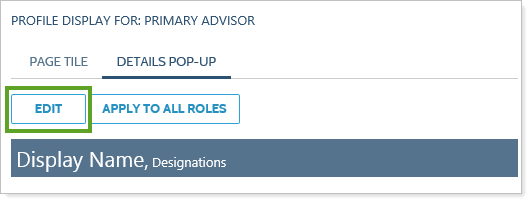
-
Hover over an item you want to show or hide. Click
 to hide it or
to hide it or  to show it. You can show as many or as few items as you'd like.
to show it. You can show as many or as few items as you'd like.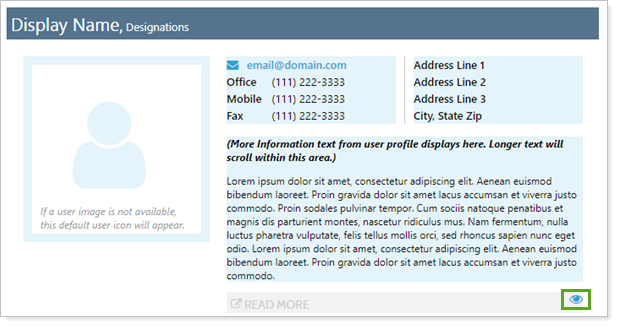
-
To apply the settings to only this role, click Update. To apply the settings to all your selected roles, click Update to All Roles.
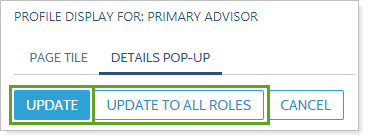
The following related links may be helpful:
