This dialog allows you to format how graphics appear on PDF reports within Tamarac so your PDF report graphics match your firm's font and branding standards and fit into the available space cleanly.
Depending on what graphics you're editing, the exact settings available may vary.
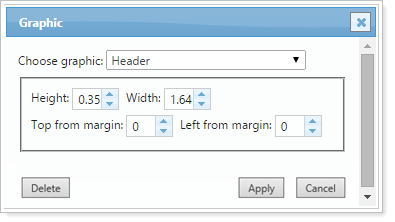
You can use the following settings to format the graphic:
-
Choose graphic: Use this list to select the graphic you want to add. The list includes all the custom files you've uploaded. For more information, see Upload Custom Files.
-
Height: The height of the image. The printed version of your report will always print the actual size of your image, regardless of the height specified or displayed while creating your report.
-
Width: The width of the image. The printed version of your report will always print the actual size of your image, regardless of the width specified or displayed while creating your report.
-
Top from margin: The number of inches from the top of the page that the picture starts.
-
Left from margin: The number of inches from the left edge of the section that the picture starts.
For more information on customizing PDF reports, see Learn More About Working with PDF Reports.
For more information about custom graphics in PDF reports, see PDF Custom Section: Add, Edit, and Delete Custom Graphics.
