Contents
How Include Days With No Flows Works
| Applies to: | ||
|---|---|---|
| ✔ Dynamic |
Client Portal |
|
By default, the report displays only days with flows. However, if you want a bigger picture of all the performance activity for all days in the designated period, or if you're looking for a performance anomaly that may have occurred on a day without a flow, you can choose to show all the days in the period.
For example, an advisor is reviewing the Account Performance report and notices an account with an unexpected spike in the return. To drill further into when this occurred, the advisor chooses to see all days in the period, but uses Net return threshold to filter for returns matching the unexpected value.
In Dynamic Reports
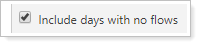
-
To see only days with flows, clear the Include days with no flows check box. This is the default setting.
In this example, four days in the period had flows. Only those four days are displayed.

-
To see all days in the period regardless of flows, select the Include days with no flows check box.
Now every day in the period is shown, whether or not there were flows on that day.
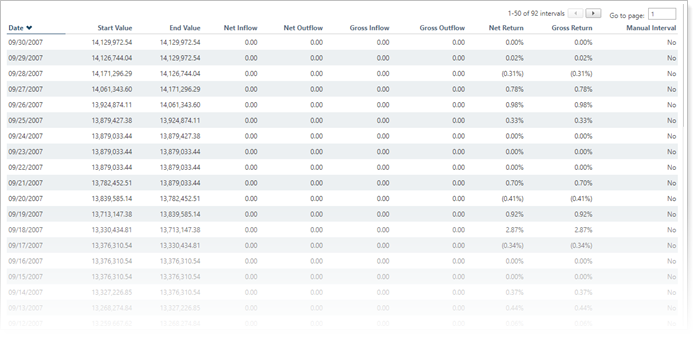
Reports With This Setting
Related Settings
The following setting interacts with this setting:
