Contents
How Include Expenses Works
| Applies to: | ||
|---|---|---|
| ✔ Dynamic |
✔ Client Portal |
|
This setting allows you to include expenses on the report. This can be useful if you want to partition the Income and Expenses report, for example, to create a report that shows only management fees.
In Dynamic Reports
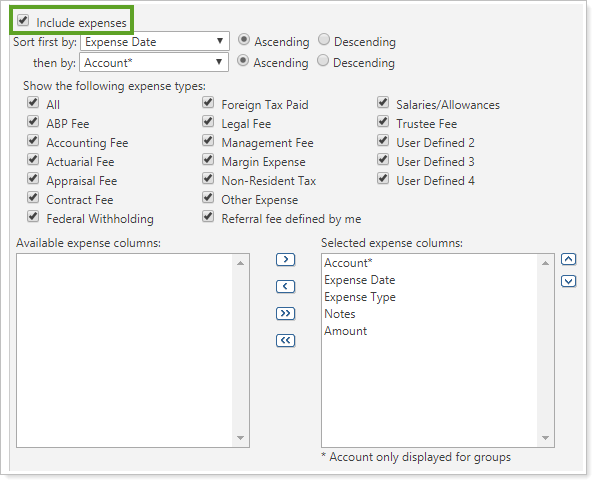
-
To see the expense data, select the Include expenses check box.
For example, in this report Include Income and Include Expenses were selected.
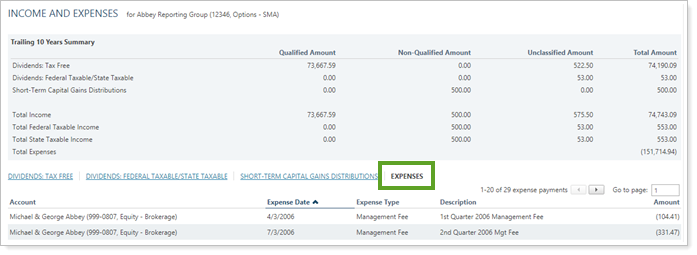
When you select Include expenses, the report adds an Expenses link to the a row of links to the data for each income type. The links available will vary depending on what kind of income was received for that account or group.

Clicking the Expenses link displays the expenses data in the report area below.
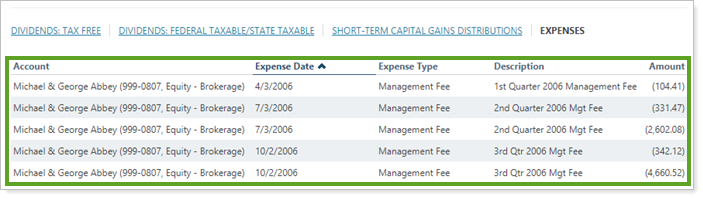
In this report, only Include Expenses was selected. You can also choose to show only expenses by clearing the Include income check box. In that case, you will see only a table of expenses.
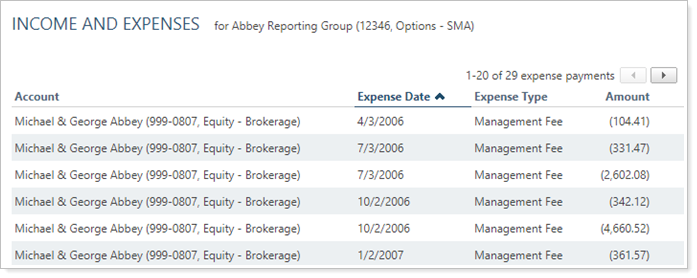
-
To hide the expense data, clear the Include expenses check box. If you clear this check box, the Include income check box is automatically selected.
Expenses are excluded from the report, as indicated by the lack of Expenses link.
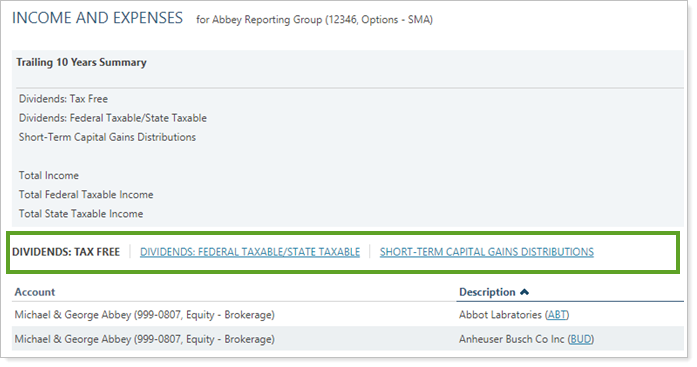
When you select the Include expenses check box on the Income and Expenses report, the following settings appear.
Sort First By/Then By
This setting allows you to determine the default order in which the data is displayed.

For more information about sorting, see Sort First By/Then By.
Show the Following Expense Types
This setting allows you to choose which expense types appear on the Income and Expenses report.
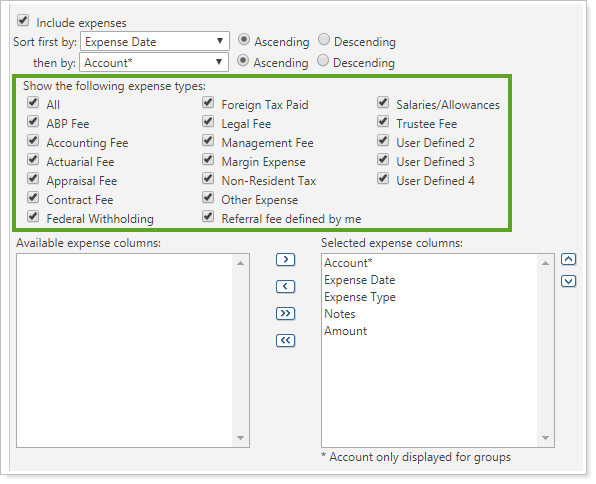
For more information, see Show the Following Expense Types
Available/Selected Columns
You can use the Available/Selected columns to choose what columns appear on the table of transactions.
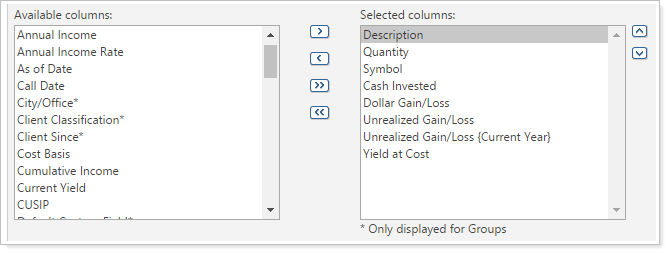
For more information about the Available/Selected columns, see Available/Selected Columns.
In PDF Reports
Functionality is the same in the PDF report templates as in dynamic reports.
Reports With This Setting
Transaction Reports
Related Settings
The following settings interacts with this option:
