Contents
How Sort First By/Then By and Sort By Work
| Applies to: | ||
|---|---|---|
| ✔ Dynamic | ✔ Client Portal | |
This setting allows you to determine the default order in which the data are displayed, with two or more sorting options, depending on report type. For each sorting setting, you can determine whether the sort is in ascending or descending order.
You will choose to sort by different categories depending on what you're using the report to evaluate.
The Sort first by/then by list is determined by which columns you add to your report.
On the Asset Allocation report, the Sort by options are dependent upon grouping settings. Choose Default Group Member Sort if you have set a custom order for your accounts that you want to use for this report as well.
In Dynamic Reports

To sort, choose a sorting option from the list and configure ascending or descending. Exact sorting options available varies by report.
For example: Sort by set to Current Value and Ascending. In this example, an Asset Allocation report is configured to group by security type. Sort by further organizes the data.
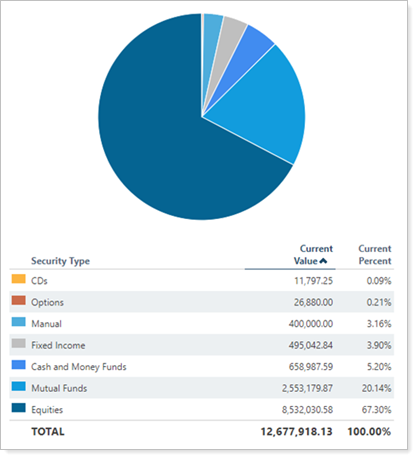
Sort by set to Current Percent and Descending. In this example, the same Asset Allocation report is configured to group by security type. Sort by further organizes the data.
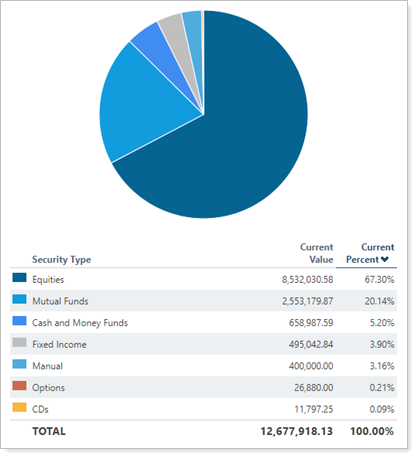
In dynamic reports, you can also sort columns on the fly by clicking the column header. The column the report is sorted by is marked with in bold and ascending or descending is indicated with ˄ or ˅.
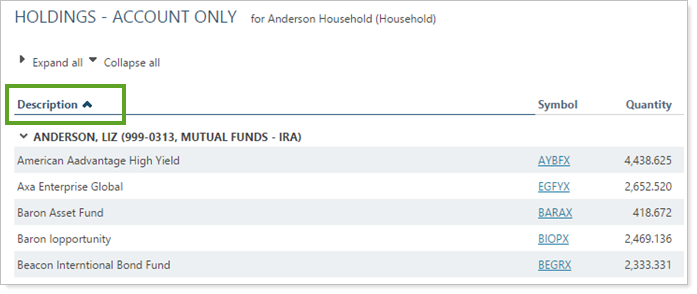
In PDF Reports
Functionality is the same in the PDF report templates as in dynamic reports.
Reports With This Setting
Performance Reports
|
|
Holdings Reports
|
|
Transaction Reports
|
|
Trading Reports
|
|
Related Settings
The following setting interacts with this option:
