Contents
|
See Group By in Action: Holdings Report |
How Group By/Then By Works
| Applies to: | |||
|---|---|---|---|
| ✔ Dynamic | ✔ Client Portal | ✔ Report Builder | |
This setting allows you to organize a report by various categories, with up to three levels of grouping. You can also choose to leave Group by blank, and the report will organize listings based on default sorting. Grouping allows you to organize the data in your report various different ways depending on the story you want to tell.
For each grouping, you can choose to show or hide subtotals.
On some reports, Group by triggers report-specific behavior. For information about Group by on individual reports, see:
-
Account Performance report: Group By (Account Performance)
-
Net Worth report: Group By/Then By (Net Worth)
-
Performance Data Extract bulk report: Group By (Performance Data Extract)
-
Rebalance Summary reports: Group By (Rebalance Summary)
-
Transactions report: Group By Activity Type or Money Security
In Dynamic Reports
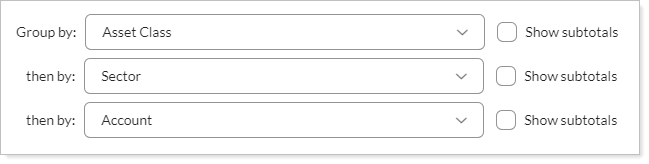
The categories available for grouping are determined by your firm. For more information on setting up categories, see Security Categories.
See Group By in Action: Holdings Report
If you want to see the holdings by asset class in all the accounts in a specific Household, you could create a Holdings report with the following grouping settings:
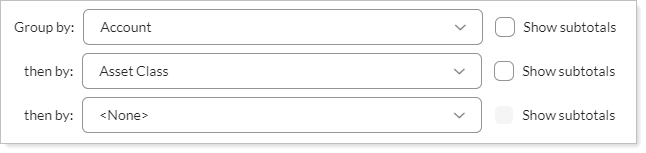
With this grouping, the report groups by account first, then by the asset classes held within each account. You can expand or collapse each account and asset class to view details.
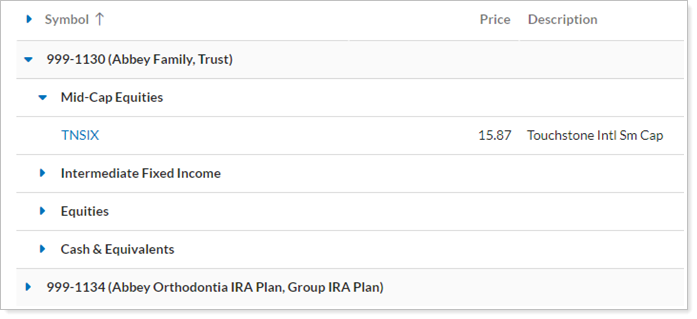
If, on the other hand, you were more interested in the asset classes, you might use the following grouping:
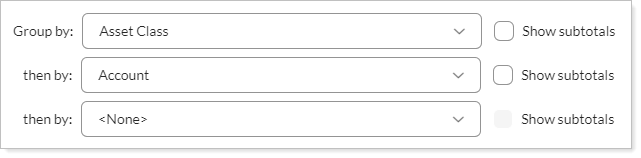
With this grouping, the report groups by asset class first, then by the account that holds each asset class.
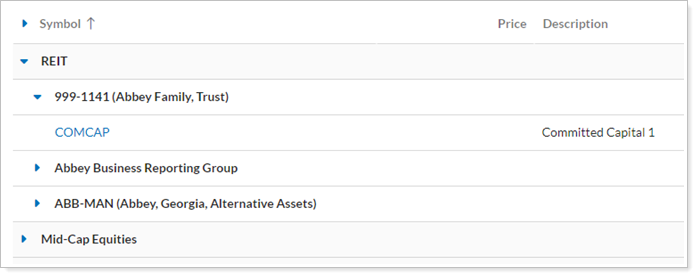
See Group By in Action: Asset Allocation Report
If you want to see an Asset Allocation report showing what accounts in an a group hold which security types, you can apply the following Group by settings:
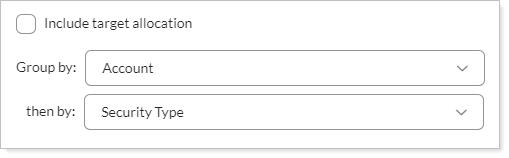
With this grouping, the report groups by account first, then by the security types held within each account. You can click on the chart or in the table to see more details and highlight the data.
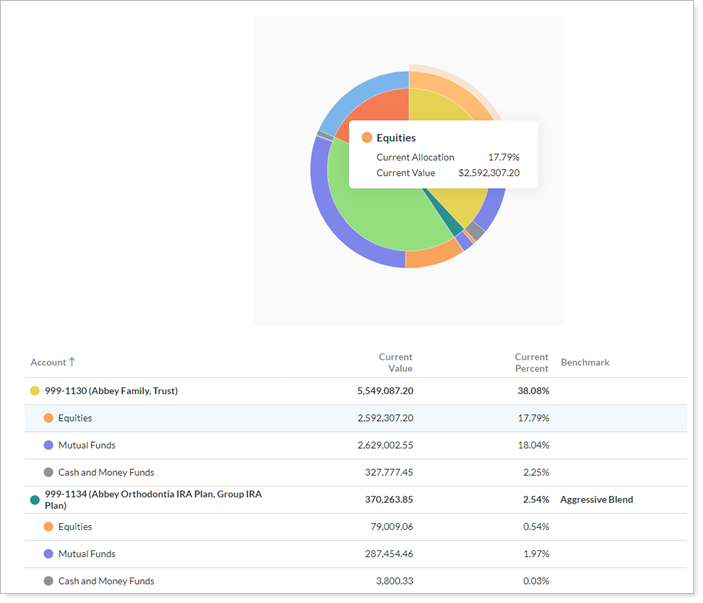
In PDF Reports
Functionality is the same in the PDF report templates as in dynamic reports.
In Report Builder
Functionality in the Report Builder is the same as in PDF report templates and dynamic reports.

Reports With This Setting
Performance ReportsHoldings Reports
Transaction Reports
|
|
Related Settings
The following setting interacts with this option:
