Contents
|
How Include Target Allocation Works Target Allocation and Benchmark Assignment Highlight Rows Outside Target Allocation Min/Max Range |
How Include Target Allocation Works
| Applies to: | ||
|---|---|---|
| ✔ Dynamic | ✔ Client Portal | |
Use target allocations to track and compare account holdings to account targets. Target allocations make it easy for you to compare the holding goals at the account and group levels and help you determine if you need to adjust the holdings based on the investment policy of the portfolio.
For more information on setting up and assigning target allocations, see Target Allocations.
This setting allows you to compare the current asset allocation side-by-side with a target allocation, if a target allocation has been assigned to the account or group.
You might want to use this option if you're trying to evaluate how closely an account or group adheres to the target allocation, as the Asset Allocation report provides several options for easy side-by-side comparison.
Target Allocation and Benchmark Assignment
When creating report views, keep in mind that target allocations and benchmarks are typically assigned at the group level. If you want to see target allocation, you will want to set up your report view at the group level also.
In Dynamic Reports
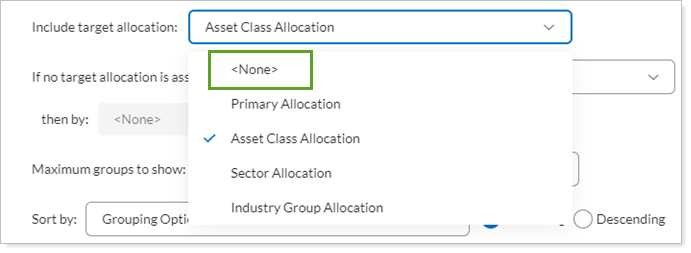
-
To see the standard asset allocation report for the account or group, clear Include target allocation.
In this example, the standard asset allocation is displayed, based on the other report settings selected.
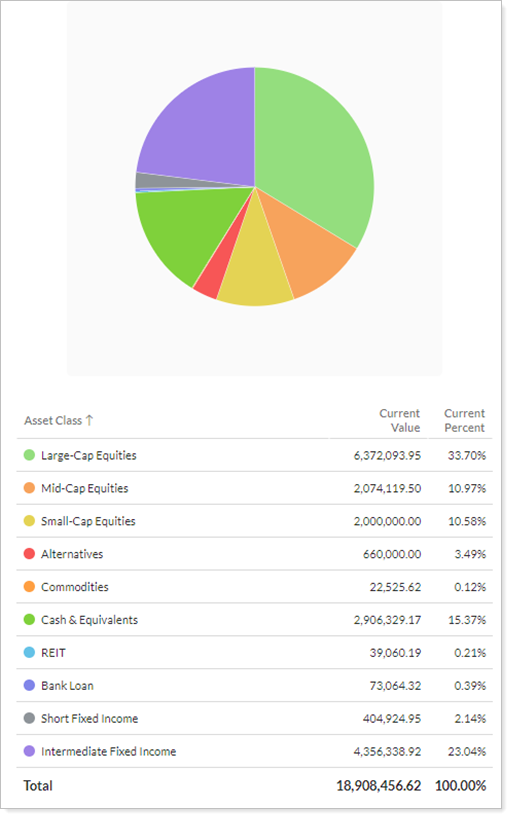
-
To see current asset allocation compared to the target allocation, select Include target allocation.
In this example, you can see a the current allocation compared next to the target allocation.
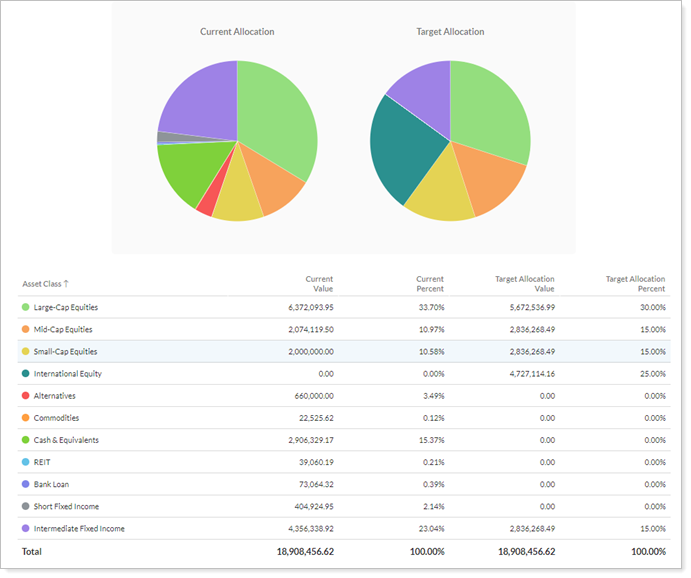
When you select Include target allocation, the following settings appear:
- Target Allocation Chart Label
- Available Columns
- Highlight Rows Outside Target Allocation Min/Max Range
- If No Target Allocation is Assigned, Group By/Then By
Target Allocation Chart Label
This setting lets you customize the label for the target allocation data.

For more information, see Target Allocation Chart Label.
Available Columns
The following additional columns become available to add to the table when you use target allocation:
-
Dollar Variance
-
Percent Variance
-
Target Maximum Percent
-
Target Maximum Value
-
Target Minimum Percent
-
Target Minimum Value
-
Target Percent
-
Target Value
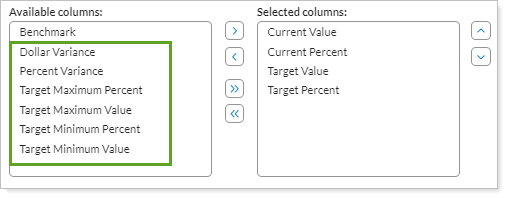
Adding these columns allows you to directly compare the actual asset allocation amounts with the target amounts for each grouping.

Highlight Rows Outside Target Allocation Min/Max Range
This setting allows you to mark on the table all the categories that are outside the target allocation range.

For more information, see Highlight Rows Outside Target Allocation Min Max Range.
If No Target Allocation is Assigned, Group By/Then By
If there is no target allocation assigned to a selected an account, you can group the report by any category. This setting allows you to designate that default grouping.

For example, if the selected group has target allocation assigned, the group data are displayed by asset class, which is what target allocation was based on.
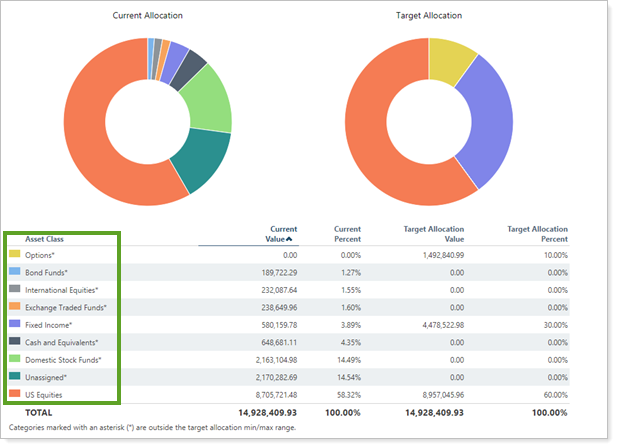
When the selected group does not have target allocation assigned, If no target allocation is assigned, group by/then by was set to Account. As a result, the data are sorted by account.
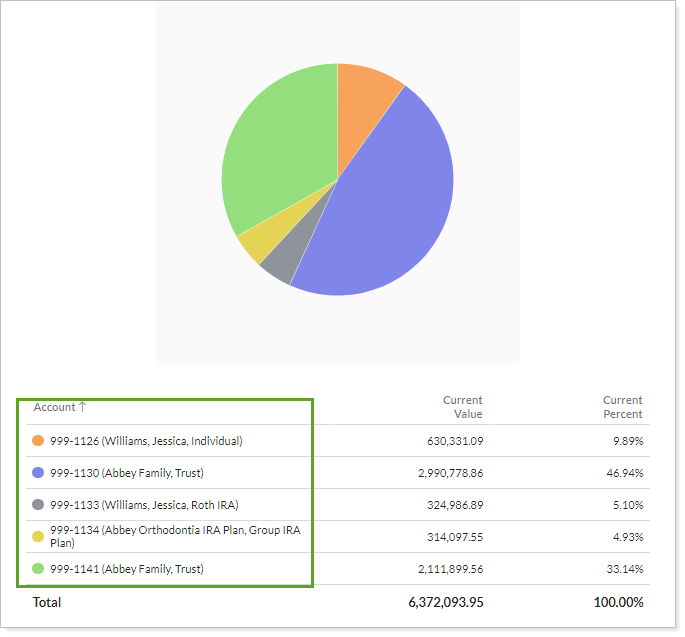
For more information on grouping, see Group By/Then By.
In PDF Reports
Functionality is the same in the PDF report templates as in dynamic reports.
Reports With This Setting
Holdings Reports
Related Settings
For more information about assigning target allocation, see The Benchmarks and Target Allocation Panel.
The following setting interacts with this option:
