Contents
How Show Subtotals Works
| Applies to: | ||
|---|---|---|
| ✔ Dynamic | ✔ Client Portal | |
Use this setting to add subtotals to each grouping level when you Group by. We suggest that, for clearer reports, you choose Show subtotals for at least the first grouping.
On some report types, you can select Show subtotals next to each Group by/then by category to display a subtotal for each of those categories.
In Dynamic Reports
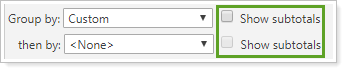
You might choose to select just a high-level subtotal for the first Group by category so you can see some detail with the rows collapsed, but then omit any subtotals for smaller categories to keep the table manageable.
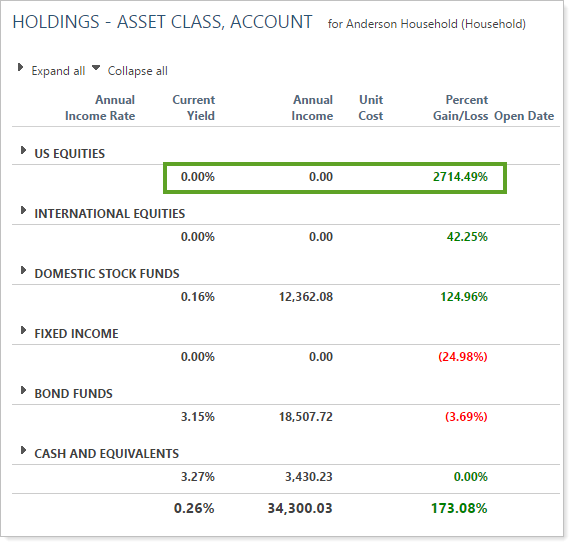
In PDF Reports
As with dynamic reports, you can choose to show subtotals for each grouping level on PDF reports. On PDF reports, however, you can choose to show those subtotals beneath each grouping as it displays on dynamic reports or in several other locations on the page.

Your options for where to display subtotals are:
-
None. The report will not display subtotals.
-
At the top. The report displays subtotals at the beginning of each subsection with a Category 1 Total PDF template style applied.
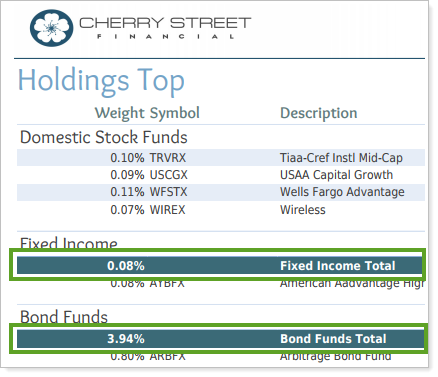
In this example, you see subtotals listed at the beginning of each section. Notice that the Domestic Stock Funds section, which started on the previous page and finished on this page, does not include a subtotal at the bottom. The subtotal for that section appears on the previous page at the beginning of the Domestic Stock Funds section.
-
At the bottom. The report displays subtotals at the end of each subsection with a Category 1 Total PDF template style applied.
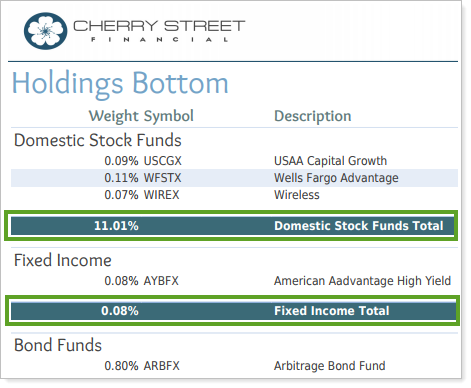
In this example, you see subtotals listed at the beginning of each section. Notice that the Domestic Stock Funds section, which started on the previous page and finished on this page, includes a subtotal at the bottom. No subtotal is shown on the previous page for Domestic Stock Funds, however.
-
Inline. The report displays subtotals at the beginning of each section as part of the subsection header.
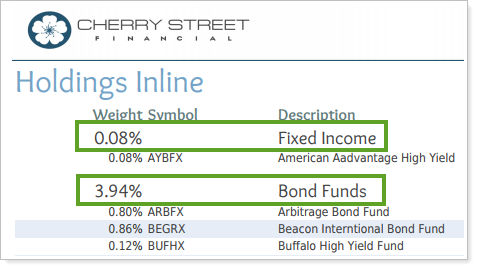
In this example, you see subtotals listed at the beginning of each section as part of the subsection header. The header is reorganized to list each subtotal data type in the appropriate column. This option takes up less space on the page than at the top or at the bottom because it doesn't add another line to each subsection.
In the Client Portal
Use Show subtotals to add subtotals to each grouping level when you Group by/then by. We suggest that, to create clearer reports for your clients, you select Show subtotals for at least the first grouping.
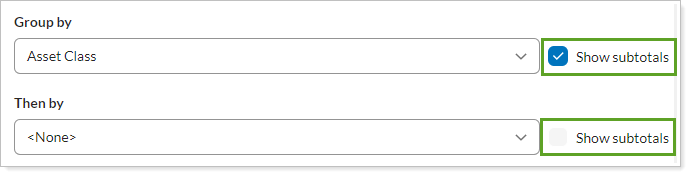
Your options are:
-
Selected: The page shows a subtotal for the grouping level.

-
Cleared: The page doesn’t show any subtotals for the grouping level.

Reports With This Setting
Performance Reports
Holdings Reports
Transaction Reports
|
|
Financial Planning Reports
|
|
Trading Reports
|
|
Related Settings
The following setting interacts with this option: Group By/Then By.
