Contents
Introduction
You can assign categories and category types to your securities. A category type is a broad way to define a security and, within a category type, you can have several categories to further define the security. For example, you have the category type Region and, within Region, use the categories Foreign and Domestic to differentiate securities that are outside the country from those inside the country.
You have the option to add up to 19 custom category types. This feature gives you greater control over how you classify your securities and present them to your clients. Once you've created category types and categories, you can assign benchmarks to your categories. Because categories are customizable, your list of categories may not match exactly those displayed on this page.
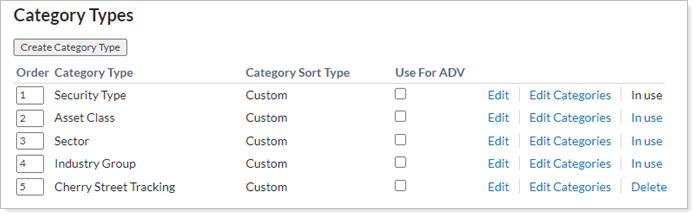
Important
Do not delete the following category types:
- Security Type
- Asset Class
- Sector
- Subsector
These category types can be renamed, but they are necessary for our reporting system and should not be deleted.
Create a Category Type
To create a new category, follow these steps:
-
On the Setup menu, under Security Settings, click Categories.
-
Click Create Category Type.
-
In the Category Type box, type the name of the category type you want to create—for example, Sector.
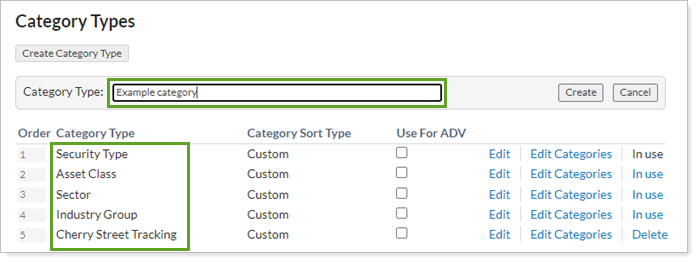
-
Click Create.
Next, you can add categories and benchmarks to the category type you created.
Add a Category to a Category Type
Once you've created a category type, follow these steps to add a category:
-
On the Setup menu, under Security Settings, click Categories.
-
Click Edit Categories next to the category type where you want to add a category.
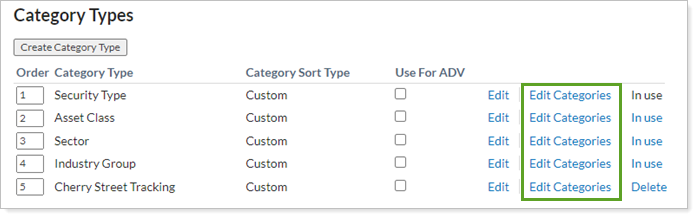
-
Click Create Category.

-
In the Category box, type a name of the category—for example, Growth - Large.
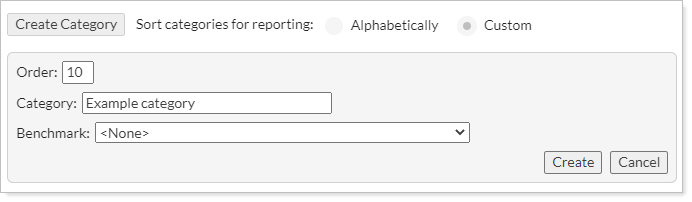
-
Click Create.
Assign a Benchmark to a Category
To assign a benchmark to a category, follow these steps:
-
On the Setup menu, under Security Settings, click Categories.
-
Click Edit Categories next to the category type that contains the category where you want to assign a benchmark.
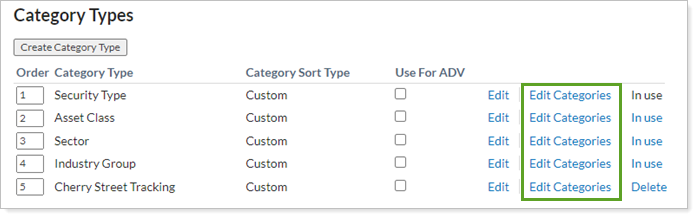
-
Click Edit next to the category where you want to assign a benchmark.

-
In the Benchmark list, select the benchmark you want to use. For a complete list of available benchmark indexes, visit List of Available Indexes.

-
When finished, click Save.
Use a Category Type and Its Underlying Categories in Compliance Reporting
The Compliance ADV report uses the category type and its underlying categories when calculating asset class information. To establish a category type for use in compliance reporting, follow these steps:
-
On the Setup menu, under Security Settings, click Categories.
-
Select Use For ADV next to the category type you want to use in compliance reporting. You may only select one category type.
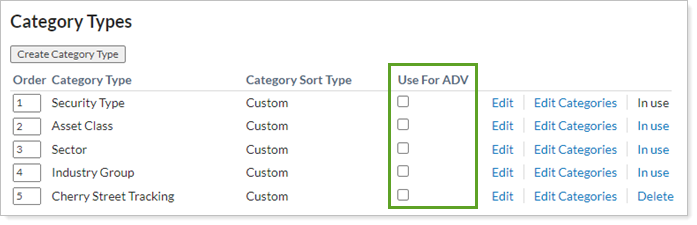
Assign a Category to a Security
You can assign one or more categories to a security for each category type. When assigning multiple categories in one category type, designate a percentage to indicate how the categories are distributed within the security.
Follow the steps below to assign one or more categories to a security:
-
On the Setup menu, under Security Settings, click Securities.
-
Click on the name of the security where you want to assign a category. If you select more than one security, you'll need to assign the same categories to the selected securities. Otherwise, you'll want to select the securities one at a time.
-
On the Reporting tab, use the lists in the Categories section to select the categories.
-
To add an additional category within a category type, click +.
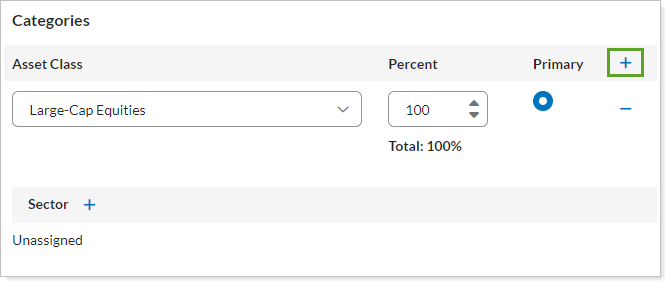
-
If you are assigning multiple categories, type the Percent that each category represents within the security. The total must sum to 100.
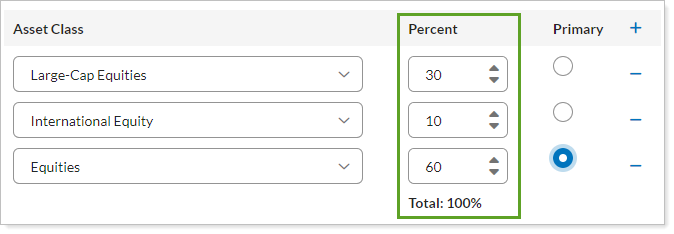
-
Select the Primary category, if assigning more than one. Tamarac Reporting uses the primary category to categorize the security when multi-category reporting is not enabled.
-
Click Save.
Restrict Trading in a Category for an Account or Group
Category restrictions let you limit how a security category is traded in an account or group. For example, you can restrict the Bonds category to only buy and not set within the account.
To restrict trading in a category, follow these steps:
-
On the Accounts menu, click Accounts.
-
Click the name of the account or group where you want to restrict a category.
-
On the Rebalancing menu of the pane, click Rebalance & Trade Settings.
-
Under Category Restrictions, click Create Restriction.
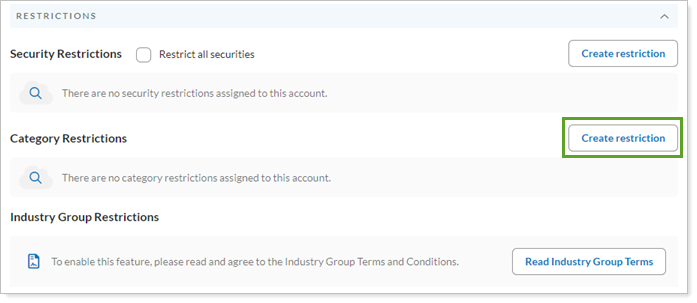
-
Fill in the following fields:
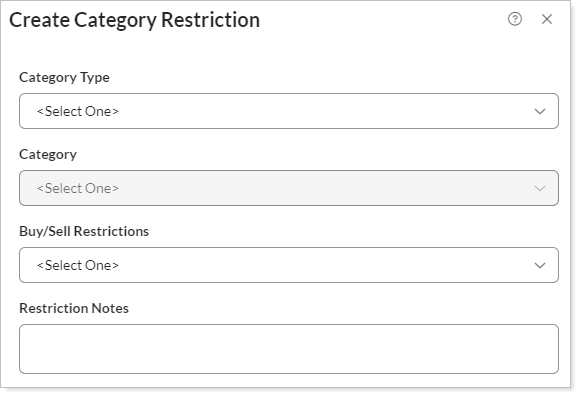
-
Click Create.
-
Click Save.
Set a Category for a Separately Managed Account
To assign categories to an SMA, follow these steps:
-
On the Accounts menu, click Accounts.
-
Click the name of the account where you want to specify a category.
-
On the Advanced menu of the pane that displays, click Separately Managed Account.
-
In the SMA category lists, select the desired categories.
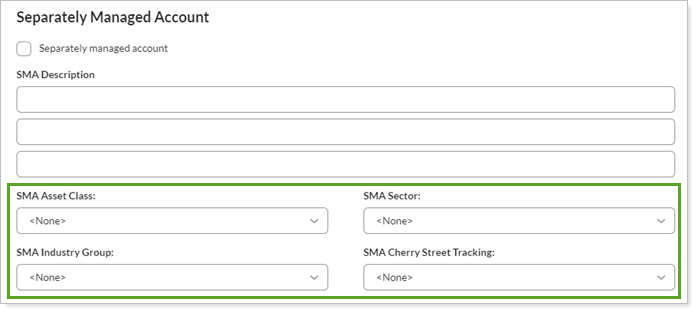
-
Click Save.
See Face Value for Fixed Income Securities
When trading fixed income, you typically think in terms of face value for bonds in a client’s account. You can apply a quantity factor to bond trades to see the face value of the shares in the display. When you do this, the bond’s market value does not change.
In the security type category, you can set the same quantity factor for any bond of the same security type that you add to Tamarac going forward.
For more information on the quantity factor security setting, Quantity Factor. For steps to adjust the Quantity Factor for one security at a time, see Securities Custom Settings.
To set the quantity factor setting on a security type category, follow these steps:
-
On the Setup menu, under Security Settings, select Categories.
-
In the Security Type row, select Edit Categories.
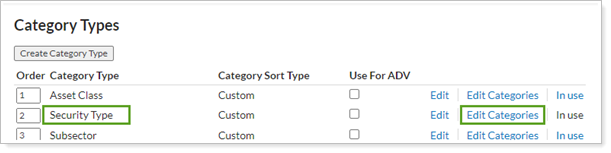
-
Next to each category where you want to change the quantity factor, select Edit.
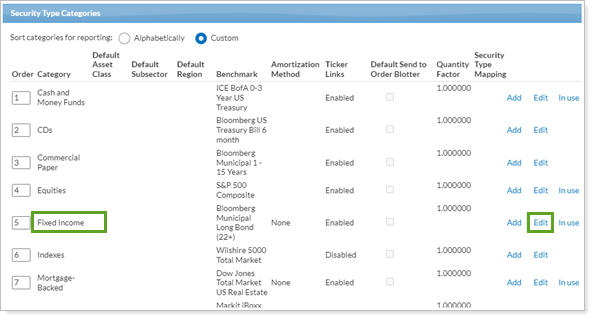
-
In Quantity Factor, enter the factor that Tamarac Trading will use to display share quantity. For bonds, we recommend a value of 0.01.
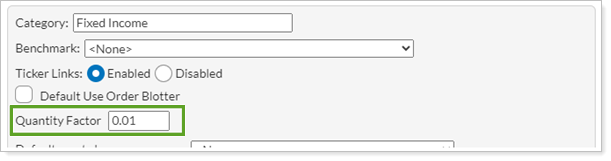
-
When finished, select Save.
Change the Order that Category Types or Categories Appear on Reports
When you group a report by categories, you can control the order that reports display categories in. For example, on an Account Performance report you can Group By Security Type. The order you arrange the categories in determines the order the security types appear on the report.
For more information, see Change the Order That Category Types or Categories Appear on Reports.
