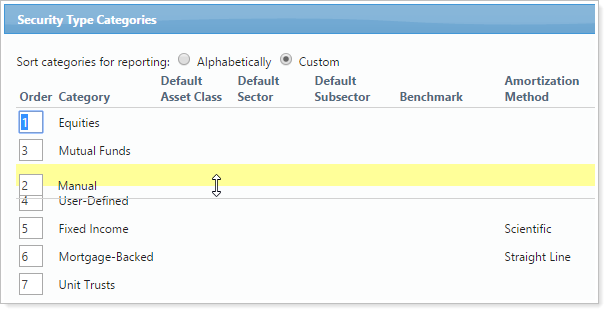Back
Back
 Back Back |
Home > Tamarac Reporting > Assets-Liabilities-Securities-Categories > Change the Order That Category Types or Categories Appear on Reports
|
Change the Order That Category Types or Categories Appear on Reports
In Tamarac Reporting, you can set the order in which reports display security categories. For example, when you sort by asset class on the Holdings report, the report displays asset classes held in that account or group in the order you set. This allows you to organize categories on reports according to firm standards and create a consistent and cohesive reporting package.
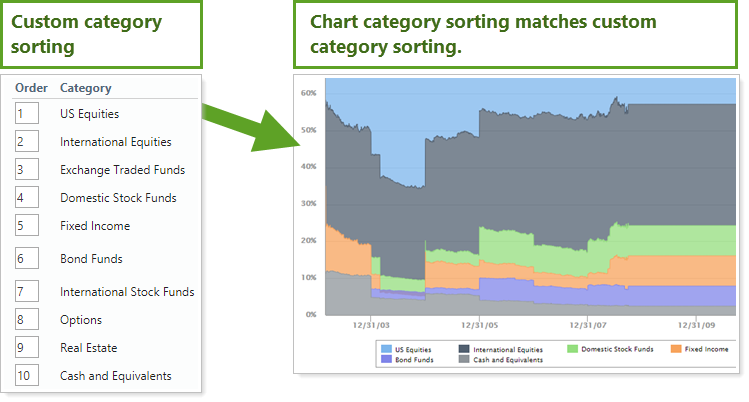
On the Account Performance report, you can include categories on line and bar charts.
To help keep the charts from being overwhelmed with many categories, you can set how many categories the chart displays using Include ___ Categories/Accounts. This setting shows you the categories based on the category sort order you've designated.
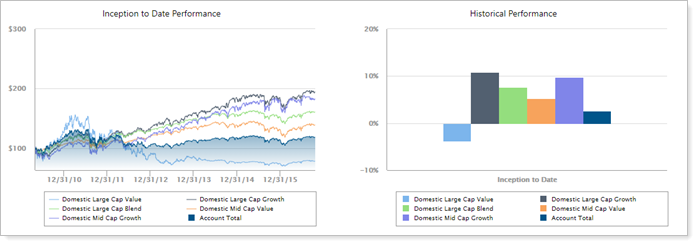
For example, using the custom sort order above, if you set Include ___ Categories to 5, you'd see:
For more information about security categories, see Security Categories.
To change the order that category types such as Security Type or Asset Class appear on report:
On the Setup menu, under Security Settings, click Categories.
Use your mouse to drag each category type to the proper location. Alternately, you can type the display order in the Order box.
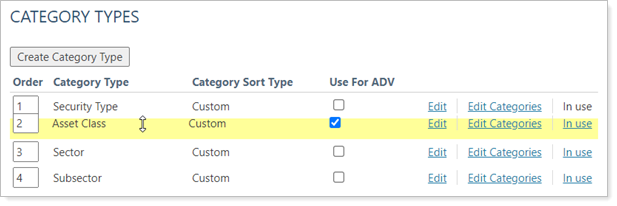
To change the order that categories such as Equities, Fixed Income, or Mutual Funds appear on your reports, follow these steps:
On the Setup menu, under Security Settings, click Categories.
Click Edit Categories next to the category type where you want to change the order of the underlying categories.
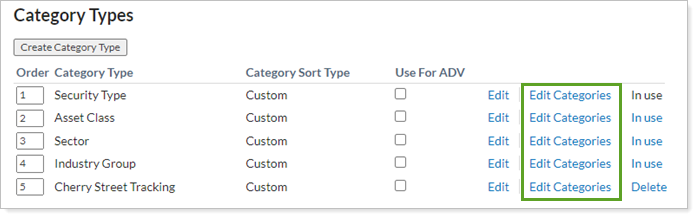
Use your mouse to drag each category to the proper location. Alternately, you can type the display order in the Order box.