 Back
Back
 Back Back |
Home > Tamarac Reporting > Accounts-Groups-Households > Groups > Creating and Modifying Groups: The Direct Members Panel
|
Creating and Modifying Groups: The Direct Members Panel
On the Direct Members panel, you can add accounts and groups directly to the group. You'll see only the members assigned directly to the account. Direct and indirect members have the following differences:
Direct members are directly assigned to the Household. For example, direct members of the Abbey Group are the accounts directly assigned to the Abbey Group.
Indirect members are associated to the Household because they are members of an assigned group. These members have not been directly assigned to the Household, but they are direct members of a group that is assigned to the Household.
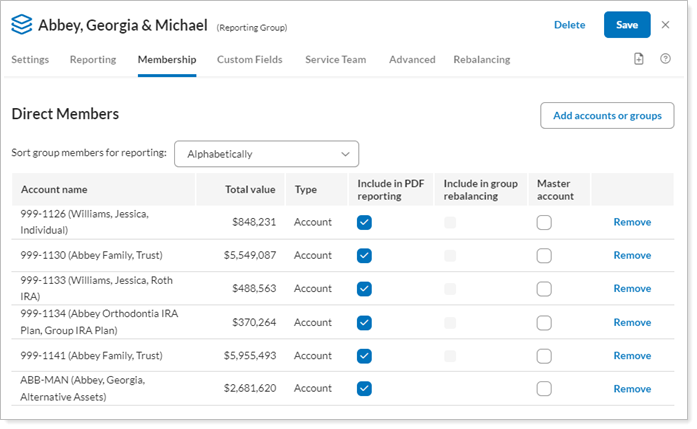
This panel is available under the Membership menu when you edit a group on the Accounts page. For more information on editing groups, visit Creating and Modifying Groups.
To add members to a group from the Direct Members panel, follow these steps:
Click Add Accounts or Groups.
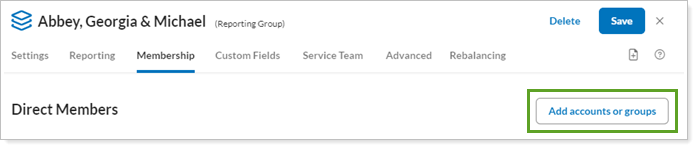
In the Search for Accounts and Groups to Add box, type the name of the account or group you want to add and then click Search.
Select the accounts you want to add and then click Add Selected Accounts.
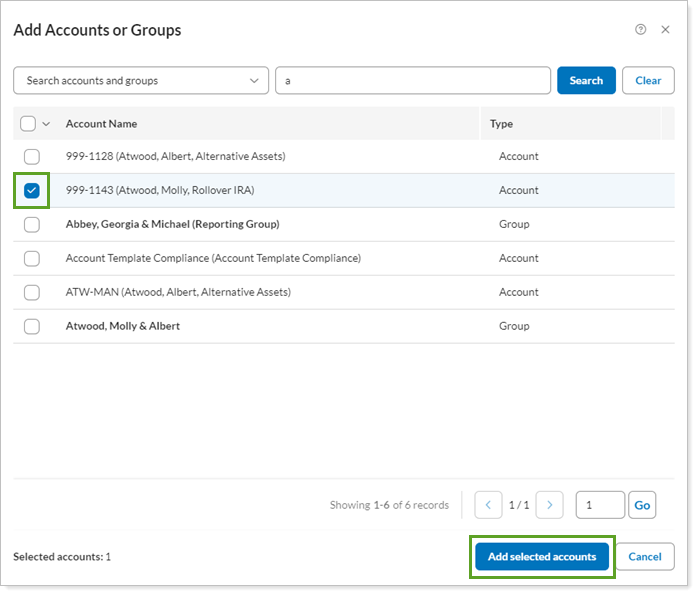
Click Save.
From the Direct Members panel, click Remove next to any account or group you want to remove.

Use the Include in PDF Reporting check box to specify which individual accounts are shown in a PDF report when you set Account grouping to Selected direct members or Single accounts.

This feature is recommended only in certain cases. Contact your Service Team to see if enabling this feature is right for your firm.
Use the Include in Performance check box to specify which accounts are included in each group's performance. You must leave at least one account selected for inclusion in performance reports.
Accounts that are not included will not show performance returns (such as IRR and TWR) and will not be included in the group's return calculations when reporting on the account in context of its group. However, value ($) will still be reported.
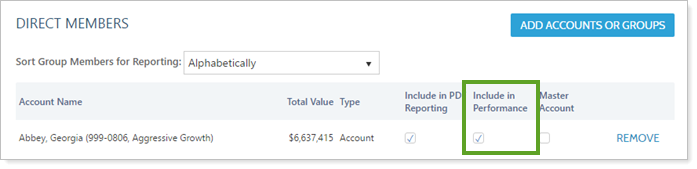
All performance reports will respect this setting, and you can identify which accounts have been excluded from performance because they are marked with a caret symbol (^). Excluded accounts are only shown if there are value columns for the report. When only performance columns are shown, the excluded accounts can be dropped from the Account Performance, Comparative Review, and Account Ledger reports.
Use the Master Account check box to specify a single account within the group that will be used for address information in PDF reports for the group.

If you select Use Primary Household Address on the Name/Address panel, the primary Household will become the group's source of record for address information instead of the account marked Master Account.
Choose how you want Tamarac Reporting to sort the accounts in your reports.
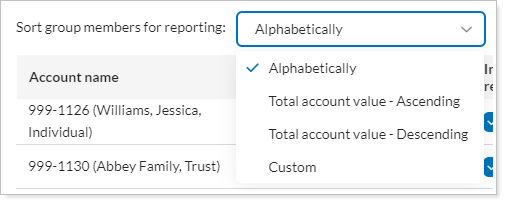
You can organize accounts in a report in any of the following orders:
Alphabetically
Total account value - Ascending
Total account value - Descending
Custom. If you choose Custom, you can drag and drop the accounts into any order you choose.
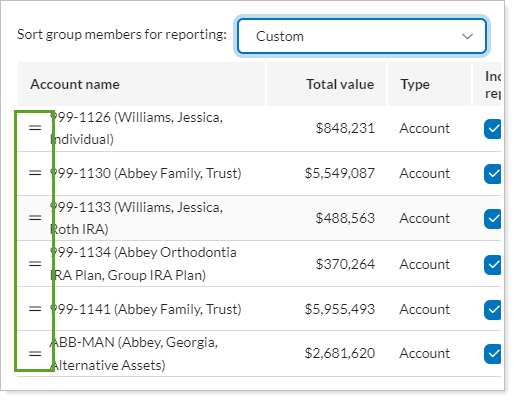
If you also want this custom order to be shown on your reports:
On the Asset Allocation report and Comparative Review report, select Default Group Member Sort in the Sort by list.
On the Account Performance report, use Include ____ accounts to designate how many accounts you see. They appear on the report in the order designated.
Use the Include in Group Rebalancing check box to designate the accounts within this group that will be included in group rebalancing. Those accounts not included will not be considered when the group is rebalanced.
