This date period setting allows you to set up a dynamically updating rolling date period with a start and ending time period you designate. When you create this date period, you specify an amount of time that relates to the current As Of date and then provide a non-specific beginning and end. Alternately, you can also create a rolling time period that begins with a specific custom date. The period types available are:
- Day(s)
- Month(s)
- Quarter(s)
- Year(s)
- Custom Date
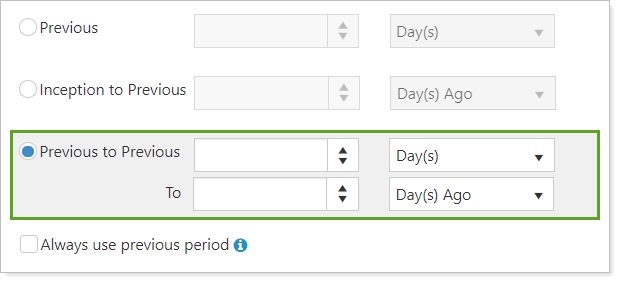
The dynamically updating Previous to Previous date period lets you set an amount of time relative to the As Of date without having to go back and change the dates in your already existing date periods.
When to Use
This date period type can be useful in these scenarios:
-
Rolling dates. You want to create a time period that dynamically updates based on the as of date. For example, you want to review performance for the past three months.
-
Specific start date and rolling end date. You want to create a time period that has a rolling end date but begins on a specific date. For example, you want to see performance that begins on January 1 and goes to yesterday’s date.
Understand the Rolling Start and End Dates
In order to create a date period that dynamically updates, enter a beginning and ending range of time using the Day(s), Month(s), Quarter(s), or Year(s) options. As time goes on, this date range will adjust to the As Of date. In addition, you can make the end date as current as possible when you set the end date to 0 Day(s), Month(s), Quarter(s), or Year(s) ago.
To understand how this date period works, think:
Start date = End of the first defined amount of time† (days, months, etc.) – X period of time (days, months, etc.)
End date = End of the second defined amount of time† (days, months, etc.) – X period of time (days, months, etc.)
† Use As Of date for this calculation
For example, if the As Of date is 7/1/2021 and we use the 2 Year(s) to 1 Day(s) Ago Previous to Previous date period:
-
Determine the end of the previous year: 12/31/2020.
-
Calculate the start date: 12/31/2020 – 2 years = 12/31/2018.
-
Determine the previous day: 6/30/2021.
-
Calculate the end date: 6/30/2021 – 1 day = 6/29/2021.
-
The actual dates for this date period are 12/31/2018 to 6/29/2021.
Understand the Custom Start Date With a Rolling End Date
Date periods that have a set starting date but a rolling end date can be helpful if you want to see data for a defined period on an ongoing basis, such as the beginning of the quarter to now or the beginning of the calendar year to now.
To do this, you'll choose Custom Date and set a specific date. Next, you'll enter the amount of time you'll want to use as your end date. To make the end dates as current as possible, set the date to 0 Day(s), Month(s), Quarter(s), or Year(s) ago.

To understand how this date period works, think:
Start date = Date you enter
End date = End of the second defined amount of time† (days, months, etc.) – X period of time (days, months, etc.)
† Use As Of date for this calculation
For example, if the As Of date is 7/1/2021 and we use the Custom Date of 1/1/2021 to 1 Day(s) Ago date period:
-
Use the start date you enter: 1/1/2021.
-
Determine the previous day: 6/30/2021.
-
Calculate the end date: 6/30/2021 – 1 day = 6/29/2021.
-
The actual dates for this date period are 11/1/2021 to 6/29/2021.
Always Use Previous Period
Use the Always use previous period setting with a Previous to Previous date period to adjust how the date period behaves when used at the end of a date period range.
Consider this scenario: You create a 1 Year(s) to 0 Day(s) Ago date period and today is 12/31/2019:

This is how Always use previous period will adjust that date period:
| Option status | Resulting Date Period | |
|---|---|---|
| Selected |

|
2018 |
| Cleared |

|
2019 |
For more information on setting up and using dates and date periods, see Dates and Date Periods.
