Contents
|
Features of Teams You Get in Dynamics 365 |
Introduction
The Dynamics 365 and Microsoft Teams integration allows you to streamline your workflow, enhance collaboration, and improve productivity. This integration fosters teamwork and makes it easier to share information and collaborate seamlessly as you make and receive calls and conduct meetings from within Dynamics 365 and take notes and link records with relevant chats.
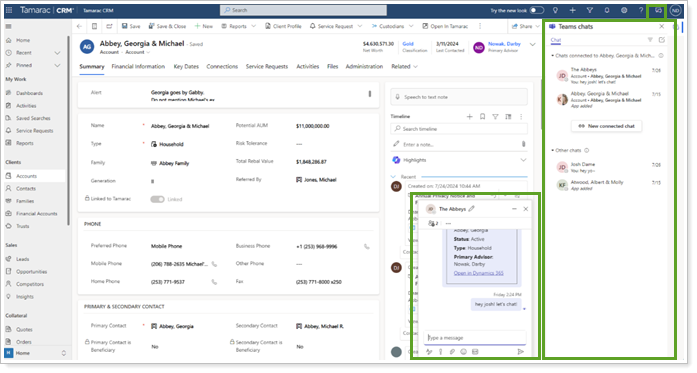
This integration is disabled by default. Your Administrator determines the exact features available.
This topic provides information about features of the integration. For details on how to enable the integration, see Enable the Microsoft Teams Integration. For details on using the integration features, see Use Microsoft Teams in Tamarac CRM.
Before You Start
To enable Microsoft Teams Chat and Teams Channels, you must have Microsoft Teams set up for your business and an administrator with Microsoft 365 tenant admin permissions must give their approval.
For detailed instructions on configuring Microsoft Teams to work seamlessly with Dynamics 365, see Install the Dynamics 365 app and set up the Microsoft Teams collaboration channel tab (external link opens in a new tab).
Integration Features
This two-way integration expands features in both Dynamics 365 and Microsoft Teams. Whether you're accessing Microsoft Teams features in Tamarac CRM for Dynamics 365 or accessing CRM information in Teams, connecting these two tools lets you work more efficiently.
For details on using the integration features, see Use Microsoft Teams in Tamarac CRM.
Features of Teams You Get in Dynamics 365
When you integrate with Microsoft Teams, you get the following expanded functionality in Dynamics 365.
Engage in Teams Chats Related to RecordsIntegrate Dynamics 365 and Teams MeetingsParticipate in Teams chat conversations directly from Dynamics 365 while working on a record.
Link Dynamics 365 Records to Teams ChannelsStay in the flow of work whether you're in Dynamics 365 or Teams. Create and join Teams meetings directly from Dynamics 365.
Make and Receive Embedded Teams CallsConnect a Dynamics 365 record to an existing Teams channel or create a new team or channel.
Boost your productivity by making and receiving Teams calls directly in Dynamics 365. You can save call notes directly in the record where you need them. Calls are automatically recorded in the relevant record’s timeline.
Features of Dynamics 365 You Get in Microsoft Teams
When you integrate with Dynamics 365, you get the following expanded functionality in Teams.
Display a Record or View in TabFile IntegrationAdd Dynamics 365 records or views as tabs in Teams channels. For example, display an account record or the My Open Opportunities view.
Personal DashboardCo-author documents using Microsoft 365 and sync with Dynamics 365 records linked to Teams channels. Files uploaded to Teams channels are associated with Dynamics 365 records. Similarly, files uploaded to linked Dynamics 365 records are visible in Teams channels.
You must have SharePoint in order to use this functionality.
Work with Dynamics 365 Records in a Teams MeetingView your personal Dynamics 365 dashboard in Teams to stay informed about your tasks, opportunities, and activities.
Seamlessly view and update Dynamics 365 records during Teams meetings. You can capture meeting notes and tasks that then sync automatically to Dynamics 365.
Data Privacy and Security
Because your clients' data security is important, this integration offers the following security measures:
-
Dynamics 365 does not store any Teams data, except for the mapping between the record ID and the linked chat ID. Dynamics 365 doesn't duplicate any data from Teams, unless you manually add it to record notes or tasks.
-
Both applications use Transport Layer Security (TLS) for secure communication.
-
The integration honors policies that apply to both Teams and Dynamics 365.
-
The app requires specific permissions to start chats, display suggested contacts, show presence, and perform other functions.
Limitations
The following are the limitations to the integration.
Dynamics 365 Limitations
The following are limits to the integration for Dynamics 365:
-
The Dynamics 365 app does not work on mobile devices.
-
While you can format text using HTML in Dynamics 365, it won’t render correctly in Teams.
Microsoft Teams Limitations
The following are limits to the integration for Microsoft Teams:
-
Rich text fields are not supported in adaptive cards in Microsoft Teams.
-
When the admin enables Microsoft Teams integration, the collaboration feature is initially enabled only for a selected set of system entities. To enable Teams integration for additional system entities or custom entities, you must use the msdyn_SetTeamsDocumentStatus Web API action. For more information, see Enable or disable Microsoft Teams Integration Using Code.
