 Back
Back
 Back Back |
|
Phone Call Management
Tamarac CRM allows you to create phone calls to track the history of phone conversations you have with your clients. Additionally, you can schedule a future phone call for yourself or another user.
Tamarac CRM offers the flexibility to create phone calls from several different places:
Activities page in Tamarac CRM.
CRM tab in Outlook.
On the client's account using associated activities or the Timeline.
Depending on what you're doing and where you are in the system, you can easily manage phone calls in Tamarac CRM.
You can send an email with the information on the completed activity by using Ping. For more information, see Ping! Business Critical Alerts.
If you need to schedule a phone call in the future, navigate to Activities from within the client account. This allows you to create an open phone call record and add a due date. Otherwise, if you need to document that a phone call has taken place, you can do so from the Timeline directly on the account record. This will create and complete the phone call in one step.
Once you schedule a phone call, it is important to know where to find it. There are views in Tamarac CRM to help you find and manage your activities. The My Activities view allows you to manage all the activities you're responsible for completing.
Click here to learn more about Views in CRM.
To create and complete a phone call at the same time, select Complete on save in Quick Create for phone calls.
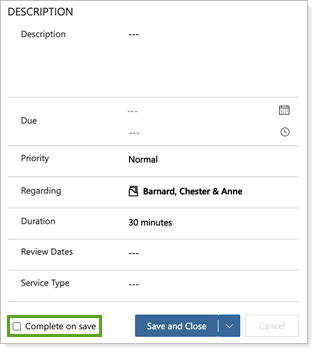
Once you complete a phone call, it becomes read-only and you will no longer be able to make edits.
Click here to learn more about working with Activities in Dynamics CRM.
Document notes and action items (by creating a Task) from the call, then mark your phone calls as completed once they are over. This is useful because, once you mark the phone call as complete, Tamarac CRM will auto-update the Last Call and Last Contacted on the related account or lead. If you have Review Dates, Service Type, or Process Type updated, then these fields will also auto-update in the system.
If you have any action items as a result of a phone call, create a separate task for those action items. Document what was discussed on the call, mark the phone call complete once the call is over, and track any action items as separate tasks.
For more information on tasks, visit Task Management.
Create Activities to be regarding the Account, Family, or Opportunity rather than the Contact.