 Back
Back
 Back Back |
Home > Tamarac Reporting > Accounts-Groups-Households > Accounts > Create, View, and Delete Ownership Account Distributions
|
Create, View, and Delete Ownership Account Distributions
|
Create a Distribution Based on Percentage Create a Distribution Based on Flows |
You can manage partial ownership when you edit an account—the Ownership panel provides options for enabling and creating partial ownership accounts, as well as setting up distributions for the partial owners.
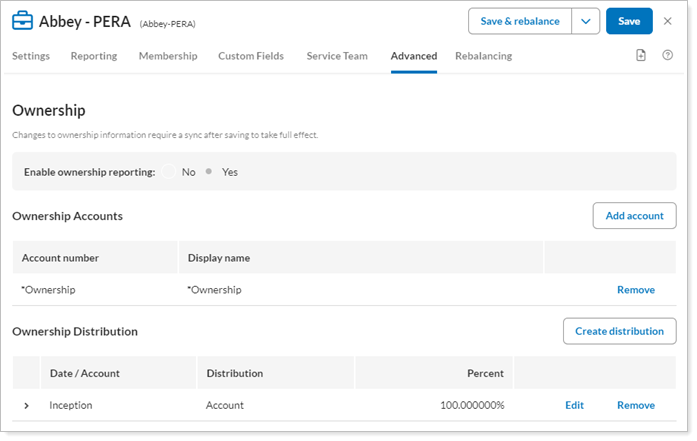
For more information about ownership accounts in general, see Understand Partial Ownership Accounts.
For more information about how to create an ownership account, see Create, Edit, or Delete Partial Ownership Accounts.
For information about generic demonstration accounts, see Create Generic Demonstration Accounts.
To create distribution of financial accounts based on percentage, follow these steps:
On the Accounts menu, click Accounts.
Click the account you want to use as the parent account for your partial ownership accounts.
Click the Ownership tab under the Advanced menu. You will only see this tab when you edit an account. If you are editing a group, this tab is unavailable.
Click the Create Distribution button. You will only see this button if you have an existing partial ownership account.
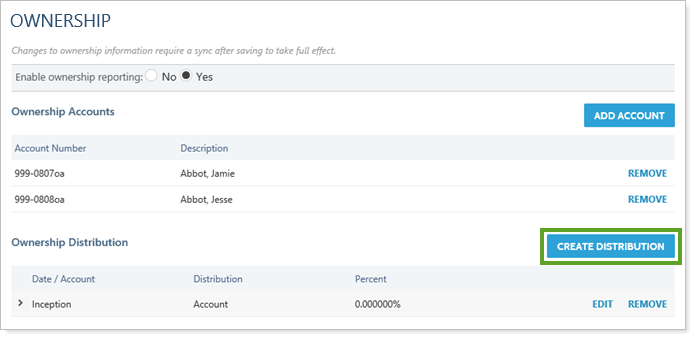
Clear the Use inception date check box and add a date in the As of box. Or, if this is the initial distribution for these accounts, leave the Use inception date check box selected.
Click the Percentage option.
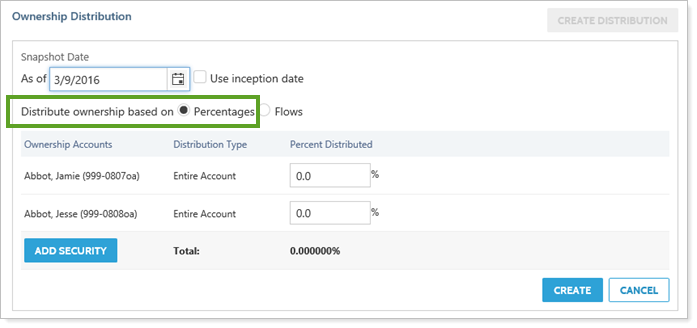
Enter a percentage for each ownership account.
Tamarac Reporting allows you to enter any distribution, even if it exceeds 100%. To ensure that the account is being distributed as expected, you may need to adjust distributions across all accounts. For example, if you entered 100% for an account and then entered 50% for another account, the first account will remain at 100%, and you will need to manually change it to 50%.
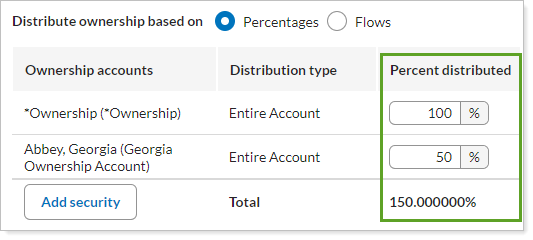
Requiring manual entry ensures that you have control over exactly what percentage is assigned, with no automatic changes to the assignments.
Click the Add Security button if you want to assign ownership of a security independent of the ownership percentages for the rest of the account's holdings. Then follow these additional steps:
In the Ownership Accounts column, select the owner for this security.
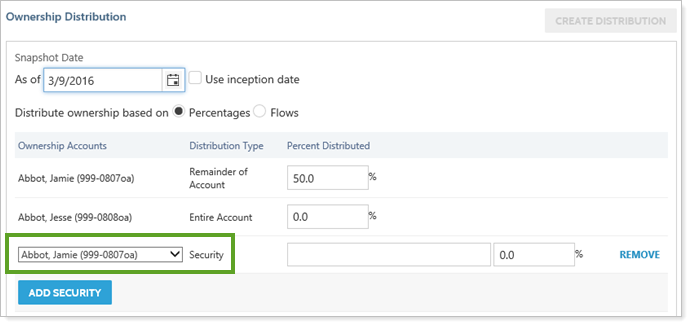
In the Remainder of Account box, enter the distribution percent you want the owner to have for all securities that will not be assigned independent ownership.
When you add a security, the Entire Account box changes to Remainder of Account because it no longer represents the entire account.
In the Entire Account box, enter the distribution percent you want the owner to have for all securities.
In the Security box, select the security to which you want to assign independent ownership.
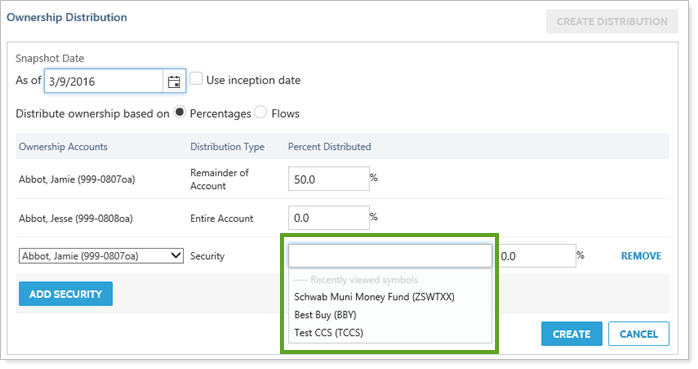
In the percentage box, enter the percentage of the security that you want to assign to this owner.
Click the Add Security button again, and select each additional owner to assign the remaining percentages of this security to each of them, until you have assigned percentages to all owners.
You must assign 0% to any owner who should not receive any amount of the security or the amount for those owners will default to the Remainder of the Account amount.
Click Create.
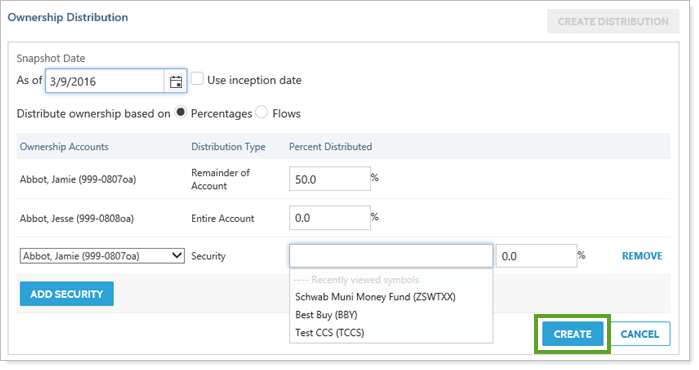
Click Save.
Optionally, run a sync. New accounts and distributions are fully saved in the database when you click Save. After that, a sync is required to populate ownership data throughout the system.
To create distribution of financial accounts based on deposits or withdrawals, follow these steps:
On the Accounts menu, click Accounts.
Click the account you want to use as the parent account for your partial ownership accounts.
Click the Ownership tab, under the Advanced menu. You will only see this tab when you edit an account. If you are editing a group, this tab is unavailable.
Click the Create Distribution button. You will only see this button if you have an existing partial ownership account.
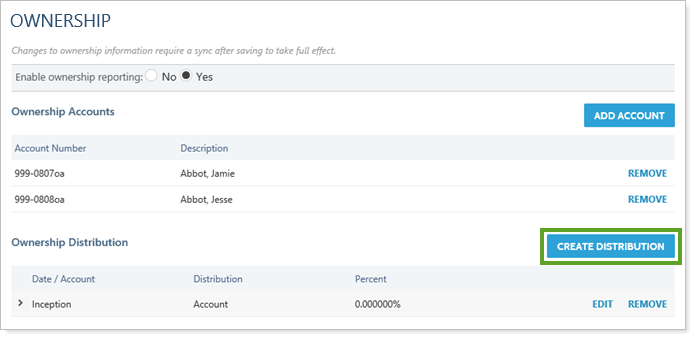
Clear the Use inception date check box and add a date in the As of box. Or, if this is the initial distribution for these accounts, leave the Use inception date check box selected.
Click the Flows option.
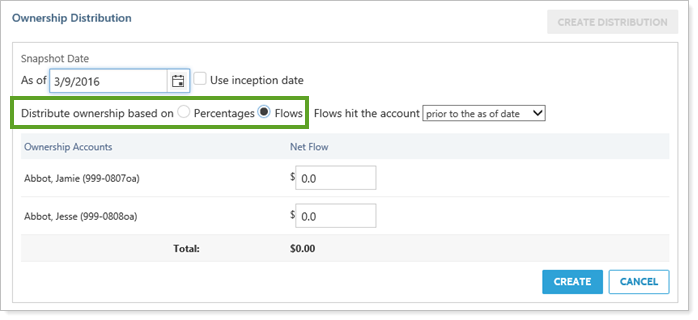
In the Flows hit the account list, choose whether the flow amount occurred on, or prior to, the as of date.
Enter deposit or withdrawal amounts for each ownership account.
Flow-based distribution should only be used if the distribution splits equal 100% (either with accounts you manage, or with placeholder accounts that you've created). If your distribution does not tally to 100% of the account holdings, you should modify the distribution using percentage instead of flows.
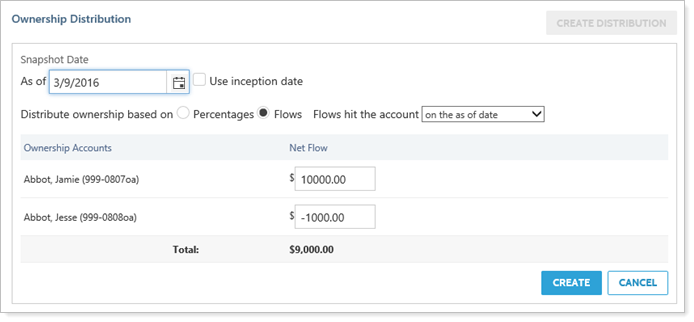
Click Create and Tamarac Reporting calculates the percent of the flows for you.
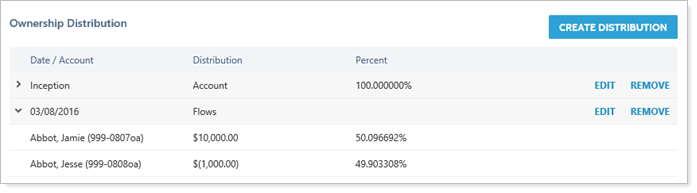
Click Save.
Optionally, run a sync. New accounts and distributions are fully saved in the database when you click Save. After that, a sync is required to populate ownership data throughout the system.
Distribution history impacts how information is displayed on reports. The Quantity and Amount columns on related reports will reflect changes to distribution, and the Notes column will indicate the changes that were made to ownership percentage. Since a distribution update changes the number of securities each account holds, you will see Transfer of Securities in the Activity column.
To view historical distribution, follow these steps:
On the Accounts menu, click Accounts.
Click the account you want to use as the parent account for your partial ownership accounts.
Click the Ownership tab, under the Advanced menu, and you can see the distribution in the Ownership Distribution section. You will only see this tab when you edit an account. If you are editing a group, this tab is unavailable.
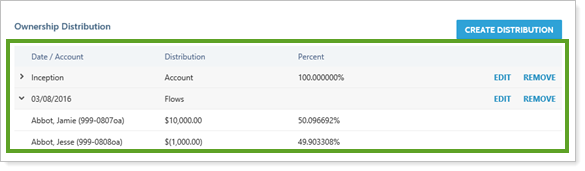
To remove a distribution from a partial ownership account, follow these steps:
On the Accounts menu, click Accounts.
Click the account you want to use as the parent account for your partial ownership accounts.
Click the Ownership tab, under the Advanced menu, and you can see the distribution in the Ownership Distribution section. You will only see this tab when you edit an account. If you are editing a group, this tab is unavailable.
Click Remove for the distribution you no longer want to include in your history—this will permanently remove all historical record of the distribution.
The distributions influence how information is displayed on reports—since the holdings and other details will be divided according to the distributions you've set.