 Back
Back
 Back Back |
Home > Tamarac Reporting > Accounts-Groups-Households > Accounts > Create, Edit, or Delete Partial Ownership Accounts
|
Create, Edit, or Delete Partial Ownership Accounts
|
Create a Partial Ownership Account |
Partial ownership accounts represent jointly owned accounts or generic demonstration accounts. They derive their financial value and information from a real financial account in your system so that you'll have the same granularity and flexibility you have with all our reporting.
This page provides details on how to create, edit, and delete a partial ownership account or demonstration account.
For more information about ownership accounts in general, see Understand Partial Ownership Accounts.
For more information about seeing demonstration account distributions in reports, see Create, View, and Delete Ownership Account Distributions.
For information about generic demonstration accounts, see Create Generic Demonstration Accounts.
To create a partial ownership account or demonstration account, follow these steps:
On the Accounts menu, click Accounts.
Click the account you want to use as the parent account for your partial ownership accounts.
Click the Ownership tab under the Advanced menu. You will only see this tab when you edit an account. If you are editing a group, this tab is unavailable.
Set Enable ownership reporting to Yes.
Click the Add Account button.

Enter account information and choose how you want the account to display. We recommend adding a character or two at the end of your sample account number to help identify ownership accounts. Using a different account number format than you do for your active parent accounts helps prevent potential conflicts when you import accounts and allows you to easily identify your ownership accounts visually. Each ownership account number will need to be unique, just as with typical account numbers.
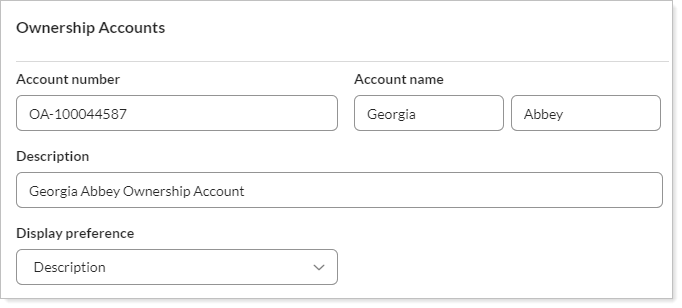
Click Create.
Click Save.
Optionally, run a sync. New accounts and distributions are fully saved in the database when you click Save. After that, a sync is required to populate ownership data throughout the system.
To edit an existing partial ownership account or demonstration account, follow these steps:
On the Accounts menu, click Accounts.
Click the ownership account you want to edit.
Make the desired changes. Ownership and demonstration accounts have most of the same settings available to edit as any other account.
For more information about managing accounts, see Maintaining Accounts.
Click Save.
If you want to change or add a distribution, add another distribution account, or change underlying details, edit the parent account.
To edit the parent account:
On the Accounts menu, click Accounts.
Click the parent account that contains the ownership account you want to change or add a distribution for.
Make the desired changes. For more information about distributions, see Create, View, and Delete Ownership Account Distributions.
For more information about managing accounts in general, see Maintaining Accounts.
Click Save.
On the Accounts menu, click Accounts.
Click the account you want to use as the parent account for your partial ownership accounts.
Click the Ownership tab, under the Advanced menu. You will only see this tab when you edit an account. If you are editing a group, this tab is unavailable.
Click Remove for the partial ownership account that you want to delete.
Click Save.