Contents
Introduction
You can re-open accounts that were inadvertently closed, although it can take several days to re-open an account once you've completed the steps. This page provides details on how to re-open a closed account.
For more information on closing accounts, see Create, Close, and Delete Accounts.
Account History for Re-opened Accounts
When you re-open an account, the account's performance inception date is automatically set to the enterprise as of date. This means there will be a gap in the account history for the period it was closed. If you want to report on the account's full history, including the period it was inadvertently closed, update the account's performance inception date to mach the true account inception date.
Additionally, when the account closed, closing transactions will have been posted, so the account value will be $0 until you work with support to reconcile the account.
Re-open a Closed Account
To re-open a closed account:
-
In the account, delete the closed date.
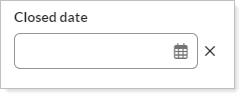
-
Click Save.
-
In the Confirm Re-Opening Account dialog, click Confirm Re-Open Date and Save.
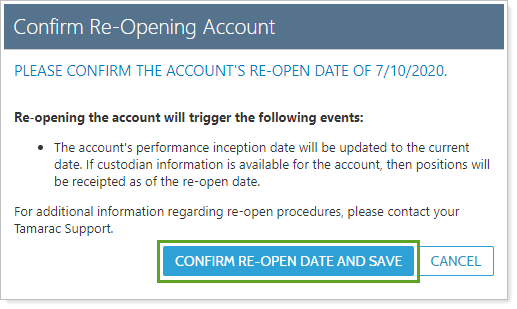
-
Optionally, to check the performance inception date, open the account again. If you want to report on the account's full history, set the performance inception date to the account's original inception date.
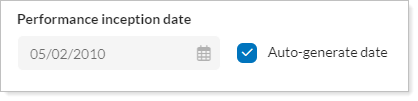
-
Click Save.
-
Contact your dedicated Tamarac support team and provide them with the account number of the account to be re-opened. Your service team will complete the re-opening process and alert you when the account is re-opened.
You will see the all the account's history and transactions re-opened after the next daily sync.
