Contents
|
Enable an Account for Rebalancing Create Alternate Account Types |
Introduction
Below are basic details about the process of creating and closing accounts in Tamarac Reporting.
Create an Account
Accounts are not created in Tamarac Reporting. Instead, add the account to your portfolio accounting system and it will be imported to Tamarac during your regular morning sync. No further action is needed. For details, contact your Tamarac service team.
For more information about running a sync, see Synchronize Data From Portfolio Accounting System.
Enable an Account for Rebalancing
In order to enable rebalancing and trading activity in the account, select the Allow Rebalancing option in the Account Settings panel for the account. If this isn't selected, you won't be able to run a rebalance on the account.
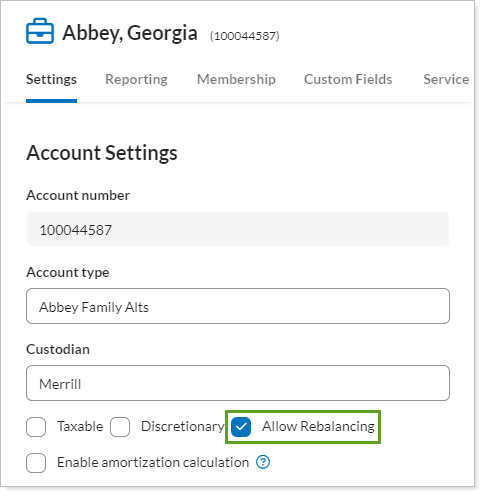
Create Alternate Account Types
To capture client data that doesn't come in through your regular feed as a standard account, you can create alternate accounts that use Tamarac and outside data. These accounts help you report on different types of account than you might be able to with the Tamarac financial account.
Sleeve Accounts
Sleeve accounts are automatically generated with correct Tamarac Trading configuration. The data is generated from Tamarac Trading and allows you to report separately on different sleeves within an account.
For more information:
Partial Ownership Accounts
Partial ownership accounts allow you to separate holdings within an account so you can report on them separately. Your Tamarac account data is the data source for these accounts.
For more information:
Demonstration Accounts
Demonstration accounts allow you demonstrate account values to your clients or potential clients using real assets that have been stripped of all identifying information. The data for demonstration accounts comes from your Tamarac accounts.
For more information:
Linked Accounts
With the Yodlee integration, you can create reconciled accounts on the Aggregated Accounts page. These accounts bring outside financial data into Tamarac. You can find reconciled accounts on the Accounts page and the Aggregated Accounts page.
For more information:
Create a Prospect or Test Account for Trading
You can mark an account as a prospect or test account for experimental purposes, allowing you to see rebalancing results for dummy accounts, or rebalance prospective clients' accounts. When you mark an account a test/prospect account, Tamarac Trading will not allow you to approve trades for the account and trades will not be sent to the Trade List.
To create an account for testing or prospecting purposes, follow these steps:
-
On the Accounts menu, click Accounts.
-
Select the account which you'd like to make prospect or test account. If the account isn't yet in Tamarac Trading, create the new account first.
-
Under the Rebalancing tab, select Rebalance & Trade Settings.
-
Select This is a prospect/test account.
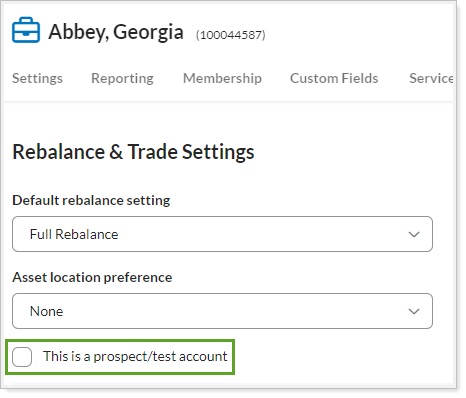
- Click Save.
Close an Account
An account is closed if there's a date shown in Closed Date, found on the Account Settings panel. For more information and details on the impact of setting a closed date, see Closed Date.
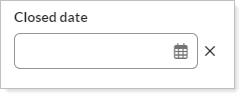
You can enter current or previous dates. For partial ownership accounts, the closed date is inherited from the parent account if you enter a date that is later than the parent account's closed date, or if you leave this field blank.
When you enter a closed date for an account, a confirmation request warns you that if you continue, the account's value—and the value of all manual security positions in the account—will be set to $0 as of the closed date. You'll also see a confirmation when you reopen an account, and you’ll see warnings in the upload status when closed dates are changed through a data upload.
To see accounts that are closed but still receiving custodian information, you can review the Closed and Linked Accounts daily report available on the FTP site.
For more information on the steps for closing an account when a client passes away, see Best Practices for When a Client Passes Away.
Re-Open a Closed Account
If you inadvertently closed an account, you can re-open it. To learn the steps for re-opening an account, see Re-Open a Closed Account.
Delete an Account
Financial accounts are almost never deleted from Tamarac. When a financial account closes, it is typically not deleted, since the data are included for historical reporting purposes.
If you think you need to delete an account, contact your Tamarac service team. They will help determine if this is the correct choice and, if so, will assist with the deletion.
