Contents
Introduction
RIA Analytics is a web-based business intelligence platform designed for Registered Investment Advisors (RIAs). It was developed by Envestnet Analytics in collaboration with Tamarac. It offers the following:
-
Holistic business review
-
Business metrics
-
Peer benchmarking
-
Advisor analytics
-
Filtering functionality
When partnering with RIA Analytics, you can leverage custom fields to determine how Tamarac Reporting classifies your accounts. The custom fields outlined in this article will standardize how your firm tracks billable assets, household and client assignments, and primary advisor assignments for your accounts.
While Tamarac Reporting offers various ways to track this information, using these custom fields will standardize what RIA Analytics provides and configures. This will allow for more consistent, robust, and accurate data for Analytics to use.
Custom Field Types
RIA Analytics uses the following field types:
| Field | Definition |
|---|---|
| Analytics Billable Account | Defines whether an entire account is billable. By default, Analytics only shows billable assets, except for the Non-Billable Analysis dashboard. |
| Analytics Household | Defines what client or Household the account belongs to if the household definitions in Tamarac are not sufficient. |
| Analytics Client Name | Defines what the client or Household name is for the accounts in Analytics if the default logic is not sufficient. |
| Analytics Primary Advisor |
Defines the primary advisor for the account in Analytics if you don’t want to leverage either the primary advisor in the service team or the primary advisor on the account. RIA Analytics will use the service team primary advisor unless instructed otherwise. |
| Analytics Account Segment | Defines what the Account Segment value is for the accounts in Analytics. |
| Analytics Friends/Family | Defines what the Friends/Family value is for the accounts in Analytics. |
| Analytics LOB | Defines what the line of business (LOB) value is for the accounts in Analytics. |
| Analytics Secondary Rep | Defines what the Secondary Rep value is for the accounts in Analytics. |
Note
The custom fields allow you to override the default settings. If you are satisfied with the default, you will not need to use them.
Create Custom Fields for RIA Analytics
To create the custom fields, follow these steps:
-
On the Setup menu, select Custom Fields.
-
On the Custom Fields page, select Create.
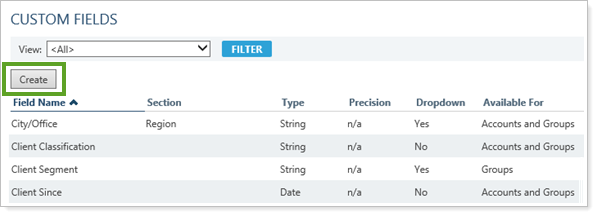
-
Complete the following:
- Field Name:
Analytics Billable Account
Note
For the Analytics Billable Account custom field, use the following detail:
- Type: Yes/No
- Default Value: Yes
Analytics Household ID
Analytics Client Name
Analytics Primary Advisor
Analytics Account Segment
Analytics Friends/Family
Analytics LOB
Analytics Secondary Rep
-
Section: Analytics
-
Type: String
-
Default Value: (leave blank)
-
Available for: Accounts
-
Select Allow in reporting.
-
Do not select Maintain History and Use dropdown values for any of the fields.
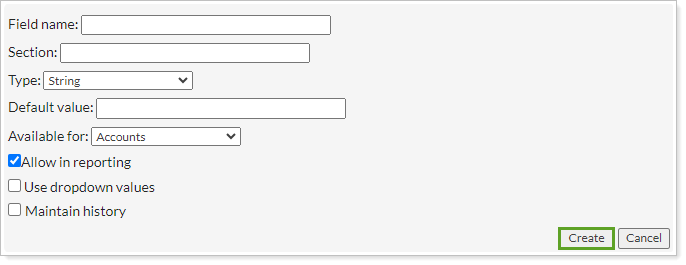
- Field Name:
-
Select Create. You must create all of the custom fields for RIA Analytics to use the information.
For more information, see Custom Fields for Accounts, Groups, Households, and Securities.
For more information, see Custom Field Settings.
Bulk Upload Custom Fields for RIA Analytics
After you create the required custom fields, you can assign each field for your accounts using a bulk upload.
To upload the custom fields, follow these steps:
- Create a .CSV file with the following column headers and pertinent information:
Account Number
Analytics Billable Account
Analytics Household ID
Analytics Client Name
Analytics Primary Advisor
Analytics Account
Segment
Analytics Friends/Family
Analytics LOB
Analytics Secondary Rep
-
On the Setup menu, select Upload.
-
Select Account Information in the Add an upload data set list and select Add.

-
Select Browse to navigate to the location where you saved your .CSV file and select Open.
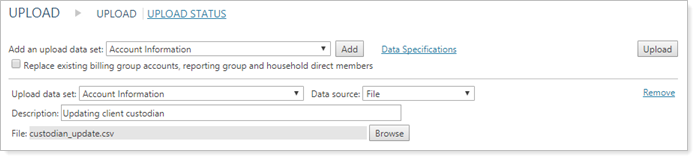
-
Select Upload.
-
Select the Upload Status link to go to the Upload Status page. This page allows you to verify if your upload was completed successfully and to check for possible errors or warnings.
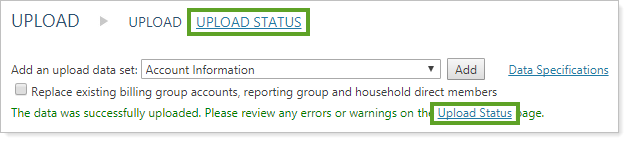
For more information, see Upload Bulk Data.
