 Back
Back
 Back Back |
|
Set Up Rate Tiers for Bill By Category
You can set up individual rate tiers for security categories—for example, you can set special rates by asset class, security, sector and subsector. Negative rates are allowed, if you want to include discounts for specific tiers.
You can also set up individual rate tiers for total portfolio value. If you want to use total portfolio value billing, see Set Up Rate Tiers For Bill By Total Portfolio.
Let's say you set up the following rate tiers:
| Billing Definition Name: Bond Funds | |||||
| From | $0.00 | To | $100,000.00 | Rate | 0.2500% |
| From | $100,000.01 | To | $150,000.00 | Rate | 0.2000% |
| From | $150,000.00 | To | $ No limit | Rate | 0.1500% |
|
Billing Definition Name: Real Estate |
|||||
| From | $0.00 | To | $2,000,000.00 | Rate | 0.2000% |
| From | $2,000,000.01 | To | $5,000,000.00 | Rate | 0.1500% |
| From | $5,000,000.01 | To | $ No limit | Rate | 0.1000% |
A portfolio with the value of $1.5 million that it allocated 50 percent to bond funds and 50 percent real estate would be billed like this:
In the portfolio's bond funds, the first $100,000 would be billed at a rate of 0.25%. The next $50,000 would be billed at a rate of 0.20%. The remaining $500,000 would be billed at a rate of 0.15%.
In the portfolio's real estate fund, the $750,000 would be billed at a rate of 0.20%.
As you set up rate tiers, the following requirements apply:
Percentage rate tiers must be sequential, without gaps—for example, $0.00-$100, $100.01-$200.
Flat fee rate tiers must be sequential and can't overlap, but gaps are allowed and you don't have to start at zero—for example, $10-$100, $200-$300.
To set up rate tiers when billing by category, follow these steps:
On the Billing menu, click Billing Definitions.
In the Billing definition name box, type a name for the billing spec.
In the Billing definition description box, type a description for the billing spec.
Click the Rates tab.
Optional: Click the Bill at single rate check box or the Bill at single flat fee check box if you want Tamarac Reporting to assign one rate to the entire account.
Click Bill by and choose the category where you want to set up tiered billing. You can specify an unlimited number of rate tiers for each category.
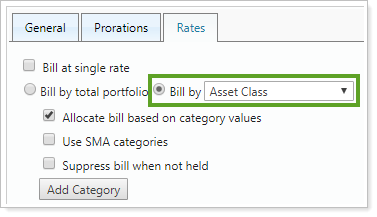
In the Title box, type a title for the billing category.
Choose the asset classes, securities, security types, or subsectors you want to add to the billing category and then click Add.
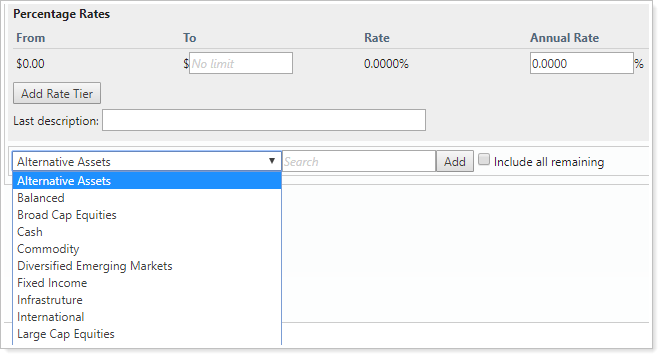
In the To box of either the Percentage Rates section or the Flat Fees section, type the ending amount for your first tier. If you do not enter an amount in the To box, Tamarac Reporting will set the ending amount as No Limit.
Click Add Rate Tier to add additional rate tiers. There is no limit to the number of rate tiers you can add.
When finished adding tiers and categories, click Save.