 Back
Back
 Back Back |
|
Set Up Rate Tiers For Bill By Total Portfolio
When you bill by the total portfolio, Tamarac Reporting sets the fee for the portfolio based on one set of rate tiers for all securities. Negative rates are allowed, if you want to include discounts for specific tiers.
You can also set up individual rate tiers for security categories—for example, you can set special rates by asset class, security, sector and subsector. If you want to use category billing, see Set Up Rate Tiers for Bill By Category.
Let's say you set up the following rate tiers and want to bill by the total value of the portfolio.
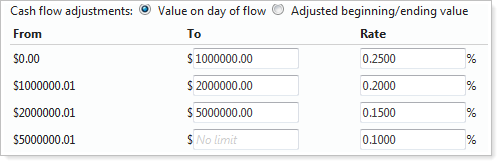
If you do not use single rate billing, a portfolio with the value of 1.5 million would be billed like this: the first $1 million would be billed at a rate of .25 percent, and the remaining $500 thousand would be billed at a rate of .20 percent.
To set up rate tiers when billing by portfolio, follow these steps:
On the Billing menu, click Billing Definitions.
In the Billing definition name box, type a name for the billing spec.
In the Billing definition description box, type a description for the billing spec.
On the Rates tab, click Bill by total portfolio.
Optional: Click the Bill at single rate check box or the Bill at single flat fee check box if you want Tamarac Reporting to assign one rate to the entire account.
In the To box, type the ending amount for your first tier. If you do not enter an amount in the To box, Tamarac Reporting will set the ending amount as No Limit. Click Add Rate Tier to add additional rate tiers. There is no limit to the number of rate tiers you can add.
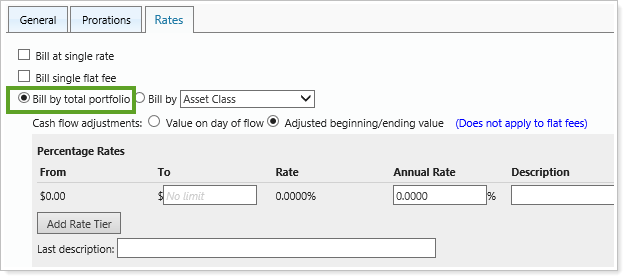
In the Last description box, type a description for the last rate tier. This description prints next to the last tier on the billing statement.
Click Save.