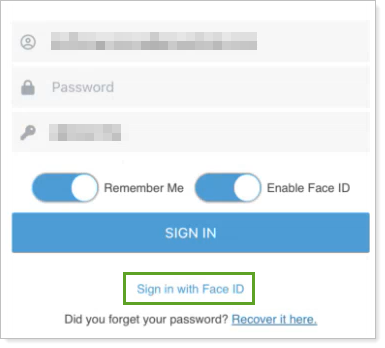Contents
|
Sign In with Username and Password Sign in with Fingerprint (Touch ID) or Facial Recognition (Face ID) |
Introduction
The mobile app is a lightweight version of the client portal that clients can take with them anywhere. In it, clients will receive at-a-glance financial information. The mobile app offers the following options to sign in:
-
Username and password
-
Fingerprint authentication
-
Facial recognition authentication
You can layer levels of security for the mobile app. This means that you can require dual factor authentication in addition to the client logging in using a fingerprint ID.
This topic provides steps for how clients sign into and out of the mobile app.
For more information about the new client portal mobile app, see Introduction to the New Client Portal Mobile App.
Before You Start
Download the mobile app. For more information, see Download the New Client Portal Mobile App.
Sign In with Username and Password
All clients can use the following method to log in to the portal:
-
Open the app.
-
Enter the Portal Code and select Next. After the first sign-in, the app remembers the portal code entered for future sessions.
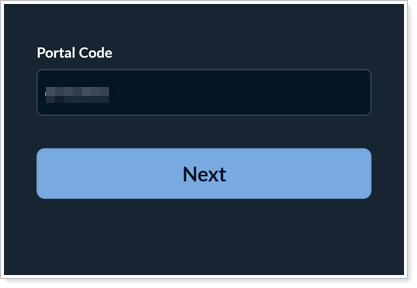
-
Enter the same username and password you use to access the desktop app and select Sign in.
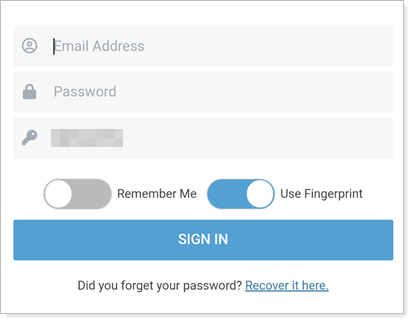
Sign in with Fingerprint (Touch ID) or Facial Recognition (Face ID)
Clients can enable fingerprint or facial recognition authentication if the their mobile device supports it.
To turn on validation using a fingerprint or facial recognition, turn on the option on the sign-in screen. The option name varies depending on the device, but may be called:
-
Use Fingerprint
-
Enable Face ID
-
Enable Touch ID

To sign in with fingerprint or facial recognition:
-
Open the app.
-
Enter the Portal Code and select Next. After the first sign-in, the app remembers the portal code entered for future sessions.
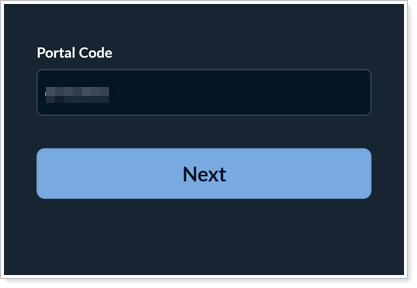
-
Use your device’s fingerprint or facial recognition validation as you would on any app. If the app doesn’t automatically use fingerprint or facial recognition, select Sign in with....
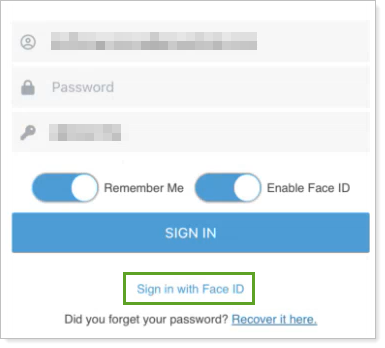
Sign Out of the Mobile App
To sign out of the mobile app:
-
In the mobile app, tap Account.
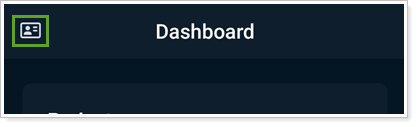
-
Tap Sign Out.
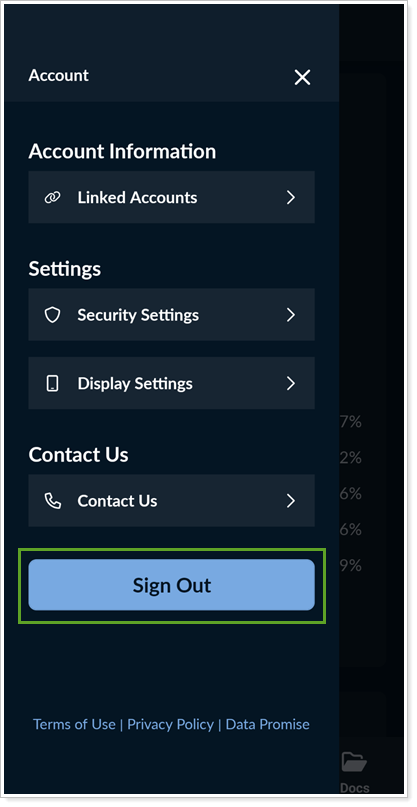
When you sign out of the mobile app, next time you visit, it won't automatically use fingerprint or facial recognition if you turned it on. To sign in again using fingerprint or facial recognition, select the Sign in with... link.