 Back
Back
 Back Back |
Home > Tamarac Reporting > Clients and Client Portals > Common Customer Service Requests > Dual Factor Authentication (DFA) Reset
|
Dual Factor Authentication (DFA) Reset
If a user from your firm forgets the answer to one of their security questions or repeatedly enters the wrong code and gets locked out, you can clear the answers. That user can then log in and set up new questions and answers.
To clear a user's security answers, follow these steps:
On the Setup menu, click User Management.
In the Manage list, select Users.
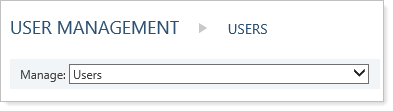
Click Edit for the user whose answers you need to clear.
Select the General tab.
Select Reset dual factor authentication settings.
You must have dual factor authentication enabled to see this option.
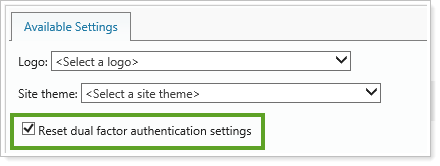
Click Update.
Click Save.
If a client forgets the answer to one of their security questions or repeatedly enters the wrong code and gets locked out, you can clear the answers. They can then log in and set up new questions and answers.
To clear a client's security answers, follow these steps:
On the Accounts menu, click Clients/Client Portals.
Click the name of the desired client.
On the Client Portal panel, under Require Dual Factor Authentication (DFA), select Reset DFA Settings. You must have dual factor authentication enabled to see this option.
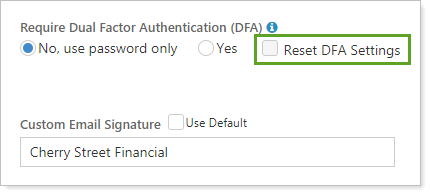
Click Save.