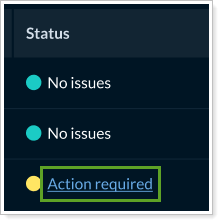Back
Back
 Back Back |
Home > Tamarac Reporting > Clients and Client Portals > Client Portals > New Client Portal > Allow Clients to Link Accounts in the New Client Portal
|
Allow Clients to Link Accounts in the New Client Portal
Account aggregation can be a significant client benefit, if you choose to turn it on. If enabled, clients can link their held-away financial accounts, assets, and liabilities to the client portal and see those account values, holdings, and transactions updated automatically in their client portal.
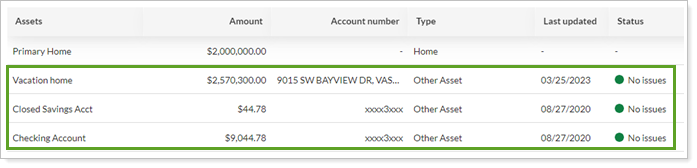
This topic provides steps for how to turn on external account linking for clients in the client portal. For more information about the Accounts page, see Introduction to the New Client Portal Accounts Page.
To use this feature, your firm must have the Yodlee integration enabled. For more information, see Yodlee Integration.
To allow clients to link external accounts:
On the Client Reporting menu, select Configuration Tool (New).
Select Reports.
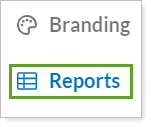
Select the Reports template where you want to allow clients to link external accounts.
In the client features box, set Allow clients to use FastLink as desired:
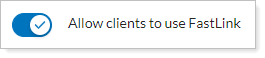
Turned on: Clients can link their held-away assets.
Turned off: Clients can't link held-away assets.
To keep working on the template later, select Save as draft. Firm users can see and edit draft templates, but can't assign them to clients. To make the template available to assign to clients, select Publish.
To refresh all the linked accounts for one institution at a time, follow these steps:
In the client portal, select Accounts.
Select the Refresh institution option for linked accounts to update the account values and transactions for all the accounts held at that institution.
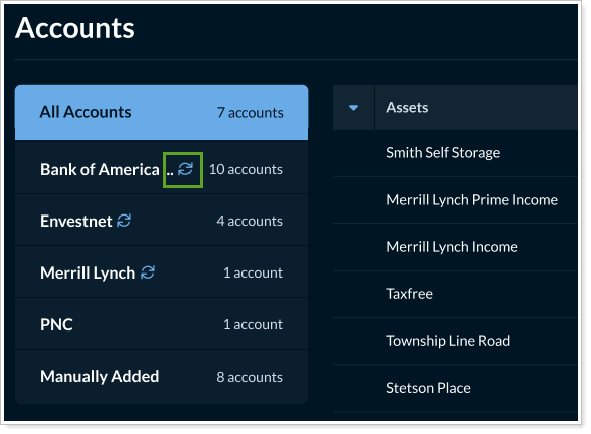
The Yodlee FastLink dialog opens. All the accounts automatically refresh. When complete, select Close.
Select Go to account to return to the Accounts page.
If linked accounts encounter issues, sometimes clients can resolve them. The Review account errors notification includes links to directly launch clients to the Accounts page.
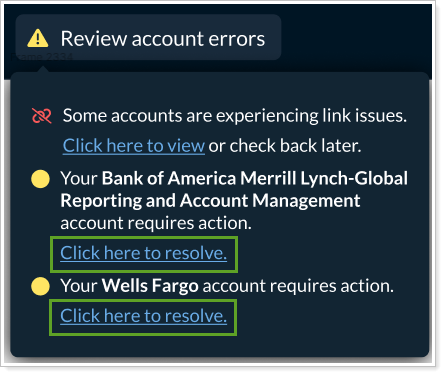
When clients can fix an issue, the Status column on the Accounts page shows an Action required link, which allows clients to resolve the issue.