 Back
Back
 Back Back |
Home > Tamarac Reporting > Clients and Client Portals > Client Portals > New Client Portal > Customize a Branding Template
|
Customize a Branding Template
The Branding template determines the look and feel of the client portal experience -- the colors and logo clients see. You can customize these to ensure consistency with your brand.
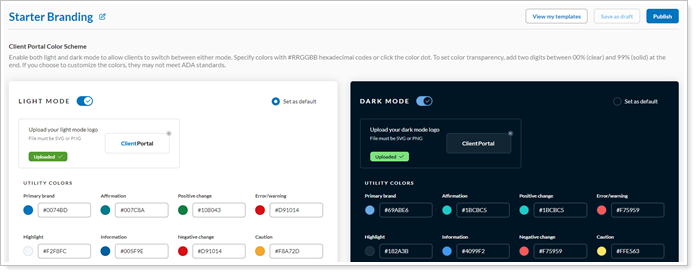
This page provides steps for how to create a Branding template.
Every configuration comes with a Starter Branding template that uses a set of default colors designed to provide a positive client experience. To save time, you can copy the Starter Branding template and use it as the basis for a new Branding template.
It may take up to 5 minutes to see changes in the client portal.
To create a Branding template:
On the Client Reporting menu, select Configuration Tool (New).
Select Branding.
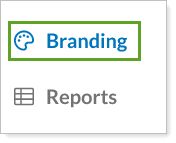
Select Create new template.
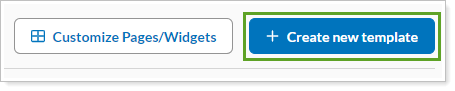
Configure the template settings as desired:
Add template name. Name or rename a Branding or Reports template. By default, a new template is named New template, New template - 1, etc. Names can be a maximum of 64 characters and must be unique.
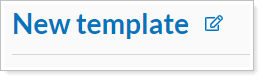
We recommend using descriptive names that help identify the template characteristics. For example, a series of Branding templates might be called Light mode default, Dark mode default, Light mode only, and Dark mode only.
This name is not visible to your clients.
Light mode or dark mode toggle. Turn on or off light or dark mode for a Branding template. Both modes are enabled by default for new templates, with Light Mode set as the default.

If you turn on only one color mode, clients will see the portal in that mode only. If you turn on the toggle for both Light or Dark Mode, clients will be able to switch between light and dark mode any time.
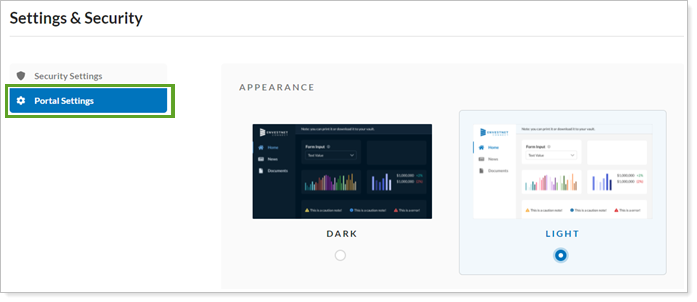
Set as default. Show clients either the Light Mode or Dark Mode version of the client portal when they first sign in. You can only set one mode as default. If you turn on both light and dark mode, clients will see the default mode you choose, unless they change their preferred mode. The portal remembers the client's preference for future sessions.
Upload a logo. For steps, see Upload a Branding Template Logo.
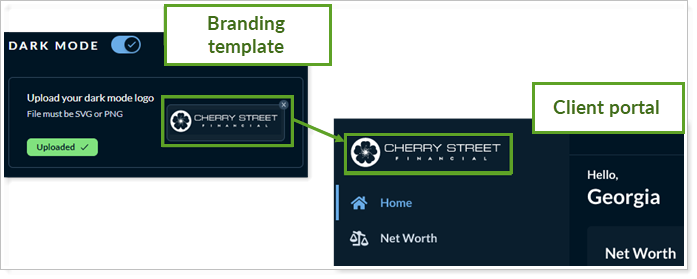
Change template colors. For steps, see Customize Branding Template Colors.
To keep working on the template later, select Save as draft. Firm users can see and edit draft templates, but can't assign them to clients. To make the template available to assign to clients, select Publish.